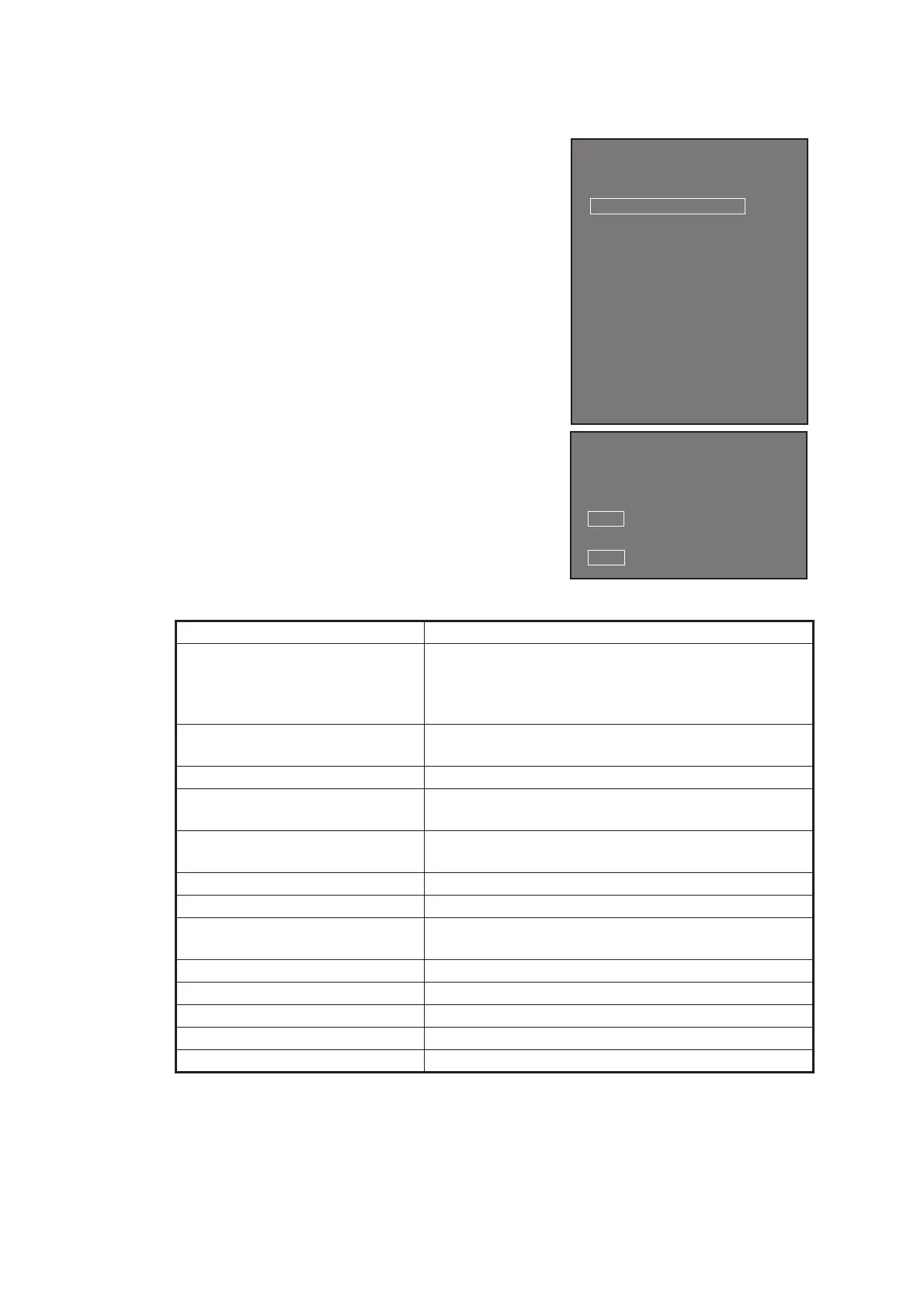1. OPERATIONAL OVERVIEW
1-8
1.7 How to Use the CURSOR Menu
Functions that require the use of the cursor, such
as EBL offset and zoom, can be activated directly
from the guidance box or from the [CURSOR]
menu, either method with the cursor inside the op-
erational display area. Below is the procedure for
choosing cursor-related functions from the [CUR-
SOR] menu.
1. Select the operational display area, then press
the right button.
The [CURSOR] menu appears.
2. Select the desired function, then push the AD-
JUST knob.
3. The guidance box shows "XX / EXIT" (XX =
function selected). Use the Touchpad to place
the cursor where desired.
4. Push the ADJUST knob to execute the func-
tion selected at step 3.
5. To quit the selected function, press the right
button when the guidance box shows "XX /
EXIT" (XX = function selected).
Menu Item Description
TARGET DATA/ACQ TT: Acquires target; displays data for selected
tracked target.
AIS: Activates sleeping AIS target; displays data for
selected AIS target.
TARGET CANCEL TT: Cancels tracking on selected tracked target.
AIS: Sleeps selected AIS target.
TT TGT DATA/ACQ Acquires selected echo as tracked target.
REF MARK Inscribes reference mark, for target-based speed in-
put.
EBL OFFSET Offsets EBL to measure range and bearing between
two targets.
OFFCENTER Shifts screen center to selected location.
ZOOM Zooms selected location.
MARK DELETE Deletes selected mark (plotter mark, origin mark or
waypoint mark).
OWN TRACK DELETE Deletes own ship's tracks.
MAP ALIGN Aligns charts (maps) with the radar picture.
TRAIL ERASER Erases trails.
TGT DATA/ACQ SETTING Change target tracking settings.
TGT CANCEL SETTING Change target cancel settings.
[CURSOR MENU 1/2]
2
TARGET DATA / ACQ /
TARGET CANCEL /
TT TGT DATA / ACQ /
REF MARK /
EBL OFFSET /
OFF CENTER /
ZOOM /
MARK DELETE /
OWN TRACK DELETE /
MAP ALIGN /
TRAIL ERASER
[CURSOR MENU 2/2]
1 BACK
2 TGT DATA/ACQ SETTING
ANY / TT ONLY / AIS ONLY
3 TGT CANCEL SETTING
ANY / TT ONLY / AIS ONLY
