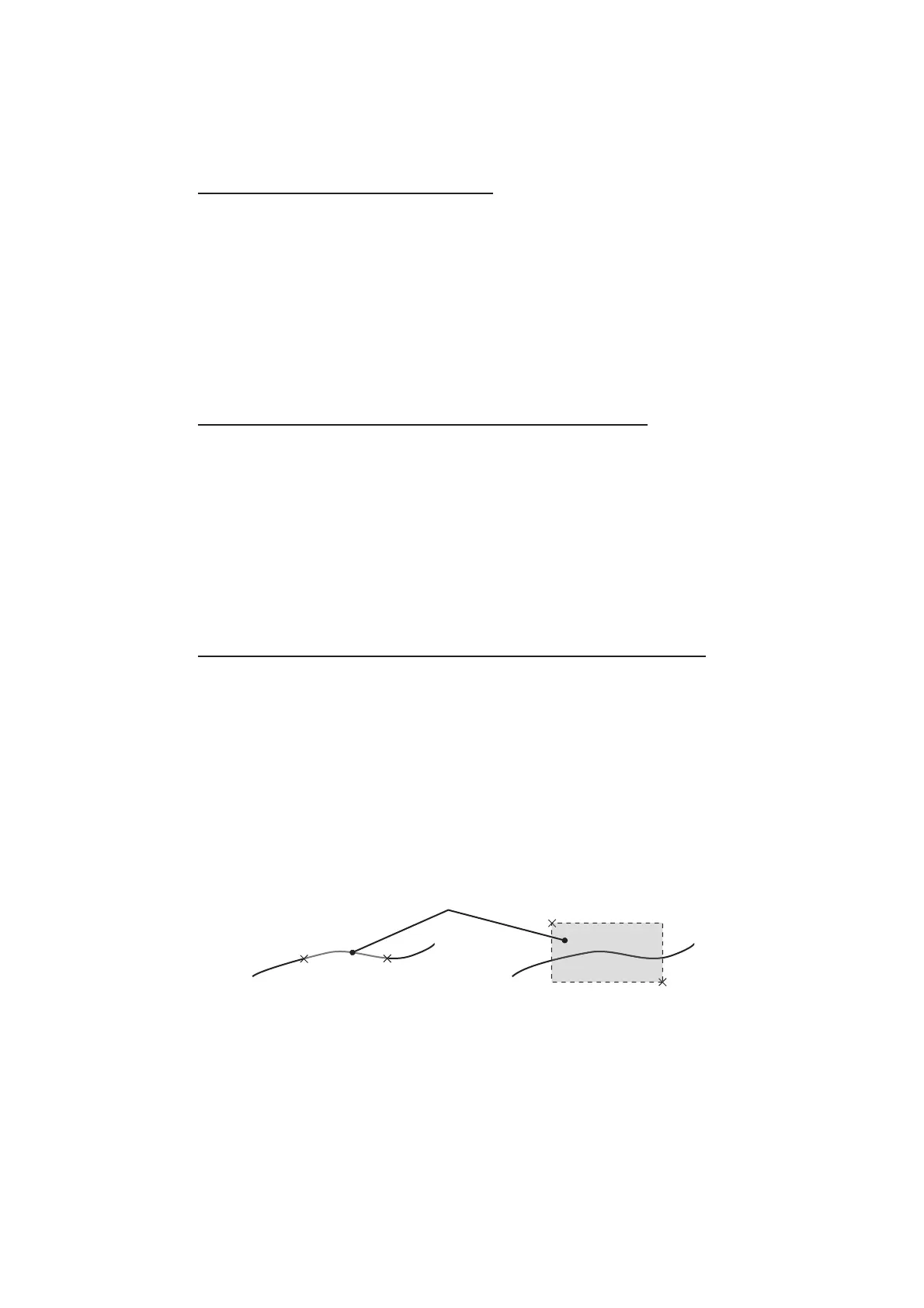5. VIDEO PLOTTER OPERATION
5-5
5.4.3 How to delete the own ship track
There are three methods to delete the own ship track: by percentage of track, by track
color or by cursor selection.
How to erase tracks by percentage
1. Open the [MAIN MENU].
2. Select [MARK], then push the ADJUST knob.
3. Select [OWN TRACK], then push the ADJUST knob.
4. Select [DELETE OWN TRACK], then push the ADJUST knob.
5. Select the percentage of the track you wish to delete, then push the ADJUST
knob. The available options are: [30%], [50%], [80%] or [ALL].
6. Close the menu.
How to erase tracks by color (For non-IMO type only)
1. Open the [MAIN MENU].
2. Select [MARK], then push the ADJUST knob.
3. Select [OWN TRACK], then push the ADJUST knob.
4. Select [DELETE OWN TRACK], then push the ADJUST knob.
5. Select the color of the track you wish to delete, then push the ADJUST knob. The
available options are: [RED], [GRN], [BLU], [YEL], [CYA], [MAG] or [WHT].
6. Close the menu.
How to erase tracks with the cursor (For non-IMO type only)
1. Open the [MAIN MENU].
2. Select [MARK], then push the ADJUST knob.
3. Select [OWN TRACK], then push the ADJUST knob.
4. Select [OWN TRACKDELETE], then push the ADJUST knob.
5. Select [2POINTS] or [AREA] as appropriate, then push the ADJUST knob. The
cursor jumps into the operational display area.
[2POINTS]: Delete track between two points
[AREA]: Delete all track within an area
6. Place the cursor on the first point (A), then press the left button.
7. Place the cursor on the second point (B), then press the left button. If [AREA] was
selected at step 5, the two points form a square.
8. Close the menu.
[2POINTS] method [AREA] method
A
A
B
B
Area to be deleted
