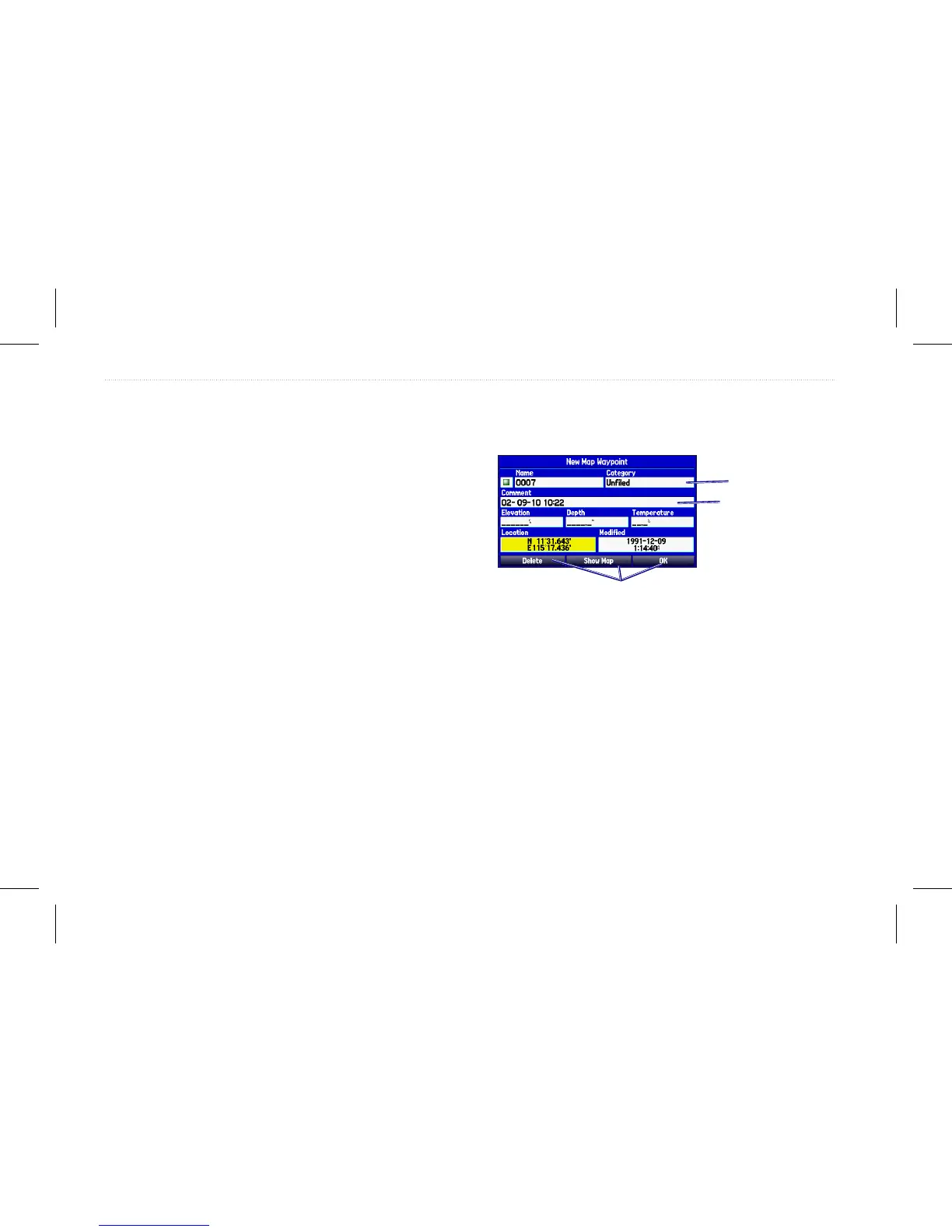Using the GPSMAP 580/585
The advanced keypad system on the GPSMAP 580/585 is
designed to allow you to select options and enter data quickly and
conveniently. As you progress through this owner’s manual, you
are directed to press a specic key or highlight a eld on the screen.
When you are directed to press a key, you should press and quickly
release the key. If the key needs to be held down for a period of time
to start a secondary function, the instructions tell you to do so. When
a eld is selected on the screen, it is highlighted in yellow.
The following terms are used throughout this manual:
• Highlight—move the highlighted area on the screen up,
down, left, or right with the Rocker to select individual elds.
Moving the highlight to a given location allows you to make a
selection, begin data entry, or scroll through a list.
• Field—the location on a page where data or an option can
be shown and entered. Highlight a eld using the Rocker to
begin entering data or selecting options.
• On-screenbutton—use the Rocker to highlight a button, and
press Enter to select the button.
• Scroll bar—when viewing a list of items too long to appear
on the screen, a scroll bar appears along the right side of the
list. To scroll through a list, press up or down on the Rocker.
• Default—the factory setting saved in the unit’s memory. You
can change the settings, but you can also revert to the factory
(default) settings when you select Restore Defaults.
Highlighted eld
Field
On-screen buttons
Cartography
Your unit supports Secure Digital (SD) cards.You can insert an
optional BlueChart
®
g2 SD card to view detailed map features. You
can insert blank SD cards to transfer data such as waypoints, routes,
and tracks to another compatible Garmin unit or a PC.
To insert the SD card, press it in until it clicks. You can also choose
Garmin Homeport software (marine trip-planning software) that
lets you plan and organize routes from the convenience of your
computer.
8 GPSMAP 580/585 Owner’s Manual
Getting Started
