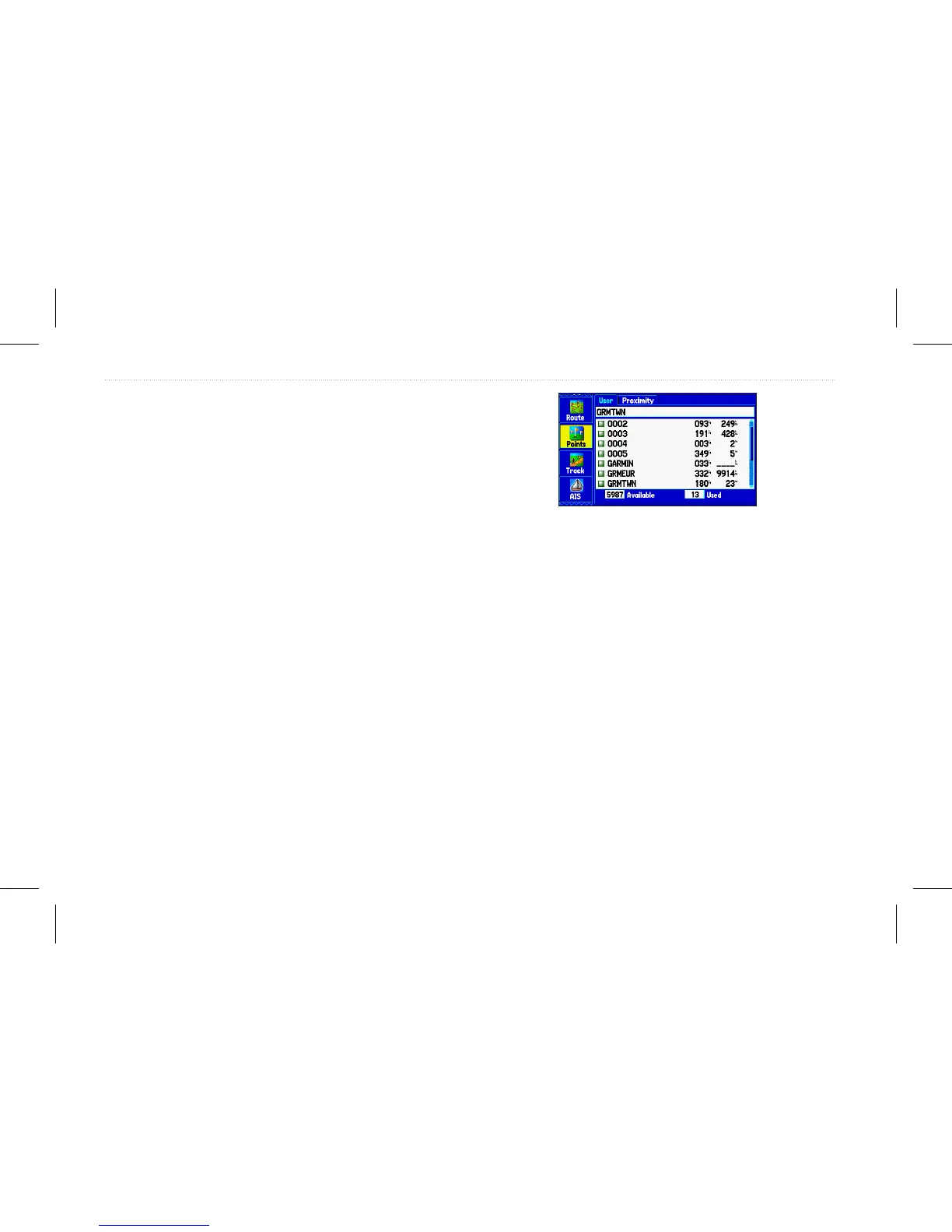6. To adjust the distance that the new waypoint is projected
beyond the original waypoint, highlight the Distance eld,
and press Enter. enter the projection distance, and press
Enter.
7. To adjust the bearing that the new waypoint is projected from
the original waypoint, highlight the Bearing eld, and press
Enter. Enter the bearing, and press Enter.
8. When you have adjusted all elements of the projected
location, highlight Save, and press Enter.
9. Make any other changes to the new waypoint data (such as
the name or symbol); highlight OK, and press Enter.
Editing a Waypoint
You can edit waypoints using the Points tab on the Main menu. The
User sub tab, on the Points tab, shows a master list of all waypoints
stored in memory. From the User list, you can review, edit, rename,
or delete individual waypoints or delete all user waypoints.
User sub tab
To navigate to a waypoint from the Points tab:
1. On the Main menu, select the Points tab, and then highlight
the User sub tab.
2. Highlight the waypoint you want to navigate to.
3. Press NAV/MOB to open the Navigate menu.
4. Highlight Go To <Point Name>, and press Enter.
To edit a waypoint:
1. Open the Waypoint Review or Waypoint Edit page.
2. Highlight the waypoint name, symbol, or eld you want to
change, and press Enter.
3. Use the Rocker to select a symbol or enter data, and press
Enter.
26 GPSMAP 580/585 Owner’s Manual
Operation Mode
