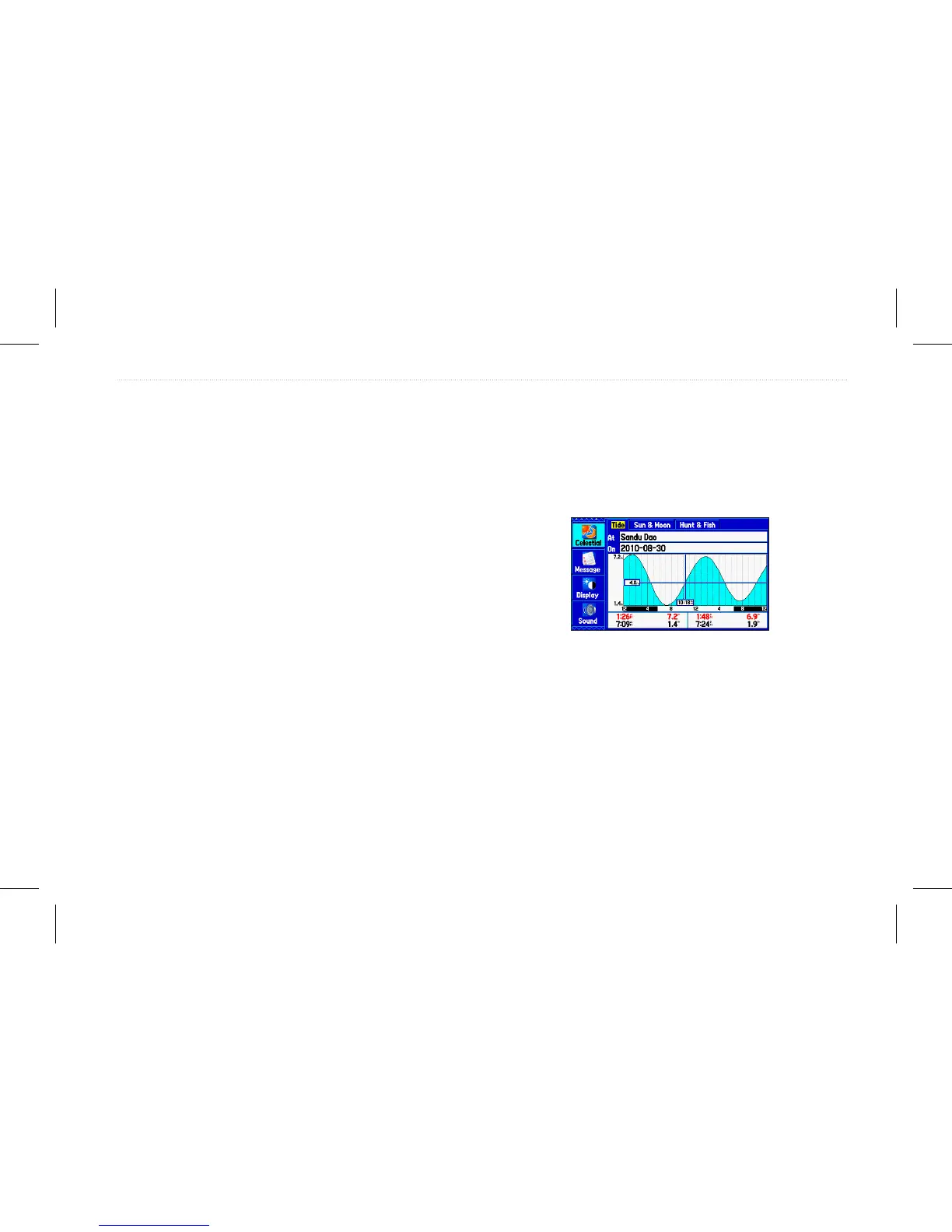To add a route (or point) to the calendar:
1. On the Main menu, highlight the Calendar tab.
2. Press Menu to open the options menu. Highlight Add Route
(or Add Point), and press Enter.
3. From the pop-up route list (or the Find page if Add Point was
selected), select the route you want to add to the calendar,
and press Enter.
Day View Sub Tab
The Day View sub tab shows sunrise and sunset times for your
current date and location. Points and routes for the day appear in a
list.
Week View Sub Tab
The Week View sub tab provides the same elements as Day View,
but the entire week is visible. Days with added points or routes are
shown highlighted in green. Icons for the points and routes assigned
to the date are shown along the bottom of the screen.
Month View Sub Tab
The Month View sub tab provides the same elements as Day View,
but the entire month is visible. Days with added points or routes are
shown highlighted in green. Icons for the points and routes assigned
to the date are shown along the bottom of the screen.
Celestial Tab
The Celestial tab shows tide information, sun and moon information,
and hunting and shing information. You can view this data for your
current location, a location from the map, or a waypoint location.
Also, you can select a different date and time, or use the current
data.
Main menu—Celestial tab
To access the Celestial tab:
1. On the Main menu, highlight the Celestial tab.
2. Use the Rocker to view the sub tab you want, such as
Sun & Moon.
GPSMAP 580/585 Owner’s Manual 59
Main Menu
