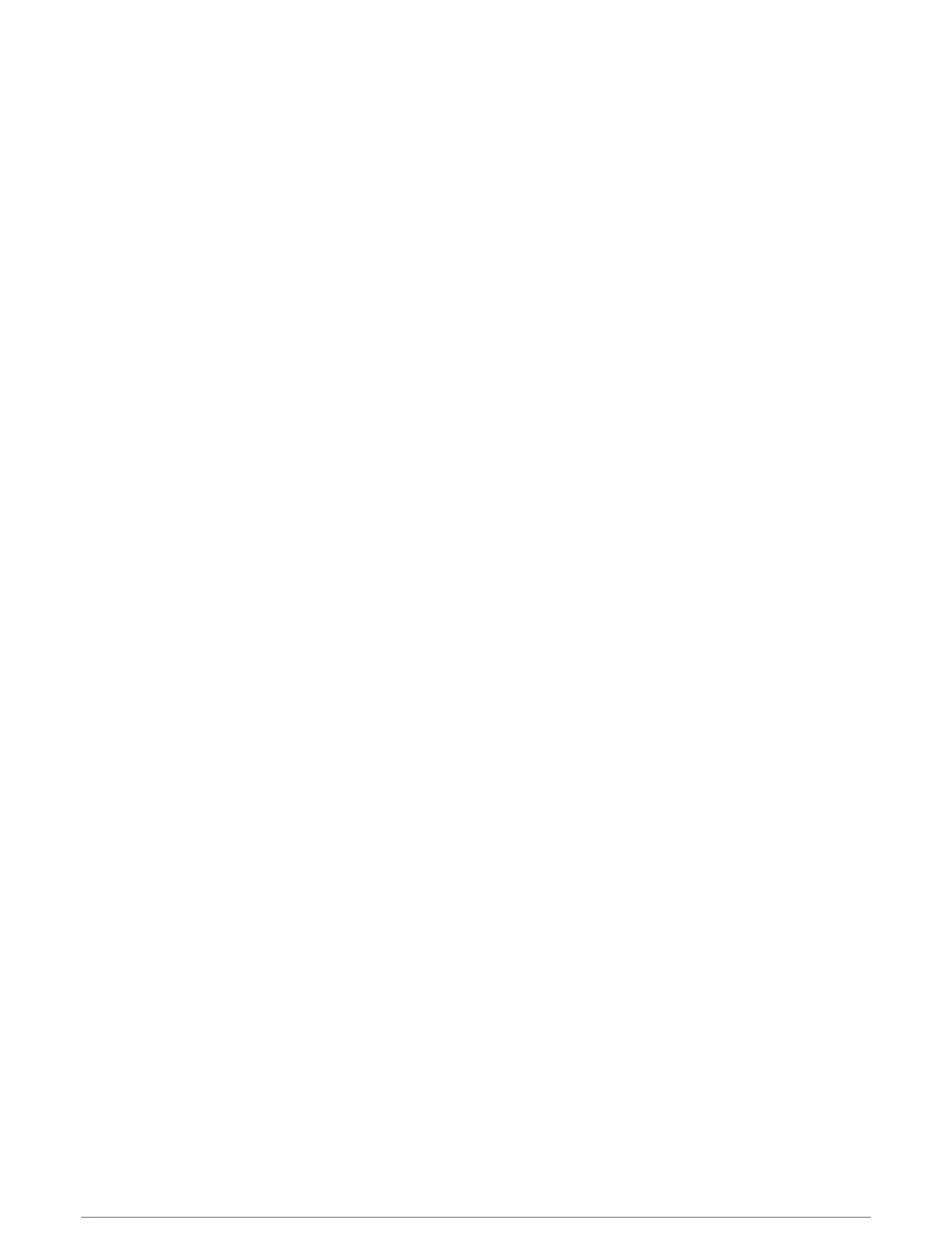Setting the Camera Angle and Height
If the camera supports camera tracking and the required equipment is connected, you should configure the
camera angle and height for the best results when using the camera tracking feature.
You should make small adjustments until the camera view and camera tracking performance work as expected.
• The Camera Angle value specifies the angle at which the front of the camera points relative to the front of the
boat. A Camera Angle of zero degrees indicates the front of the camera is aligned with the front of the boat.
• The Camera Height value specifies how high the camera is mounted above the heading sensor.
• To set the camera angle, select Vessel > Video > Options > Installation > Camera Angle, and enter a value.
• To set the camera height, select Vessel > Video > Options > Installation > Camera Height, and enter a value.
Using Compass Lock
Your tracking-capable camera can lock onto a compass direction regardless of the vessel heading. Using
Compass Lock requires specific sensors and devices (Camera Tracking, page156).
1 If necessary, from a video screen, select Options > Source, and select a compatible camera.
2 Drag the screen to aim the camera in the desired direction.
3 Select Options > Target Tracking > Compass Lock.
4 Select Back until you return to the video screen.
The camera view automatically adjusts to show the specified direction as the vessel moves.
5 If necessary, drag the screen to adjust the camera angle.
The Compass Lock continues to track using the adjusted camera angle.
6 To stop tracking, select Options > Target Tracking > Stop Tracking > Back.
Using Vessel Lock
Your tracking-capable camera can lock on a target using information provided by other devices connected to
the chartplotter. Depending on the target you want to track, using Vessel Lock requires specific equipment
(Camera Tracking, page156).
1 If necessary, from a video screen, select Options > Source, and select a compatible camera.
2 Select Options > Target Tracking and select an option:
• To track a vessel using AIS position information, select AIS List.
• To track a vessel or target using MARPA information, select MARPA List.
• To track a specific GPS coordinate location, select Waypoints
3 Select a target from the list, and select Review.
4 Verify the target details, and select Track with Camera.
5 Select Back until you return to the video screen.
The camera view automatically adjusts to show the selected vessel or target as either vessel moves.
6 If necessary, drag the screen to adjust the camera angle.
The Vessel Lock continues to track the vessel or target using the adjusted camera angle.
7 To stop tracking, select Options > Target Tracking > Stop Tracking > Back.
Viewing Video 157
