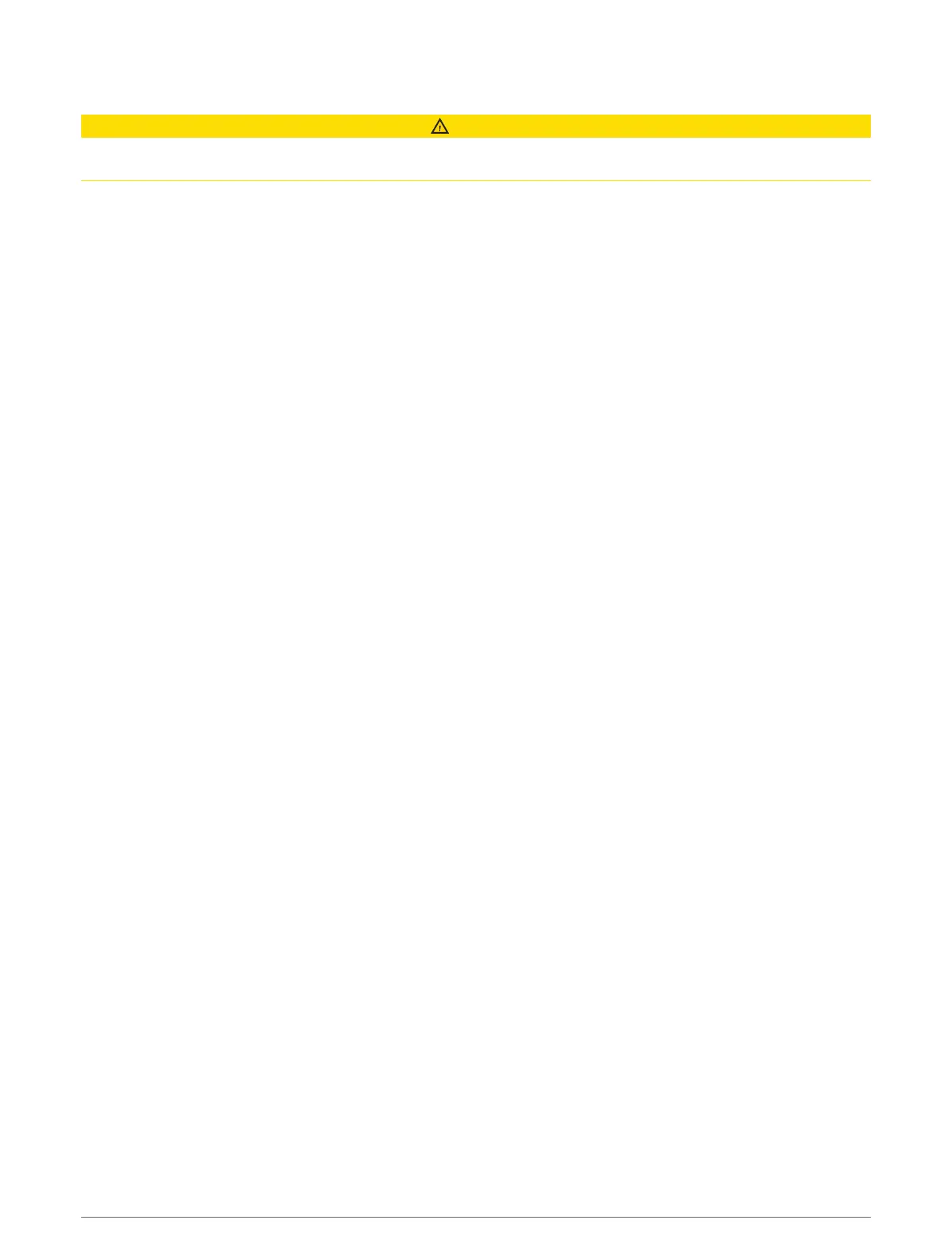Setting the Safe-Zone Collision Alarm
CAUTION
The Beeper setting must be turned on to make alarms audible (Sounds and Display Settings, page164). Failure
to set audible alarms could lead to injury or property damage.
Before you can set a collision alarm, you must connect an AIS device or radar to the same network as a
compatible chartplotter.
The safe-zone collision alarm is used only with AIS and MARPA. MARPA functionality works with radar. The
safe zone is used for collision avoidance and can be customized.
1 Select Settings > Alarms > Collision Alarm > On.
A message banner appears and an alarm sounds when a MARPA-tagged object or an AIS-activated vessel
enters the safe-zone area around your boat. The object is also labeled as dangerous on the screen. When the
alarm is off, the message banner and audible alarm are disabled, but the object is still labeled as dangerous
on the screen.
2 Select Range, and select a distance for the safe-zone radius around your vessel.
3 Select Time To, and select a time at which the alarm will sound if a target is determined to intersect the safe
zone.
For example, to be notified of a pending intersection 10 minutes before it will likely occur, set Time To to 10,
and the alarm will sound 10 minutes before the vessel intersects the safe zone.
4 Select MARPA Alarm, and select an option for when the alarm sounds for MARPA-tagged objects.
Viewing a List of AIS and MARPA Threats
From any Radar screen or the Radar overlay, you can view and customize the appearance of a list of AIS and
MARPA threats.
1 From a Radar screen, select Options > Layers > Other Vessels.
2 Select an option:
• To view a list of AIS threats, select AIS > AIS List.
• To view a list of MARPA threats, select MARPA > MARPA List.
3 If necessary, select Display Options > Show, and select the type of threats to include in the list.
34 Charts and 3D Chart Views
