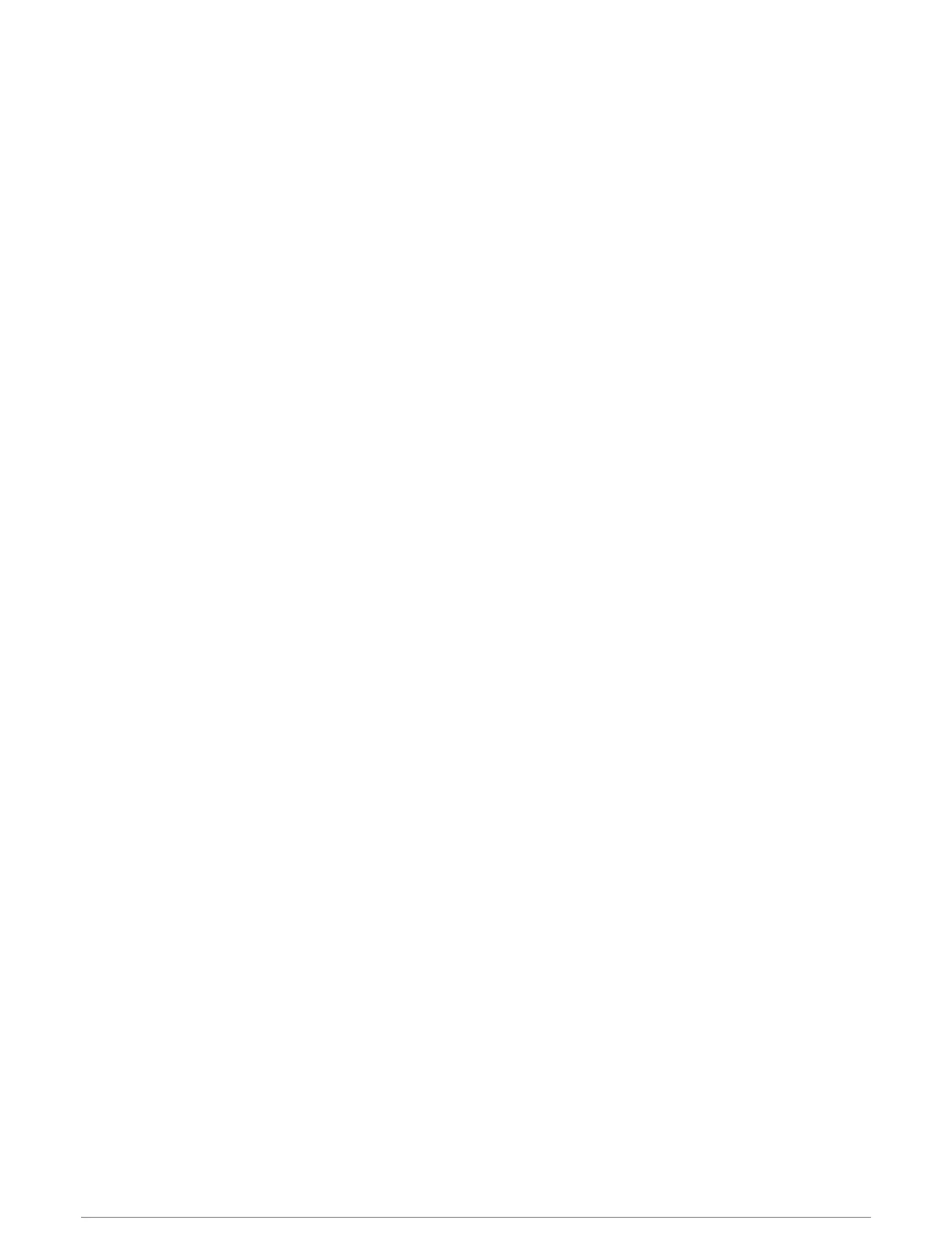Controlling the Chartplotter
You can control the chartplotter using the touchscreen, using GRID
™
remote controls, and using a Garmin voice
control device.
Voice Control
After installing the Garmin Voice Control USB module (010-13194-00), you can use your voice to control the
chartplotter using a compatible headset.
Changing the Voice Control Language
1 From the home screen, select Settings > System > Sounds and Display > Voice Control.
2 Select Voice Control > Voice Language.
3 Select the voice control language.
NOTE: The voice control language can be different than the text language.
Supported Headsets
The Voice Control USB module supports headsets and speakers with the following specifications:
• Bluetooth
®
hands-free profile version 1.6 or higher
• mSBC audio codec (16 kHZ)
NOTE: Headset manufacturers often list these as "HD Voice" or "Wideband Speech" headsets.
A list of supported headsets is available at support.garmin.com/marine.
Pairing a Wireless Headset with a Garmin Chartplotter
1 On the chartplotter, select Settings > Communications > Wireless Devices > Headsets.
2 Select Search for Devices.
3 Enable pairing mode on your headset according to the manufacturer's instructions.
The name of your headset appears on the chartplotter after it is detected.
4 Select the name of your headset.
5 Select Connect.
NOTE: Only one headset can be paired at a time.
Your headset appears on the chartplotter as Paired and Connected.
Using a Wireless Headset with a Garmin Chartplotter
Before using a wireless headset for voice control, make sure the volume on your headset is sufficient to hear
voice responses.
1 Say OK Garmin.
2 Say a command (Chartplotter Voice Commands, page16).
The chartplotter completes the action or provides a voice response.
Controlling the Chartplotter 15
