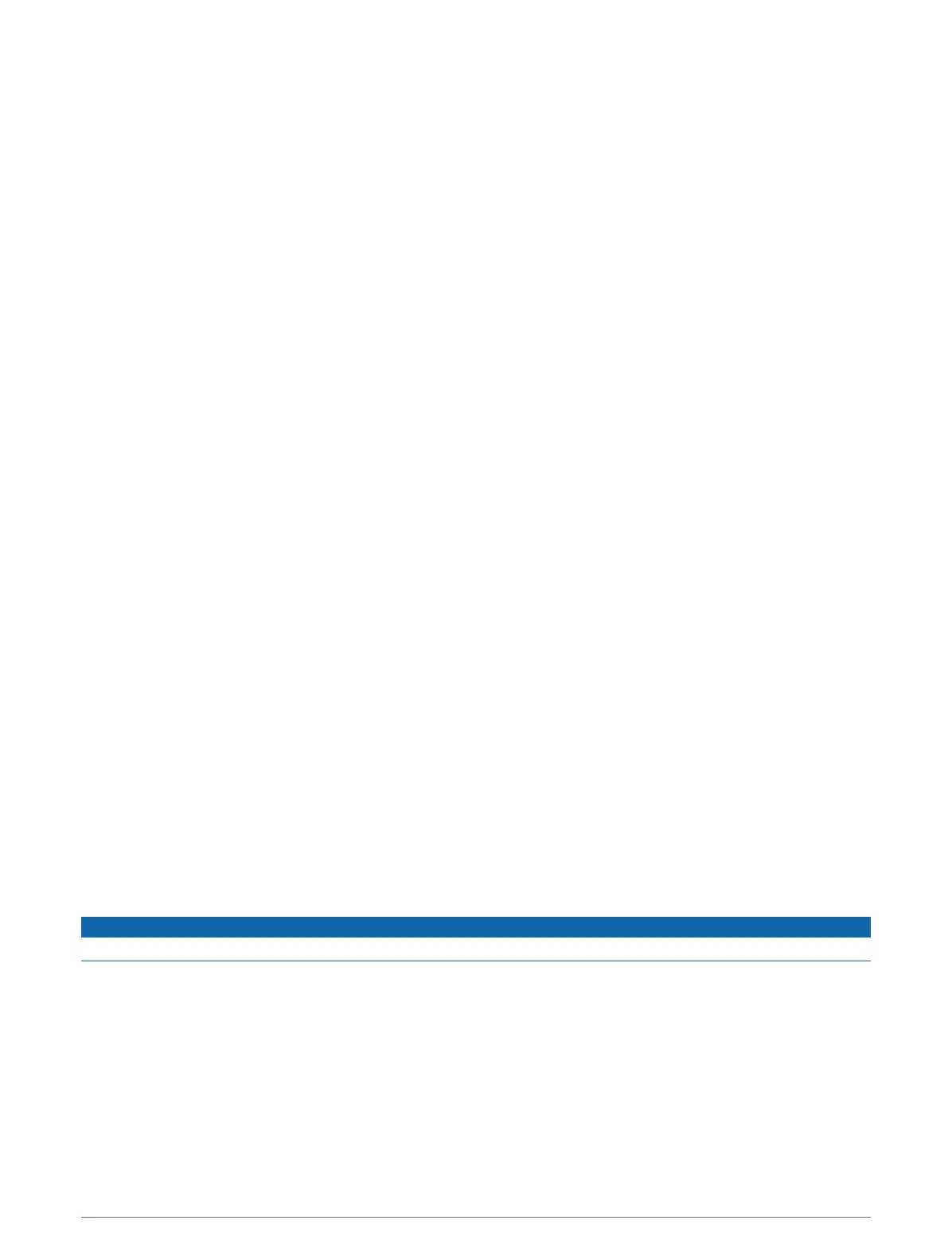Loading the New Software on a Memory Card Using Garmin Express
You can copy the software update to a memory card using a computer with the Garmin Express app.
This device supports up to a 32 GB memory card, formatted to FAT32 with speed class 4 or higher. Use of
an 8 GB or larger memory card with speed class 10 is recommended. An 8GB memory card is included with
GPSMAP 7x3/9x3/12x3 models.
Downloading the software update may take from a few minutes up to a few hours.
You should use a blank memory card for software updates. The update process erases the content on the card
and reformats the card.
1 Insert a memory card into the card slot on the computer.
2 Install the Garmin Express app (Installing the Garmin Express App on a Computer, page179).
3 Select your vessel and device.
4 Select Software Updates > Continue.
5 Read and agree to the terms.
6 Select the drive for the memory card.
7 Review the reformat warning, and select Continue.
8 Wait while the software update is copied to the memory card.
NOTE: Copying the update file onto the card may take from a few minutes up to a few hours.
9 Close the Garmin Express app.
10 Eject the memory card from the computer.
After loading the update onto the memory card, install the software on the chartplotter (Updating the Device
Software Using a Memory Card, page182).
Updating the Device Software Using a Memory Card
To update the software using a memory card, you must obtain a software-update memory card or load the
latest software onto a memory card using the Garmin Express app (Loading the New Software on a Memory
Card Using Garmin Express, page182).
1 Turn on the chartplotter.
2 After the home screen appears, insert the memory card into the card slot.
NOTE: In order for the software update instructions to appear, the device must be fully booted before the
card is inserted.
3 Select Install Now > Update Software > Yes.
4 Wait several minutes while the software update process completes.
5 When prompted, leave the memory card in place, and restart the chartplotter.
6 Remove the memory card.
NOTE: If the memory card is removed before the device restarts fully, the software update is not complete.
Cleaning the Screen
NOTICE
Cleaners containing ammonia will harm the anti-reflective coating.
The device is coated with a special anti-reflective coating which is very sensitive to waxes and abrasive
cleaners.
1 Apply an eyeglass lens cleaner specified as safe for anti-reflective coatings to the cloth.
2 Gently wipe the screen with a soft, clean, lint-free cloth.
182 Appendix
