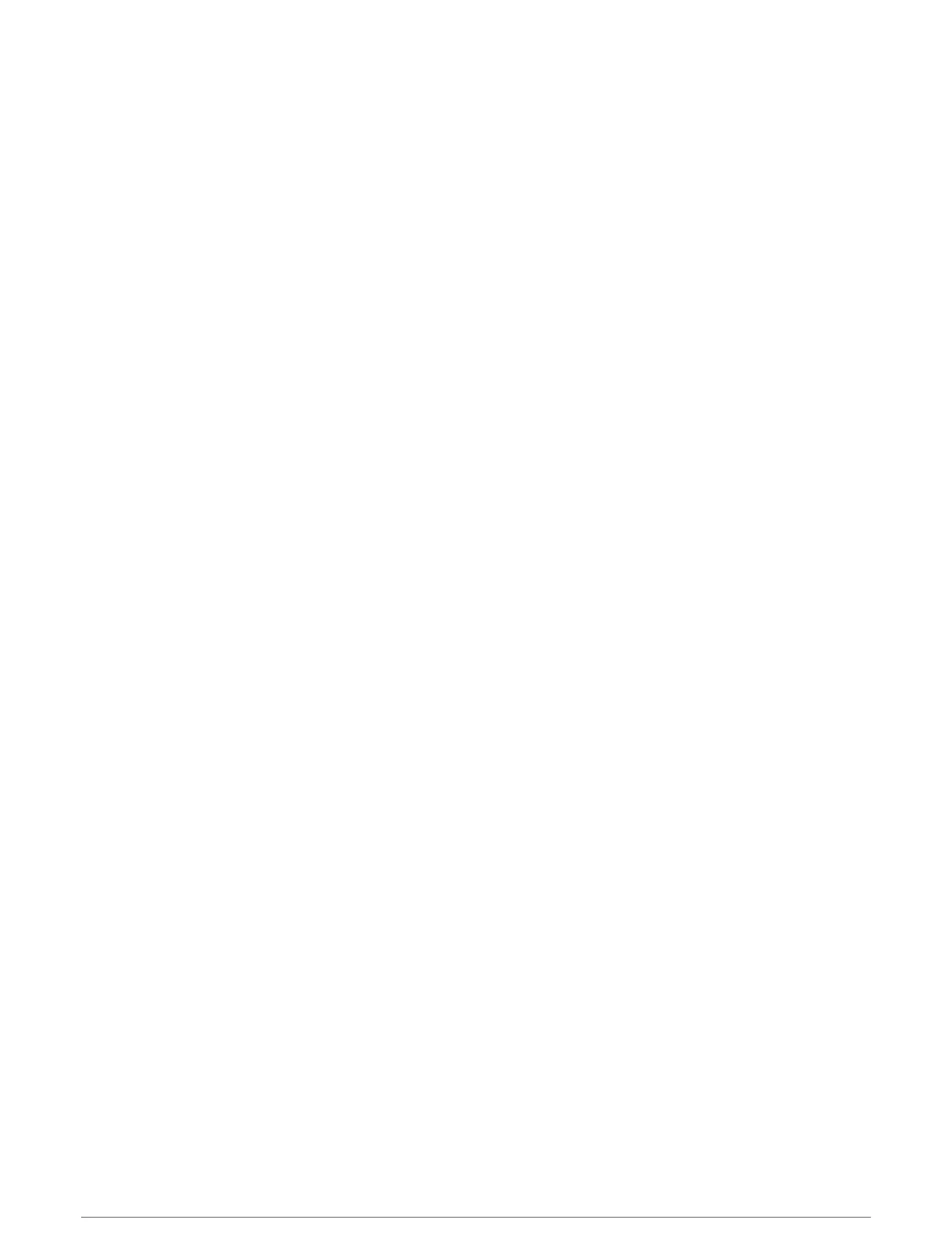Adding a Label to a Garmin Quickdraw Contours Map
You can add labels to a Garmin Quickdraw Contours map to mark hazards or points of interest.
1 From the Navigation chart, select a location.
2 Select Quickdraw Lbl..
3 Enter text for the label, and select Done.
Garmin Quickdraw Community
The Garmin Quickdraw Community is a free, public, online community that enables you to download maps other
users have created. You can share your Garmin Quickdraw Contours maps with others.
If your device has Wi‑Fi technology, you can use the ActiveCaptain app to access the Garmin Quickdraw
Community (Connecting to the Garmin Quickdraw Community with ActiveCaptain, page43).
If your device does not have Wi‑Fi technology, you can use the Garmin Connect
™
website to access the Garmin
Quickdraw Community (Connecting to the Garmin Quickdraw Community with Garmin Connect, page44).
Connecting to the Garmin Quickdraw Community with ActiveCaptain
1 From your mobile device, open the ActiveCaptain app and connect to the GPSMAP device (Getting Started
with the ActiveCaptain App, page19).
2 From the app, select Quickdraw Community.
You can download contours from others in the community (Downloading Garmin Quickdraw Community Maps
Using ActiveCaptain, page43) and share the contours you have created (Sharing Your Garmin Quickdraw
Contours Maps with the Garmin Quickdraw Community Using ActiveCaptain, page43).
Downloading Garmin Quickdraw Community Maps Using ActiveCaptain
You can download Garmin Quickdraw Contours maps that other users have created and shared with the Garmin
Quickdraw Community.
1 From the ActiveCaptain app on your mobile device, select Quickdraw Community > Search for Contours.
2 Use the map and search features to locate an area to download.
The red dots represent Garmin Quickdraw Contours maps that have been shared for that area.
3 Select Select Download Region.
4 Drag the box to select the area to download.
5 Drag the corners to change the download area.
6 Select Download Area.
The next time you connect the ActiveCaptain app to the GPSMAP device, the downloaded contours are
transferred to the device automatically.
Sharing Your Garmin Quickdraw Contours Maps with the Garmin Quickdraw Community Using
ActiveCaptain
You can share Garmin Quickdraw Contours maps that you have created with others in the Garmin Quickdraw
Community.
When you share a contour map, only the contour map is shared. Your waypoints are not shared.
When you set up your ActiveCaptain app, you may have selected to share your contours with the community
automatically. If not, follow these steps to enable sharing.
From the ActiveCaptain app on your mobile device, select Sync with Plotter > Contribute to Community.
The next time you connect the ActiveCaptain app to the GPSMAP device, your contour maps are transferred to
the community automatically.
Garmin Quickdraw Contours Mapping 43
