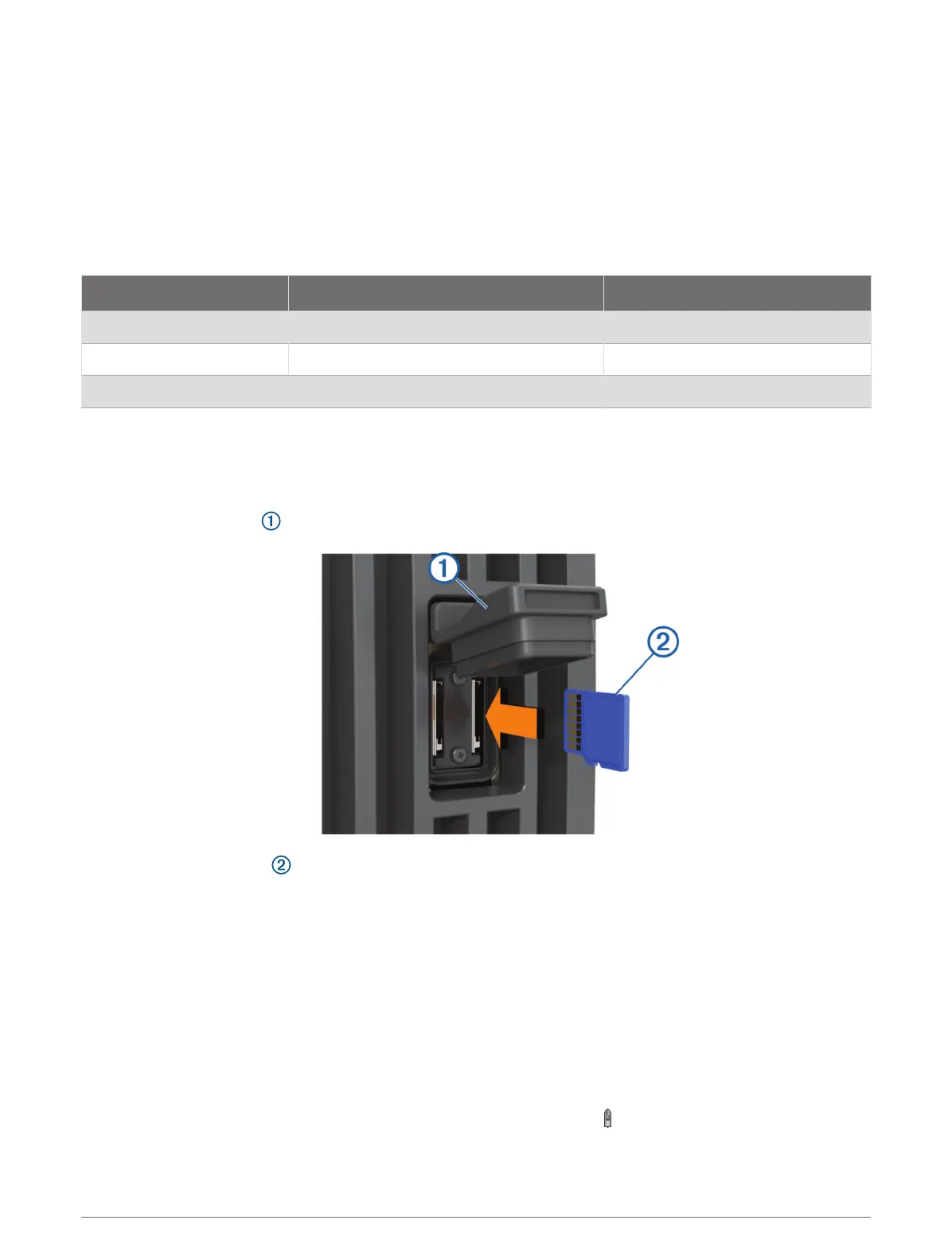Memory Cards
You can use optional memory cards with the chartplotter. Map cards allow you to view high-resolution satellite
imagery and aerial reference photos of ports, harbors, marinas, and other points of interest. You can use blank
memory cards to record Garmin Quickdraw
™
Contours mapping, record sonar (with a compatible transducer),
transfer data such as waypoints and routes to another compatible chartplotter or a computer, and use the
ActiveCaptain
®
app.
This device supports up to a 32 GB memory card, formatted to FAT32 with speed class 4 or higher. Use of
an 8 GB or larger memory card with speed class 10 is recommended. An 8GB memory card is included with
GPSMAP 7x3/9x3/12x3 models.
Model Memory Card Location Memory Card Type
GPSMAP 7x3 Back of the device microSD
GPSMAP 9x3 Back of the device microSD
GPSMAP 12x3 Back of the device microSD
Inserting Memory Cards (GPSMAP 7x3/9x3/12x3)
This device supports up to a 32 GB microSD memory card, formatted to FAT32 with speed class 4 or higher.
Use of an 8 GB or larger memory card with speed class 10 is recommended. An 8GB memory card is included
with GPSMAP 7x3/9x3/12x3 models.
1 Open the weather cap on the back of the chartplotter.
2 Insert the memory card .
3 Press the card in until it clicks.
4 Press the weather cap firmly shut to prevent corrosion.
Acquiring GPS Satellite Signals
The device may need a clear view of the sky to acquire satellite signals. The time and date are set automatically
based on the GPS position.
1 Turn on the device.
2 Wait while the device locates satellites.
It may take 30 to 60 seconds to acquire satellite signals.
To view the GPS satellite signal strength, select Settings > System > GPS.
If the device loses satellite signals, a flashing question mark appears over on the chart.
For more information about GPS, go to garmin.com/aboutGPS. For help acquiring satellite signals, see My
device will not acquire GPS signals, page183.
Introduction 7
