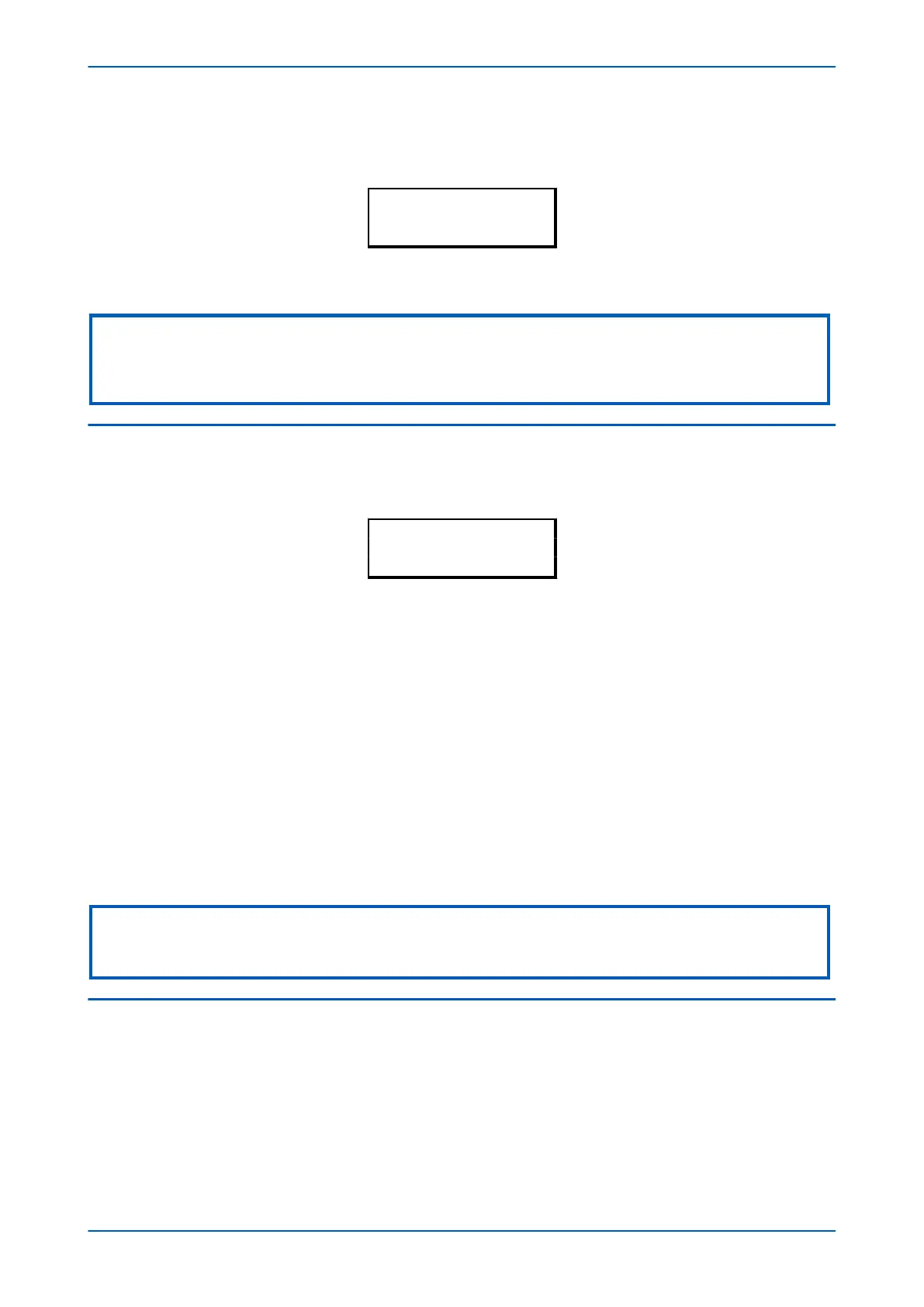If the device is cyber-secure but is not yet configured for NERC compliance (see Cyber-security chapter), a warning
will appear when moving from the "NER
C compliant" banner. The warning message is as follows:
DISPLAY NOT NERC
COMPLIANT. OK?
You will have to confirm with the Enter
button before you can go any further.
Note:
Whenever the IED has an uncleared alarm the default display is replaced by the text Alarms/ Faults present. You cannot
override this default display. However, you can enter the menu structure from the default display, even if the display shows
the Alarms/Faults present message.
3.5 PASSWORD ENTRY
Configuring the default display (in addition to modification of other settings) requires level 3 access. You will be
prompted for a passw
ord before you can make any changes, as follows. The default level 3 password is AAAA.
Enter Password
1. A flashing cur
sor shows which character field of the password can be changed. Press the up or down cursor
keys to change each character (tip: pressing the up arrow once will return an upper case "A" as required by
the default level 3 password).
2. Use the left and right cursor keys to move between the character fields of the password.
3. Press the Enter key to confirm the password. If you enter an incorrect password, an invalid password
message is displayed then the display reverts to Enter password. On entering a valid password a message
appears indicating that the password is correct and which level of access has been unlocked. If this level is
sufficient to edit the selected setting, the display returns to the setting page to allow the edit to continue. If
the correct level of password has not been entered, the password prompt page appears again.
4. To escape from this prompt press the Clear key. Alternatively, enter the password using the Password
setting in the SYSTEM DATA column. If the keypad is inactive for 15 minutes, the password protection of the
front panel user interface reverts to the default access level.
To manually reset the password protection to the default level, select Password, then press the CLEAR key instead
of entering a password.
Note:
In the SECURITY CONFIG column, you can set the maximum number of attemps, the time window in which the failed attempts
are counted and the time duration for which the user is blocked.
3.6 PROCESSING ALARMS AND RECORDS
If there are any alarm messages, they will appear on the default display and the yellow alarm LED flashes. The
alarm messages can either be self-r
esetting or latched. If they are latched, they must be cleared manually.
1. To view the alarm messages, press the Read key. When all alarms have been viewed but not cleared, the
alarm LED changes from flashing to constantly on, and the latest fault record appears (if there is one).
2. Scroll through the pages of the latest fault record, using the cursor keys. When all pages of the fault record
have been viewed, the following prompt appears.
P14x Chapter 5 - Configuration
P14xEd1-TM-EN-1 75
