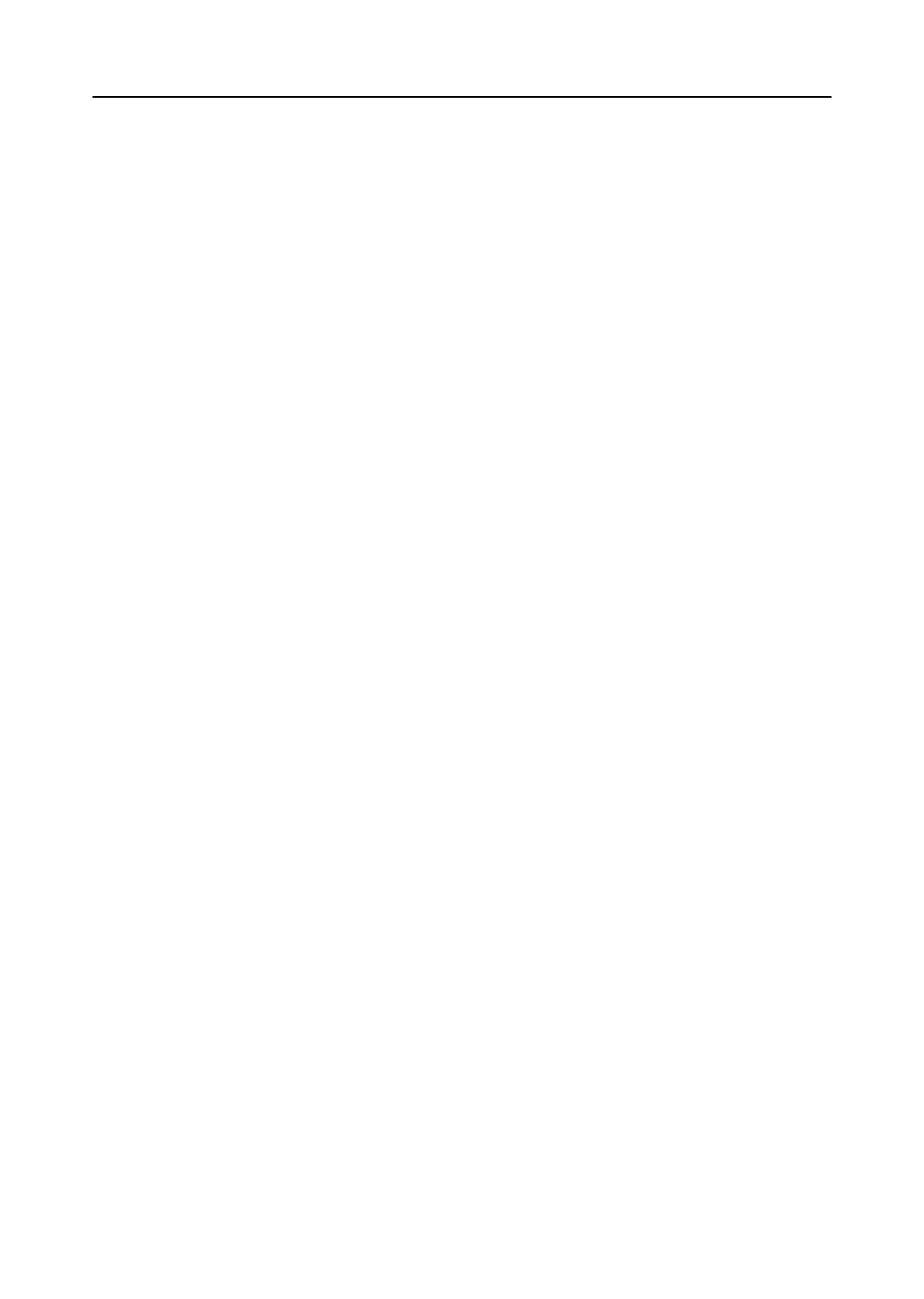Video Security Control Panel User Manual
Steps:
1. Input the user name and password you registered.
2. Optionally, check the checkbox of Enable Auto-login to log in the software automatically.
3. Click Login.
4.3 Video Security Control Panel Settings
Purpose:
In this section, you are able to configure or view the basic parameters (such as the system information, alarm
information, network data, device status and so on) of the video security control panel,
Adding/Editing/Deleting the Device
Add a Device:
Steps:
1. Click Add Device to open the device adding dialog box.
2. Select IP/Domain as the adding mode.
3. Input the required information.
Nickname: Edit a name for the device as you want.
Address: Input the device’s IP address or domain name.
Port: Input the device port number. The default value is 8000.
User Name: Input the device user name.
Password: Input the device password.
4. Optionally, you can check the checkbox Export to Group to create a group by the device name. All channels
and alarm inputs of the device will be imported to the corresponding group by default.
5. Click Add to add the device.
Edit a Device
Purpose:
You can edit the device information in this section, including the device name, address and port number.
Steps:
1. On the Device Management interface, click and select a control panel in the device list.
2. Click on the Modify button on the upper side of the list to enter the device modify interface.
