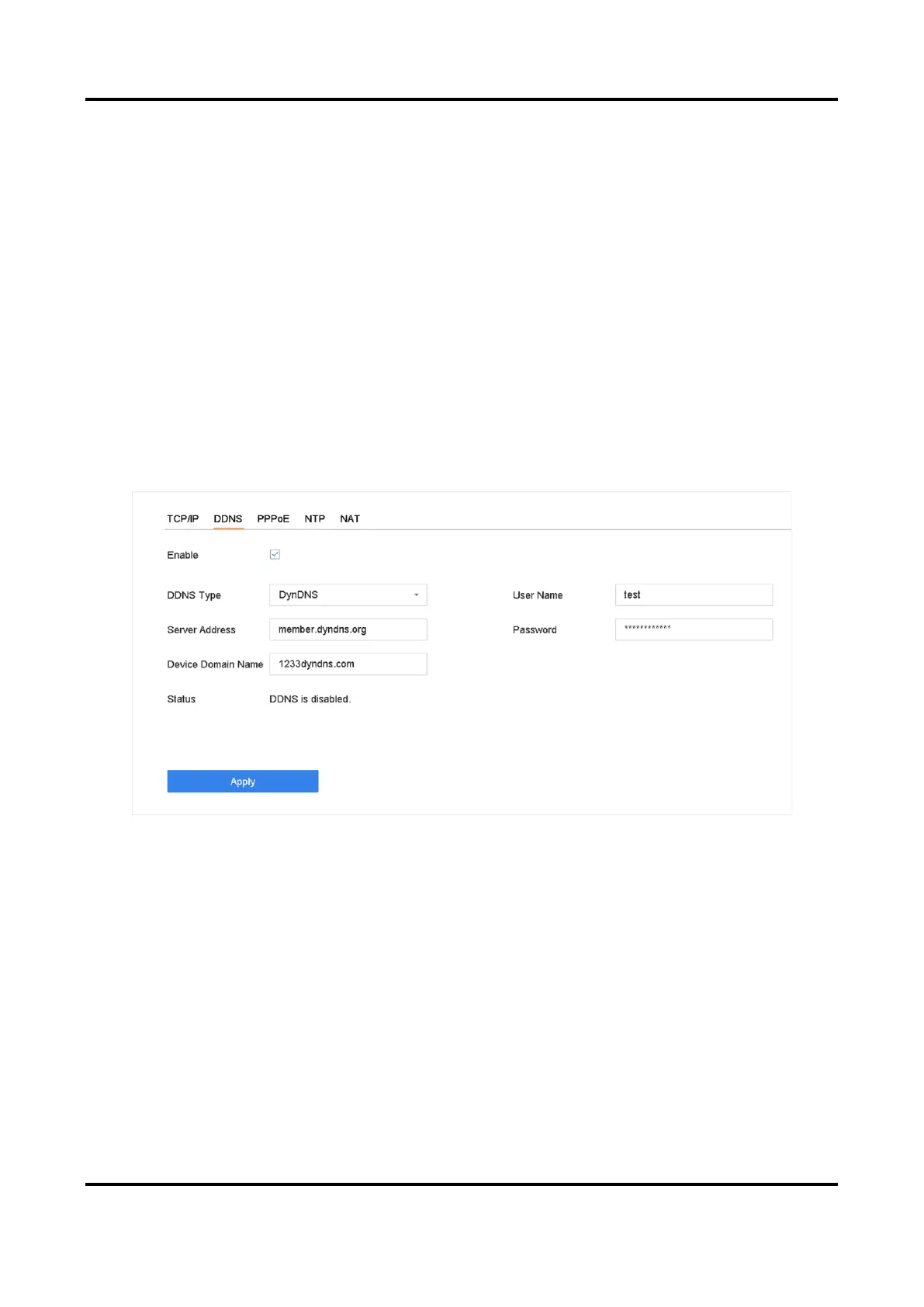Network Video Recorder User Manual
127
Chapter 13 Network Settings
13.1 Configure DDNS
You can set Dynamic DNS service for network access. Different DDNS modes are available:
DynDNS, PeanutHull, and NO-IP.
Before You Start
You must register the DynDNS, PeanutHull, or NO-IP services with your ISP before configuring
DDNS settings.
Steps
1. Go to System → Network → TCP/IP → DDNS
Figure 13-1 DDNS Settings
2. Check Enable.
3. Select DDNS Type as DynDNS.
4. Enter Server Address for DynDNS (i.e., members.dyndns.org).
5. Under Device Domain Name, enter the domain name obtained from the DynDNS Website.
6. Enter User Name and Password registered in the DynDNS Website.
7. Click Apply.
13.2 Configure PPPoE
If the device is connected to Internet through PPPoE, you need to configure user name and
password accordingly under System → Network → TCP/IP → PPPoE.
