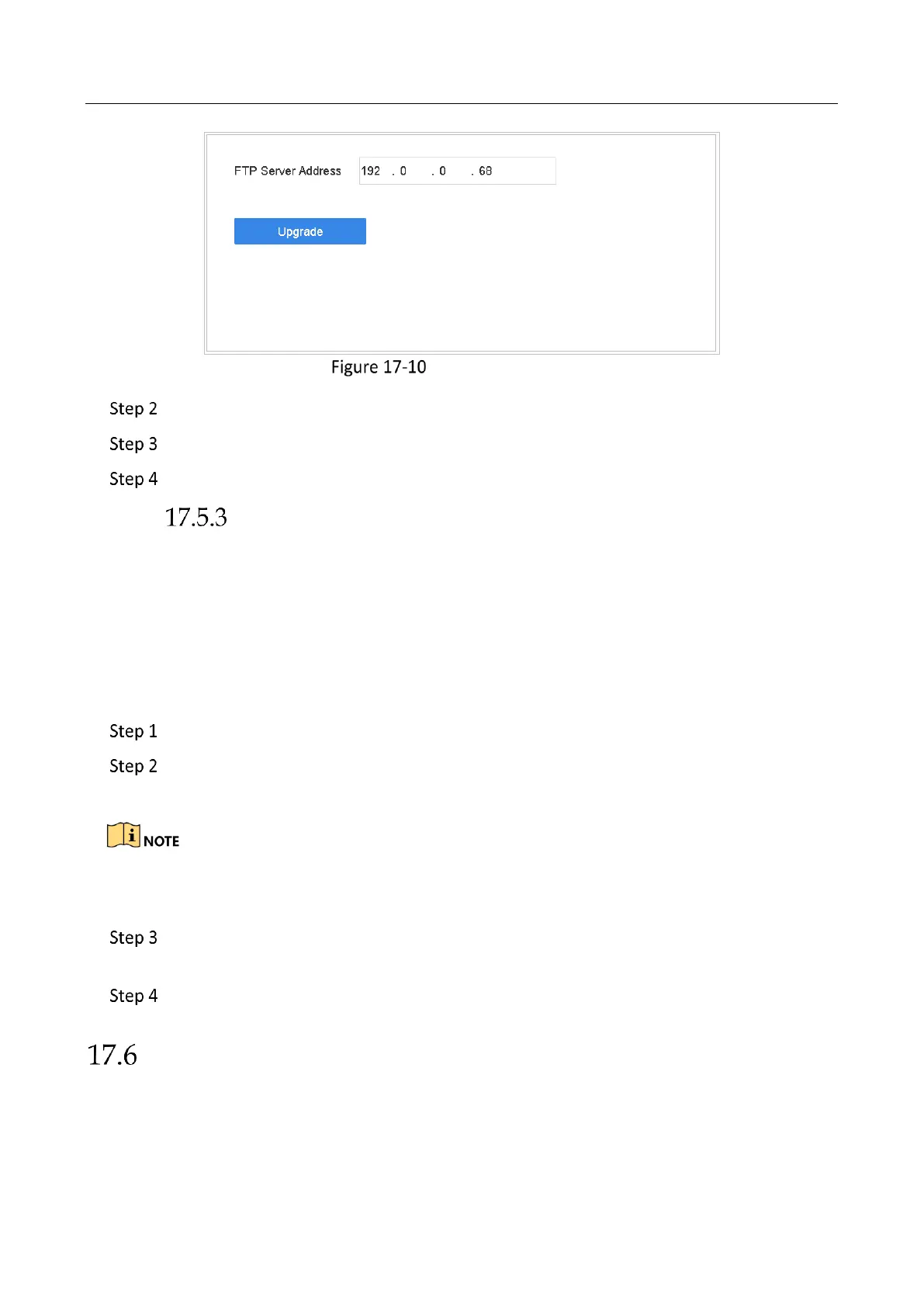Network Video Recorder User Manual
186
FTP Upgrade Interface
Enter IP address of FTP Server Address.
Click Upgrade to start upgrading.
After the upgrading is complete, reboot the device to activate the new firmware.
Upgrade by Hik-Connect
After logging the device into Hik-Connect, the device would periodically check for the latest
firmware from Hik-Connect. If an upgrade firmware is available, the device will notify you when
you log in. You can also manually check for the latest firmware.
Before You Start:
Ensure the device has successfully connected to Hik-Connect, and it requires to install at least one
read-write HDD for firmware downloading.
Go to Maintenance > Upgrade > Online Upgrade.
Click Check Upgrade to manually check and download the latest firmware from Hik-
Connect.
The device will automatically check for the latest firmware every 24 hours. If it detects available
upgrade firmware, the device will notify you when you log in.
(Optional) You can switch on Download Latest Package Automatically to
automatically download the latest firmware package.
Click Upgrade Now.
Upgrade Camera
Purpose
You can upgrade multiple connected analog cameras supporting Turbo HD or AHD signal
simultaneously with DVR.