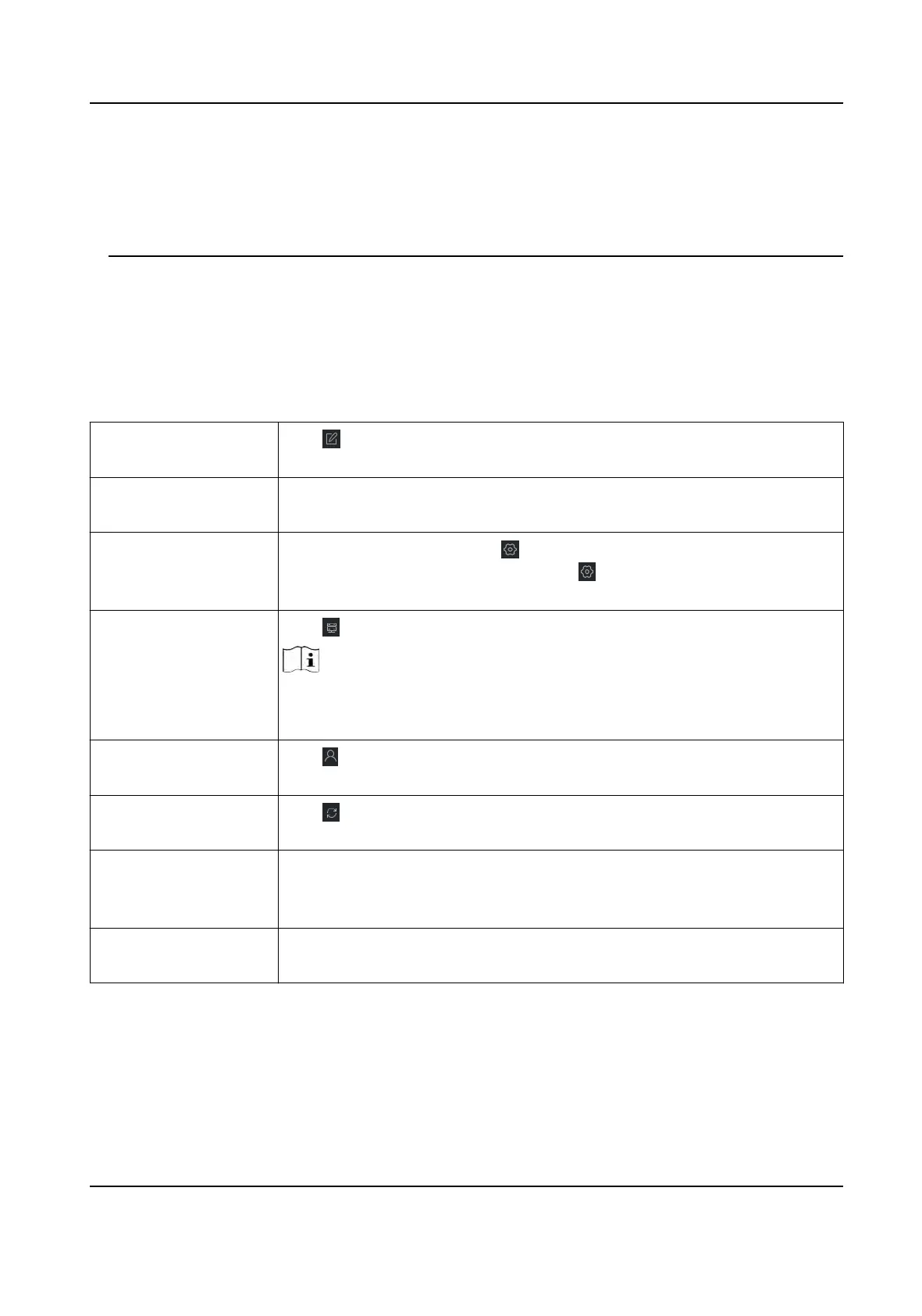characters) in order to increase the security of your product. And we recommend you change
your password regularly, especially in the high security system, changing the password monthly
or weekly can beer protect your product.
Proper conguraon of all passwords and other security sengs is the responsibility of the
ins
taller and/or end-user.
9.2.3 Manage Added Devices
Aer adding devices to device list, you can manage the added devices including eding device
parameters, remote conguraon, viewing device status, etc.
Table 9-1 Manage Added Devices
Edit Device Click to edit device informaon including device name, address, user
name, password, etc.
Delete Device Check one or more devices, and click Delete to delete the selected
devices.
Remote Conguraon On the device list page, click in the Operaon column to perform
remote conguraon for a device. The is in the rightmost column of
the Device page. For details, refer to the user manual of device.
View Device Status Click to view device status, including door No., door status, etc.
Note
For dierent devices, you will view dierent
informaon about device
status.
View Online User Click
to view the details of online user who access the device,
including user name, user type, IP addr
ess and login me.
Refresh Device
Informaon
Click
to refresh and get the latest device informaon.
Upgrade Device View device status in the Firmware Upgrade column, check one or more
upgr
adable devices, and click Upgrade Device Firmware to upgrade the
selected devices. For details, refer to .
Get Events from Device Check one device, and click Get Events from Device to synchronize
events. For details, refer to .
9.3 Group Management
The client provides groups to manage the added resources in dierent groups. You can group the
r
esources into dierent groups according to the resources' locaons.
DS-K1T981 Series Access Control Terminal User Manual
114
