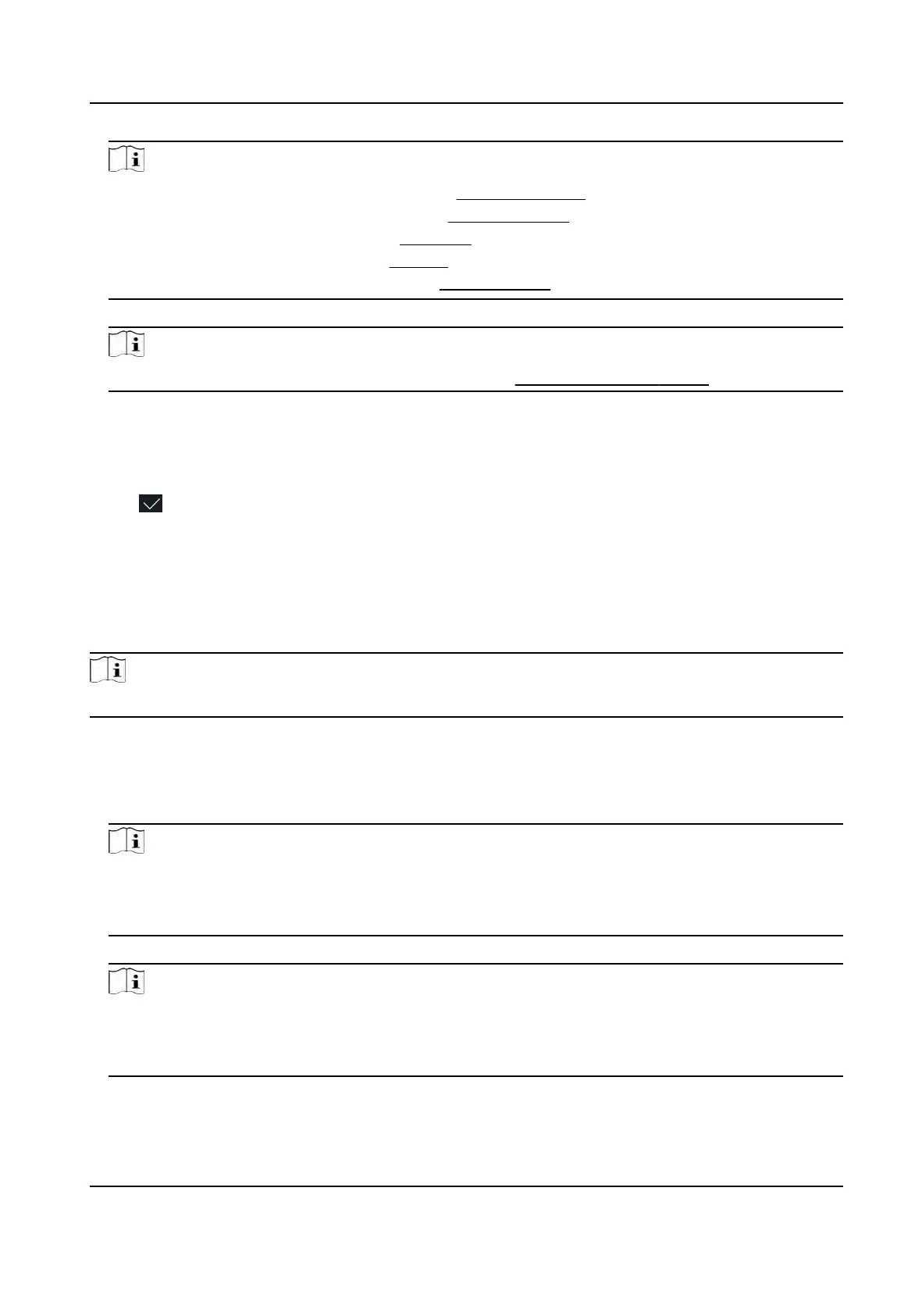Note
●
F
or details about adding a face picture, see
Add Face Picture .
●
F
or details about adding a ngerprint, see
Add Fingerprint .
●
F
or details about adding a card, see
Add Card .
●
F
or details about adding a iris, see
Add Iris .
●
F
or details about adding a password, see
View PIN code .
6. Oponal: Se
t the administrator's authencaon type.
Note
For details about seng the
authencaon type, see
Set Authencaon Mode .
7. Enable the Adminis
trator Permission funcon.
Enable Administrator Permission
The user is the administrator. Except for the normal aendance funcon, the user can also
enter the Home page to operate aer authencang the permission.
8. Tap
to save the sengs.
7.3.2 Add Face Picture
Add user's face picture to the device. And the user can use the face picture to authencate.
Steps
Note
Up to 5000 face pictures can be added.
1. Long t
ap on the inial page for 3 s and slide to the le/right by following the gesture and log in
the backend.
2. Tap User → + to enter the Add User page.
3. Edit the employee ID.
Note
●
The emplo
yee ID should be less than 32 characters. And it can be a combinaon of lower
leers, upper leers, and numbers.
●
The employee ID should not be duplicated.
4. T
ap the Name eld and input the user name on the so keyboard.
Note
●
Numbers, upper case leers, lower case leers, and special characters are allowed in the user
name.
●
The suggested user name should be within 32 characters.
5. Tap the Face Picture eld to enter the face picture adding page.
DS-K1T981 Series Access Control Terminal User Manual
47
