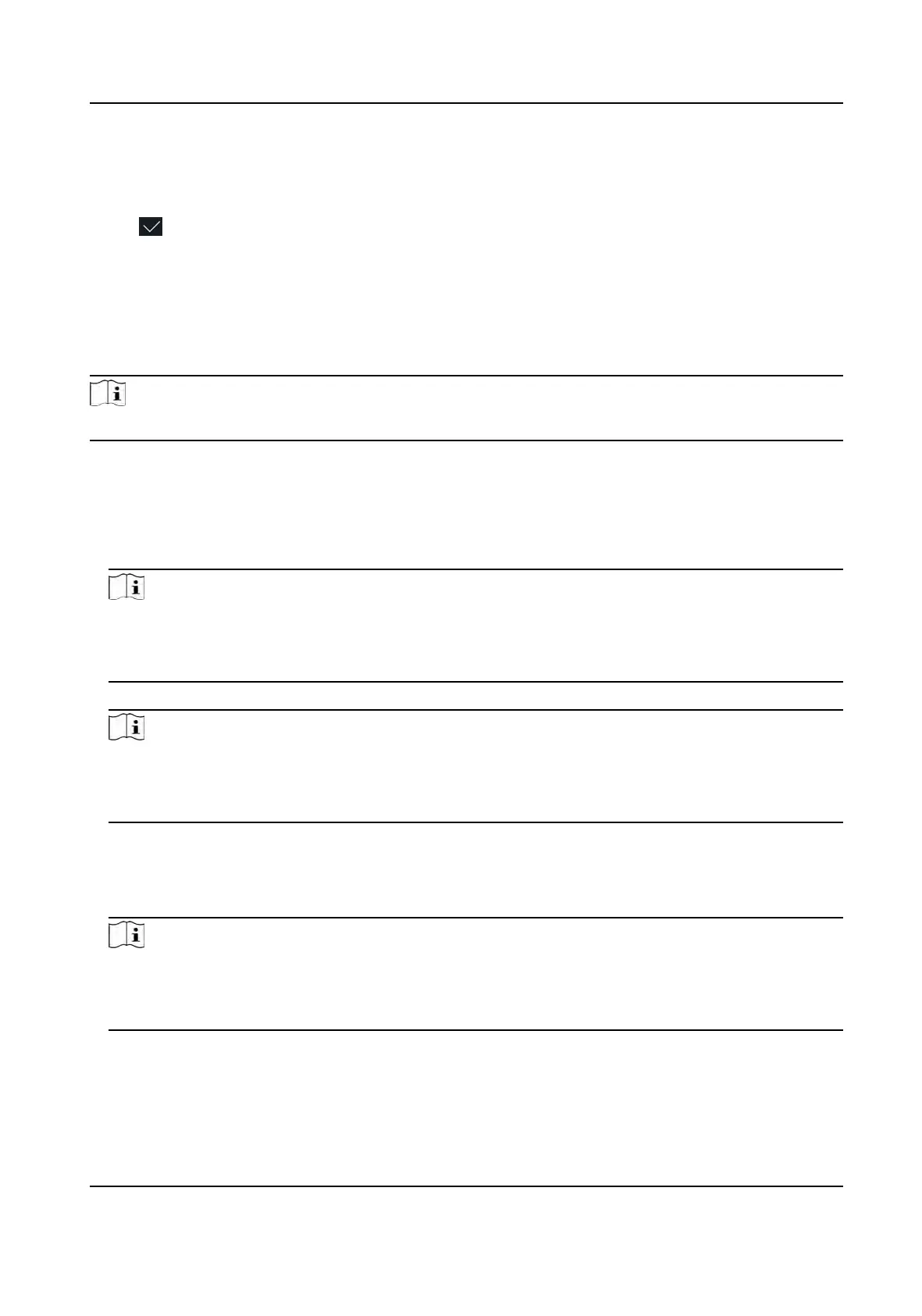Normal User
The User is the normal user. The user can only authencate or take aendance on the inial
page.
8. Tap to save the sengs.
7.3.4 Add Card
Add a card for the user and the user can authencate via the added card.
Steps
Note
Up to 50000 cards can be added.
1. Long t
ap on the inial page for 3 s and slide to the le/right by following the gesture and log in
the backend.
2. Tap User → + to enter the Add User page.
3. Connect an external card reader according to the wiring diagram.
4. Tap the Employee ID. eld and edit the employee ID.
Note
●
The emplo
yee ID should be less than 32 characters. And it can be a combinaon of lower
leers, upper leers, and numbers.
●
The employee ID should not be duplicated.
5. T
ap the Name eld and input the user name on the so keyboard.
Note
●
Number
s, upper case leers, lower case leers, and special characters are allowed in the user
name.
●
The suggested user name should be within 32 characters.
6. T
ap the Card eld and tap +.
7. Congure the card No.
-
Enter the card No. manually.
-
Present the card over the card presenng area to get the card No.
Note
●
The c
ard No. cannot be empty.
●
Up to 20 characters are allowed in the card No.
●
The card No. cannot be duplicated.
8. Congure
the card type.
9. Set the user role.
Administrator
DS-K1T981 Series Access Control Terminal User Manual
50
