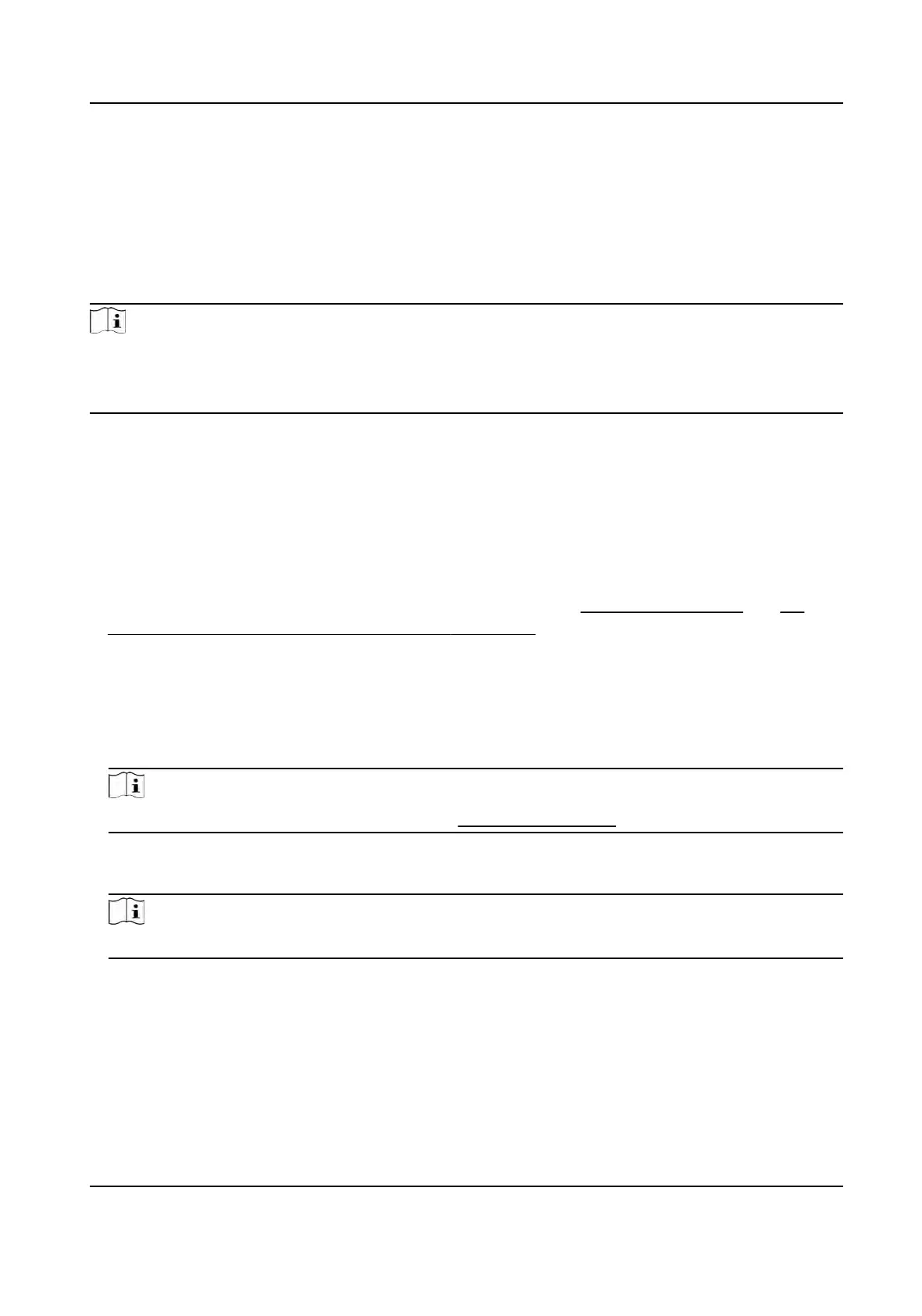9.8 Door/Elevator Control
In Monitoring module, you can view the real-me status of the doors or elevators managed by the
added access control device. You can also control the doors and elevators such as open/close the
door, or remain the door open/closed via the client remotely. The real-me access event are
displayed in this module. You can view the access details and person details.
Note
For the user with door/elevator control permission, the user can enter the Monitoring module and
c
ontrol the door/elevator. Or the icons used for control will not show. For seng the user
permission, refer to .
9.8.1 Control Door Status
You can control the status for the door(s), including unlock door, locking door, remaining the door
unlock, r
emaining the door locked, remain all unlocked, etc.
Before You Start
●
Add person and assign access authorizaon to designed person, and person will have the access
authorizaon to the access points (doors). For details, refer to
Person Management and Set
Access Group to Assign Access Authorizaon to Persons .
●
Mak
e sure the operaon user has the permission of the access points (doors). For details, refer
to .
Steps
1. Click Monitoring to enter the status monitoring page.
2. Select an access point group on the upper-right corner.
Note
For managing the access point group, refer to Group Management .
The doors in the selected access control group will display.
3. Click a door ic
on to select a door, or press Ctrl and select mulple doors.
Note
For R
emain All Unlocked and Remain All Locked, ignore this step.
4. Click the f
ollowing buons to control the door.
Unlock
When the door is locked, unlock it and it will be open for once. Aer the open duraon, the
door will be closed and locked again automacally.
Lock
DS-K1T981 Series Access Control Terminal User Manual
136
