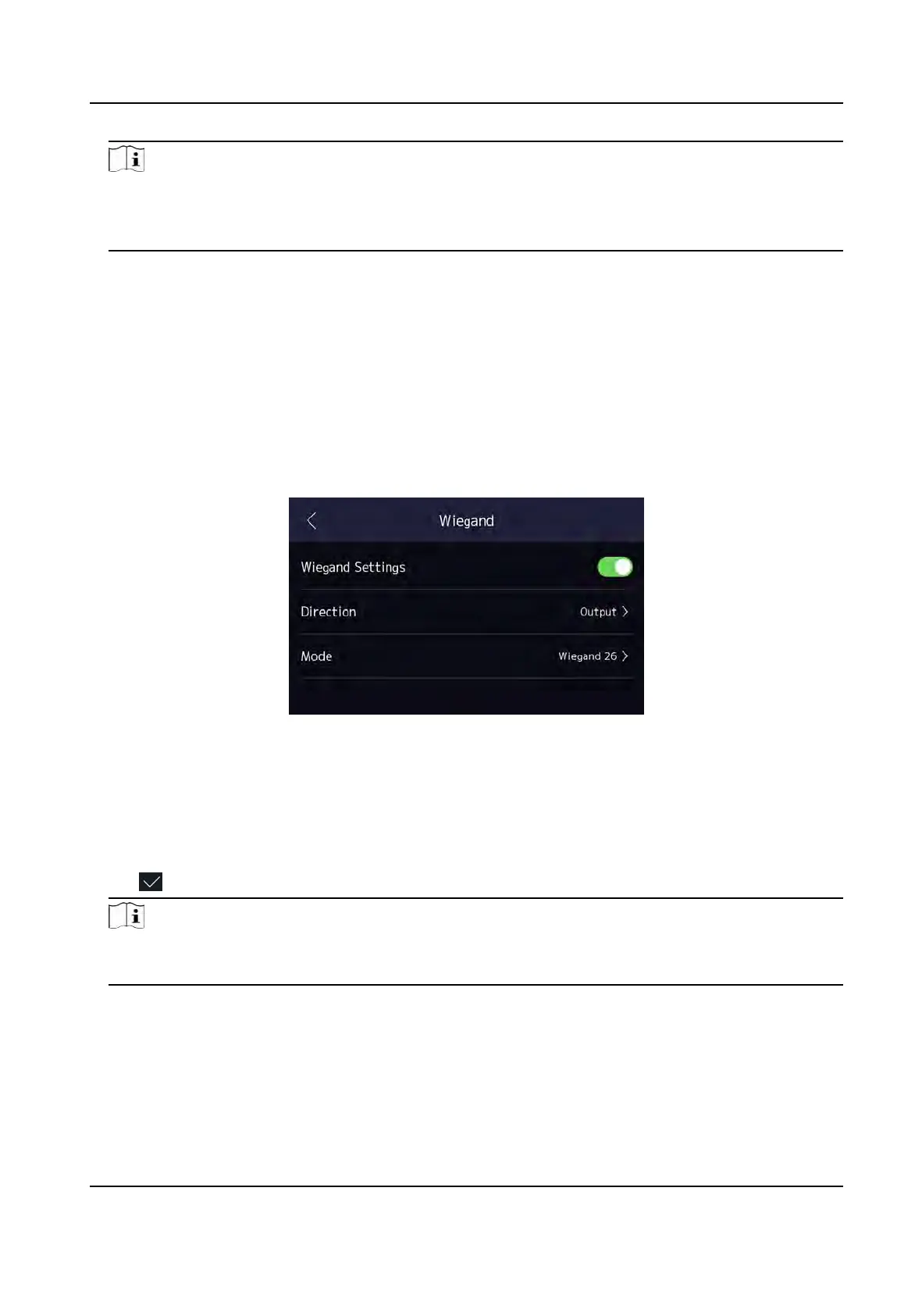Note
If you select Access Con
troller: If connect the device to a terminal via the RS-485 interface, set
the RS-485 address as 2. If you connect the device to a controller, set the RS-485 address
according to the door No.
4. T
ap the back icon at the upper le corner and you should reboot the device if you change the
parameters.
7.2.4 Set Wiegand Parameters
You can set the Wiegand transmission direcon.
Steps
1. Tap Comm. (Communicaon Sengs) on the Home page to enter the Communicaon Sengs
page.
2. On the Communicaon Sengs page, tap Wiegand to enter the Wiegand tab.
Figure 7-7 Wiegand Sengs
3. Enable the Wieg
and funcon.
4. Select a transmission direcon.
●
Output: A face recognion terminal can connect an external access controller. And the two
devices will transmit the card No. via Wiegand 26 or Wiegand 34.
●
Input: A face recognion terminal can connect a Wiegand card reader.
5. T
ap
to save the network parameters.
Note
If you change the external device, and aer you save the device parameters, the device will
r
eboot automacally.
7.2.5 Set ISUP Parameters
Set ISUP parameters and the device can upload data via ISUP protocol.
DS-K1T981 Series Access Control Terminal User Manual
43
