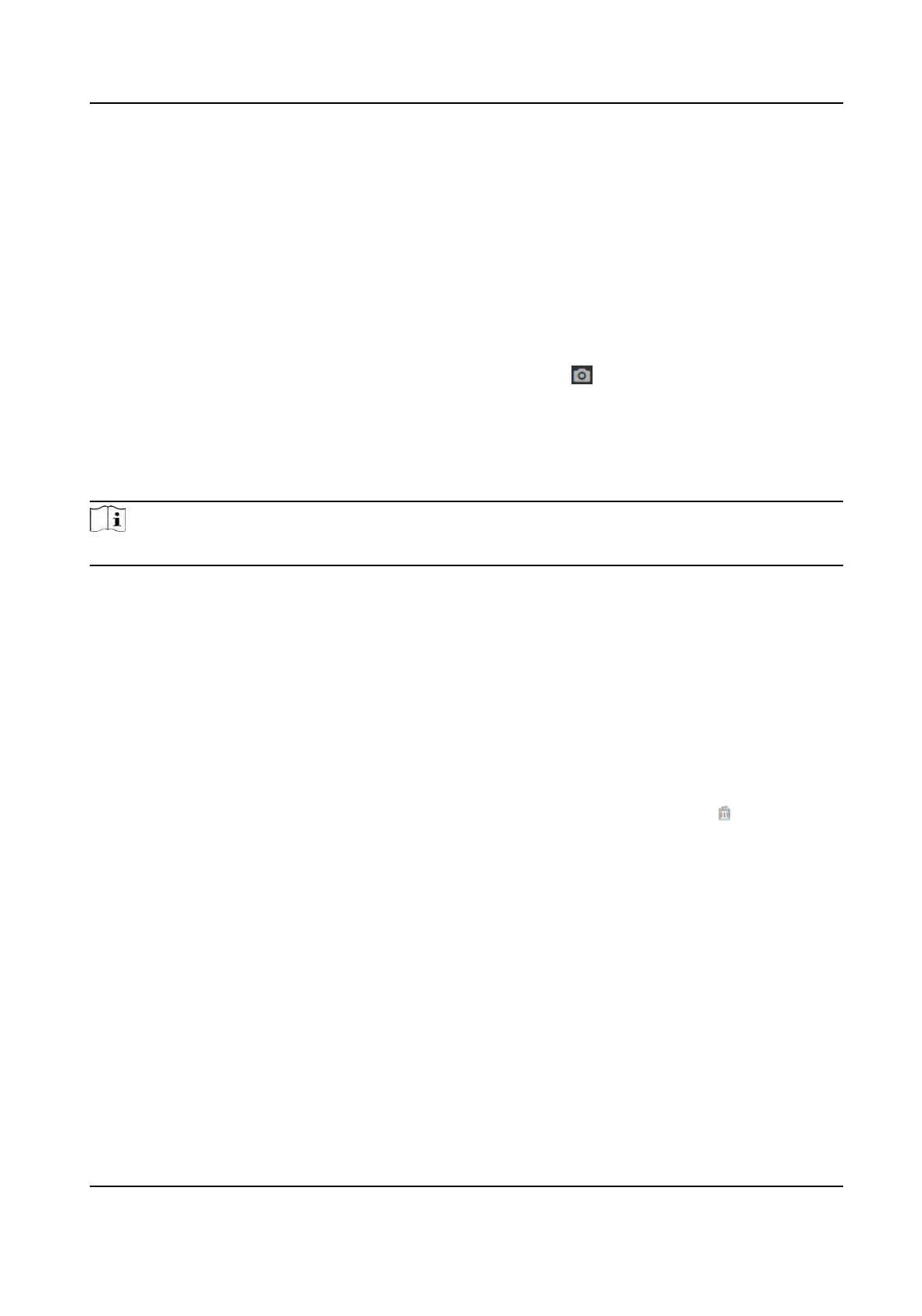Click Save to save the sengs.
Add Fingerprint
Click User → Add to enter the Add Person page.
Click Add Fingerprint, and press your nger on the
ngerprint module of the device to add your
ngerprint.
Click Comple
te to save the sengs.
Add Iris
Click User → Add to enter the Add Person page.
Click Add, set the Adding Method and Iris Mode, and click + or to add the iris le.
Click OK to save the sengs.
Add Face Picture
Click User → Add to enter the Add Person page.
Click + on the right to upload a face picture from the local PC.
Note
The picture format should be JPG or JPEG or PNG, and the size should be less than 200 K.
Click Sa
ve to save the sengs.
Set Permission Time
Click User → Add to enter the Add Person page.
Set Start Time and End Time.
Click OK to save the sengs.
Set Access Control
Click User → Add t
o enter the Add Person page.
Aer check Administrator in Access Control, the added person can log in by authencang face.
You can click Add to enter the Floor No. and Room No. of access control, and click
to delete it.
Click OK to save the sengs.
Add Authencaon Mode
Click User → Add to enter the Add Person page.
Set the authencaon mode.
Click Save to save the sengs.
8.4 Search Event
Click Sear
ch to enter the Search page.
DS-K1T981 Series Access Control Terminal User Manual
74
