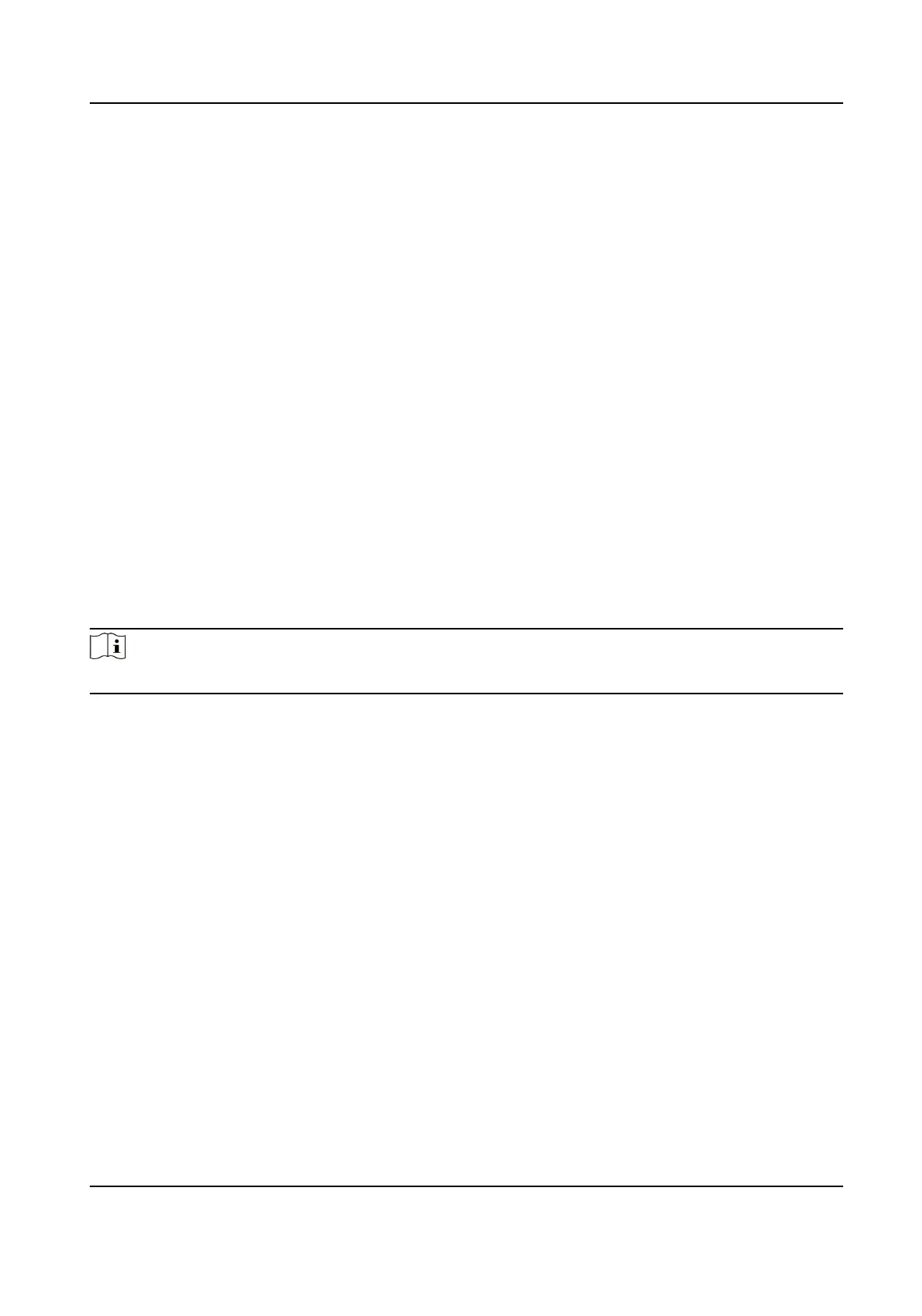Check-in Not Required
Persons in this schedule do not need to check-in when they come to work.
Check-out Not Required
Persons in this schedule do not need to check-out when they end work.
Scheduled on Holidays
On the holidays, this schedule is sll eecve and the persons needs to go to work according
to the schedule.
Eecve for Overme
The persons' overme will be recorded for this schedule.
8. Click Save.
Set Temporary Schedule
You can add a temporary schedule for the person and the person will be assigned with the shi
schedule temporarily. You can also view and edit the temporary schedule details.
Before You Start
Add department and person in Person module. See Person Management for details.
Steps
Note
The temporary schedule has higher priority than department schedule and person schedule.
1. Click Time & Aendance → Shi Schedule to enter the Shi Schedule Management page.
2. Click Temporary Schedule to enter Temporary Schedule page.
3. Select the organizaon and select the person(s).
4. Click one date or click and drag to select
mulple dates for the temporary schedule.
5. Select Workday or Non-Workday from drop-down list.
If Non-Workday is selected, you need to set the following parameters.
Calculated as
Select normal or
overme level to mark the aendance status for temporary schedule.
Timetable
Select a metable from drop-down list.
Mulple Shi Schedule
It contains more than one metables. The person can check in/out in any of the metables
and the aendance will be eecve.
If the mulple shi schedules contains three metables: 00:00 to 07:00, 08:00 to 15:00 and
16:00 to 23:00. The
aendance of the person adopng this mulple shi schedules will be
Face Recognion Terminal User Manual
128
