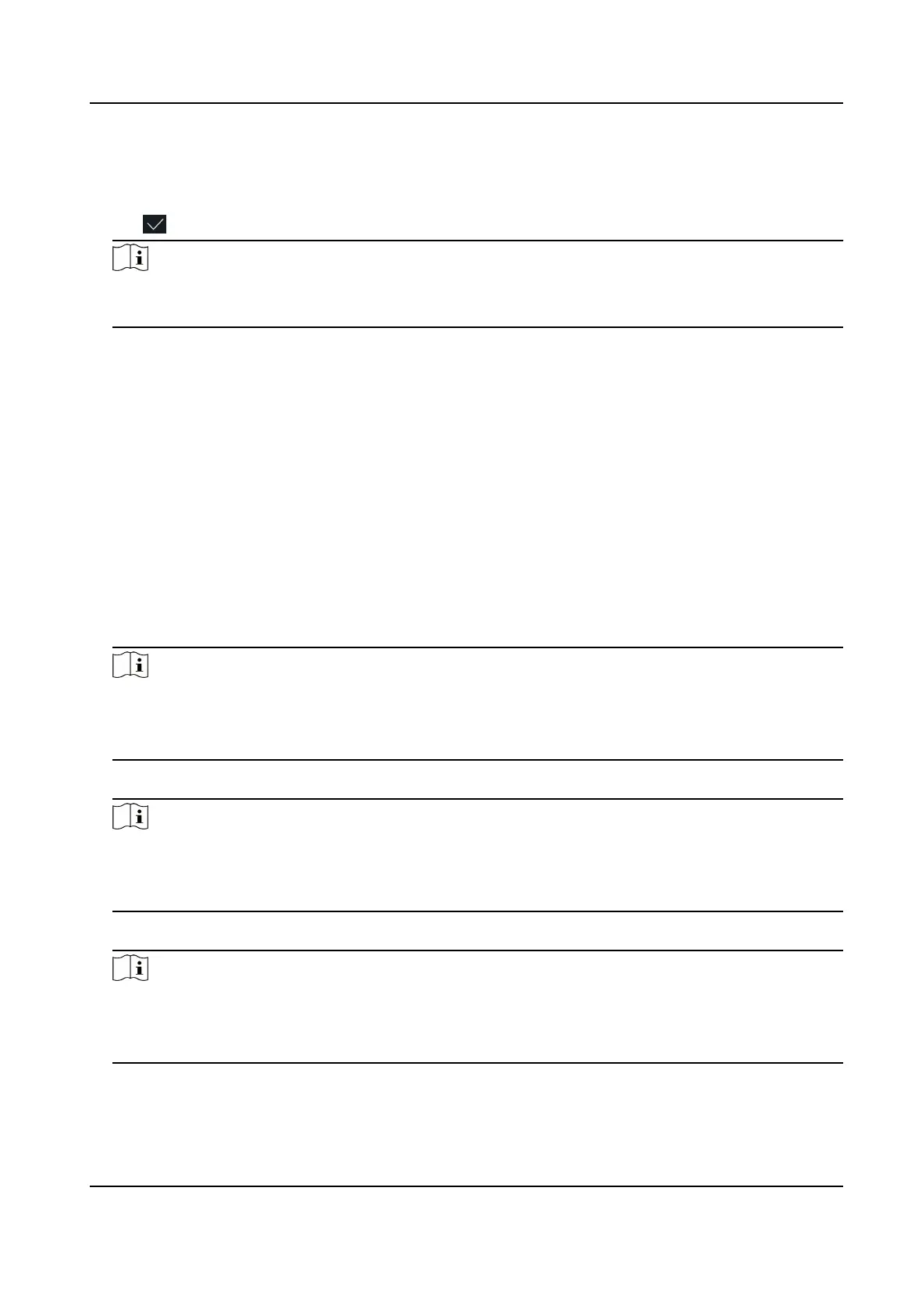• Output: A face
recognion terminal can connect an external access controller. And the two
devices will transmit the card No. via Wiegand 26 or Wiegand 34.
• Input: A face recognion terminal can connect a Wiegand card reader.
5. Tap
to save the network parameters.
Note
If you change the external device, and aer you save the device parameters, the device will
reboot automacally.
6.4 User Management
On the user management interface, you can add, edit, delete and search the user.
6.4.1 Add Administrator
The administrator can login the device backend and congure the device parameters.
Steps
1. Long tap on the inial page and log in the backend.
2. Tap User → + to enter the Add User page.
3. Edit the employee ID.
Note
• The employee ID should be less than 32 characters. And it can be a
combinaon of lower
leers, upper leers, and numbers.
• The employee ID should not be duplicated.
4. Tap the Name eld and input the user name on the so keyboard.
Note
• Numbers, upper case
leers, lower case leers, and special characters are allowed in the user
name.
• Up to 32 characters are allowed in the user name.
5. Oponal: Add a face picture, cards, or password for the administrator.
Note
• For details about adding a face picture, see Add Face Picture .
• For details about adding a card, see Add Card .
• For details about adding a password, see Add Password .
6. Oponal: Set the administrator's authencaon type.
Face Recognion Terminal User Manual
29
