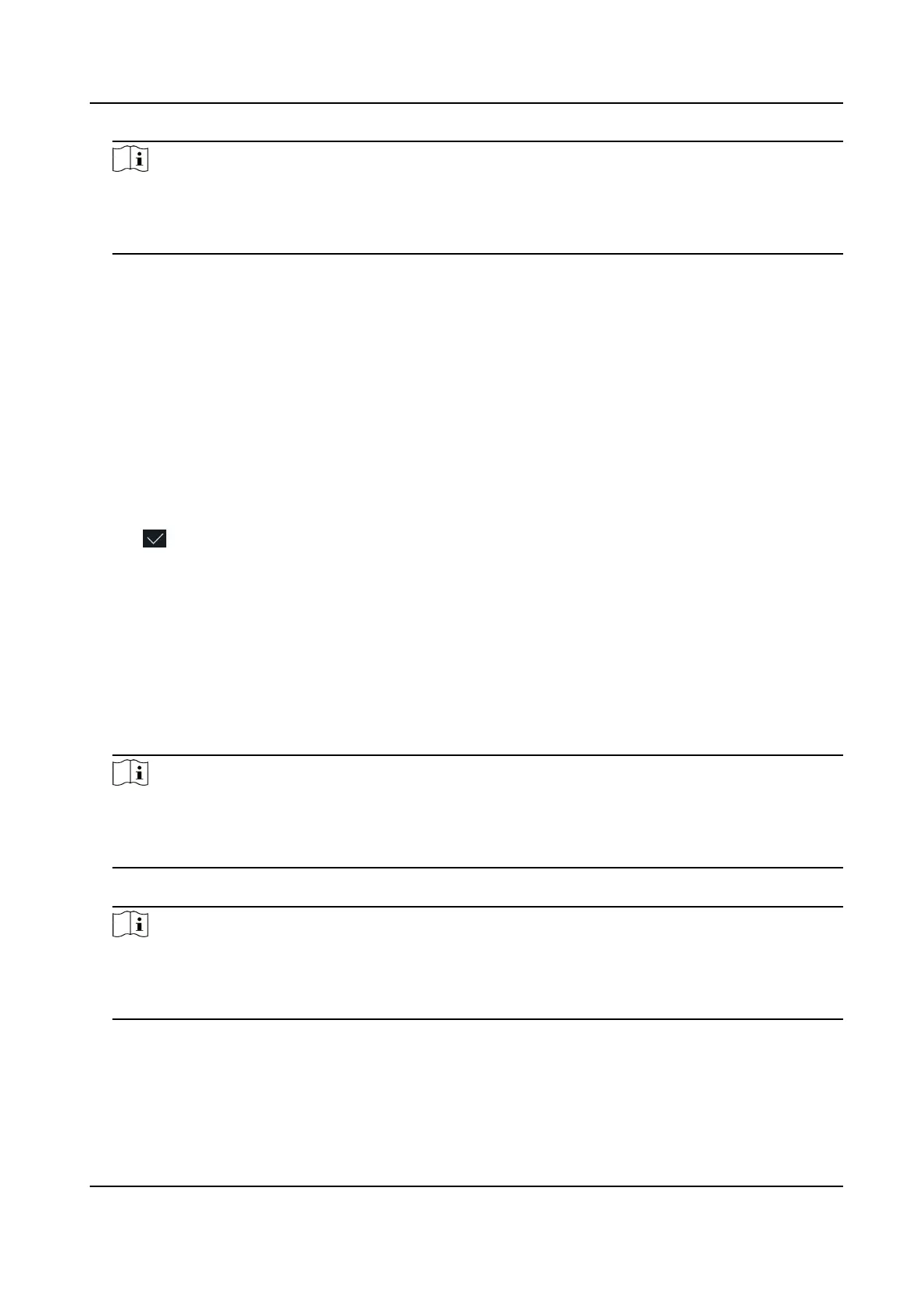Note
• The card No. cannot be empty.
• Up to 20 characters are allowed in the card No.
• The card No. cannot be duplicated.
7. Oponal: Enable the Duress Card funcon. The added card
When the user
authencates by swiping this duress card, the device will upload an duress card
event to the client soware.
8. Enable or disable the Administrator Permission funcon.
Enable Administrator Permission
The user is the administrator. Except for the normal aendance funcon, the user can also
enter the Home page to operate aer authencang the permission.
Disable Administrator Permission
The User is the normal user. The user can only authencate or take aendance on the inial
page.
9. Tap to save the sengs.
6.4.4 Add Password
Add a password for the user and the user can authencate via the password.
Steps
1. Long tap on the inial page and login.
2. Tap User → + to enter the Add User page.
3. Tap the Employee ID.
eld and edit the employee ID.
Note
• The employee ID should be less than 32 characters. And it can be a
combinaon of lower
leers, upper leers, and numbers.
• The employee ID should not be duplicated.
4.
Tap the Name eld and input the user name on the so keyboard.
Note
• Numbers, upper case
leers, lower case leers, and special characters are allowed in the user
name.
• Up to 32 characters are allowed in the user name.
5. Tap the Password eld and create a password and conrm the password.
Face Recognion Terminal User Manual
33
