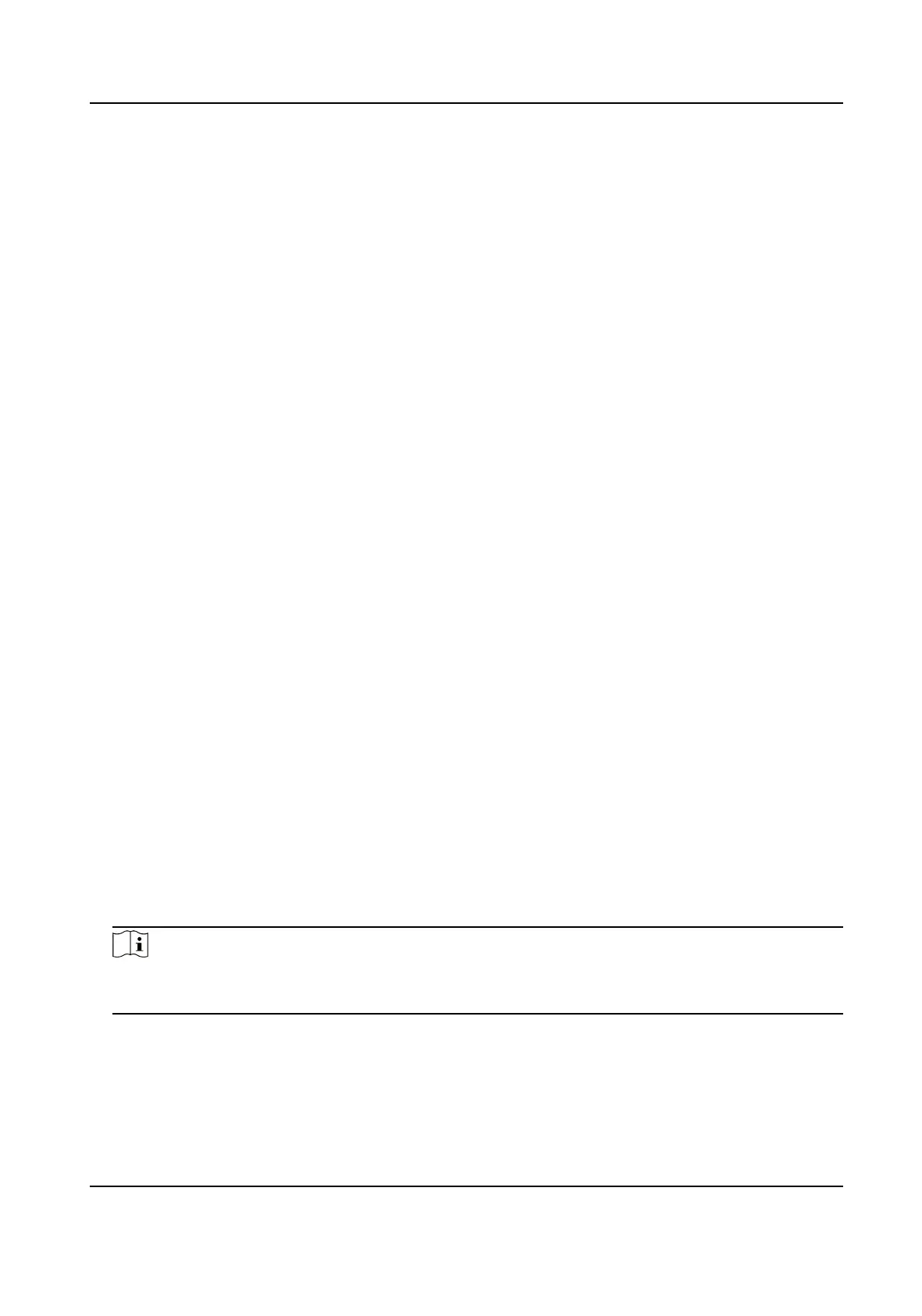Show Persons in
Sub Organizaon
Check Show Persons in Sub Organizaon and select an organizaon to
show persons in its sub organizaons.
7.4.2 Congure Basic Informaon
You can add person to the client soware one by one and congure the person's basic informaon
such as name, gender, phone number, etc.
Steps
1. Enter Person module.
2. Select an
organizaon in the organizaon list to add the person.
3. Click Add to open the adding person window.
The Person ID will be generated
automacally.
4. Enter the basic informaon including person name, gender, tel, email address, etc.
5.
Oponal: Set the eecve period of the person. Once expired, the credenals and access
control sengs of the person will be invalid and the person will have no authorizaon to access
the doors\oors.
Example
For example, if the person is a visitor, his/her
eecve period may be short and temporary.
6. Conrm to add the person.
-
Click Add to add the person and close the Add Person window.
-
Click Add and New to add the person and
connue to add other persons.
7.4.3 Issue a Card by Local Mode
If a card enrollment staon is available, you can issue a card by local mode. To read the card
number, you should connect the card enrollment staon to the PC running the client by USB
interface or COM, and place the card on the card enrollment staon.
Steps
1. Enter Person module.
2. Select an
organizaon in the organizaon list to add the person and click Add to enter Add
Person panel.
Note
Enter the person's basic informaon rst. For details about conguring person's basic
informaon, refer to Congure Basic Informaon .
3. In the Credenal → Card area, click +.
4. Click
Sengs to enter the Sengs page.
5. Select Local as the card issuing mode.
Face Recognion Terminal User Manual
69
