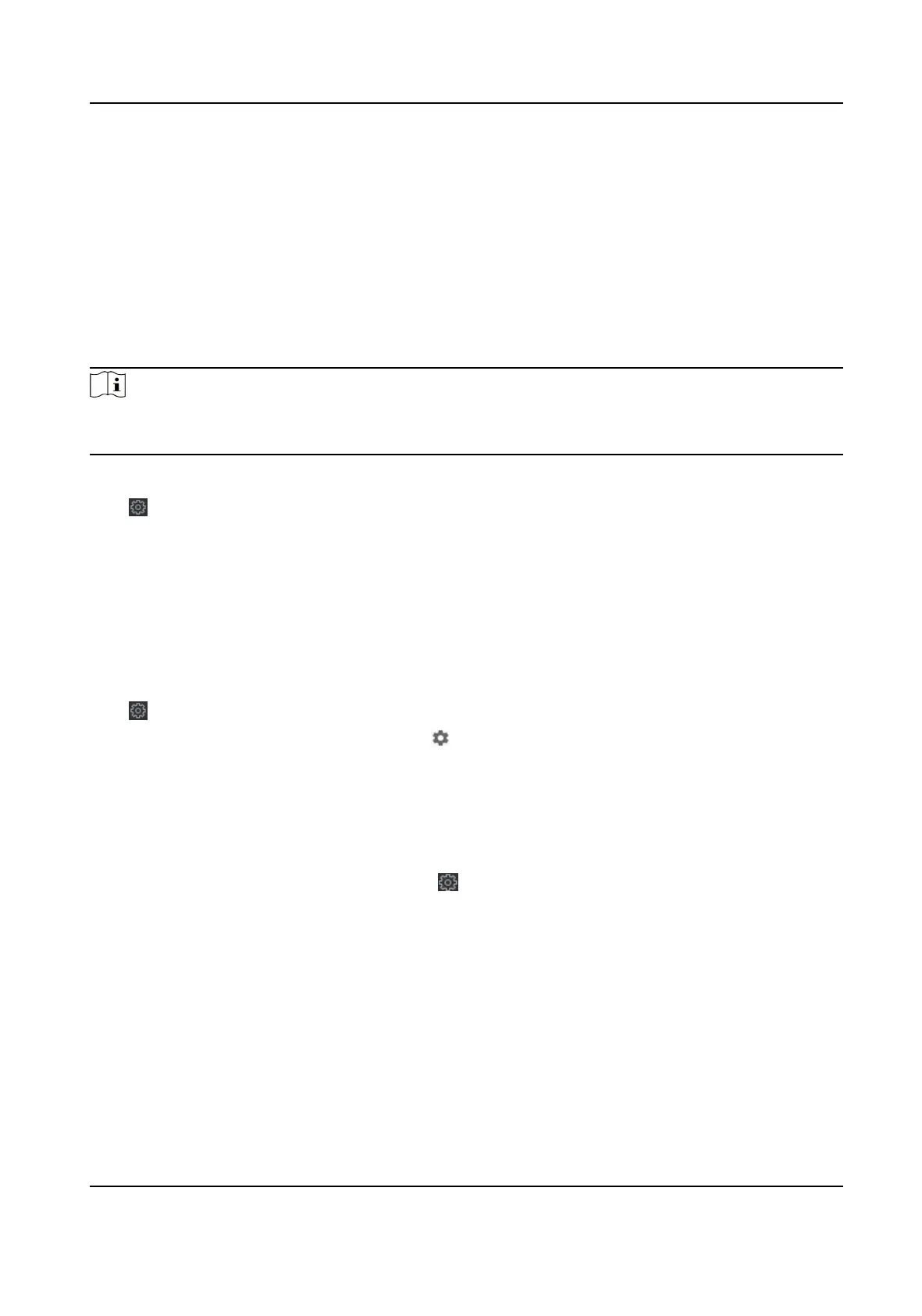Aer enabling the funcon, you can set the center's address type, IP address/domain name, port
No., EHome user name, etc.
Click Save.
7.12.10 Congure SIP Parameters
Set the master staon's IP address and the SIP server's IP address. Aer seng the parameters,
you can communicate among the access control device, door staon, indoor staon, master
staon, and the plaorm.
Note
Only the access control device and other devices or systems (such as door staon, indoor staon,
master staon, plaorm) are in the same IP segment, the two-way audio can be performed.
Click Maintenance and Management → Device to enter the device list.
Click
to enter the remote conguraon page.
Click Network → Linked Network Conguraon and set the master staon's IP address and SIP
server's IP address.
Click Save.
7.12.11 Set Relay Parameters
Click Maintenance and Management → Device to enter the device list.
Click to enter the remote conguraon page.
Click Alarm → Relay . Select a relay and click and set the relay name and output delay me.
Click OK to save the sengs.
7.12.12 Set Access Control Parameters
Steps
1. On the Device for Management page, click → Others → Access Control Parameters to enter
the Access Control Parameters tab.
2. Check the checkbox to enable the
funcon.
Audio Prompt (Voice Prompt)
If you enable this funcon, the voice prompt is enabled in the device. You can hear the voice
prompt when
operang in the device.
Upload Pictures aer Capturing
If you enable this funcon, the captured pictures will be sent to the client soware.
Save Captured Pictures
Face Recognion Terminal User Manual
141
