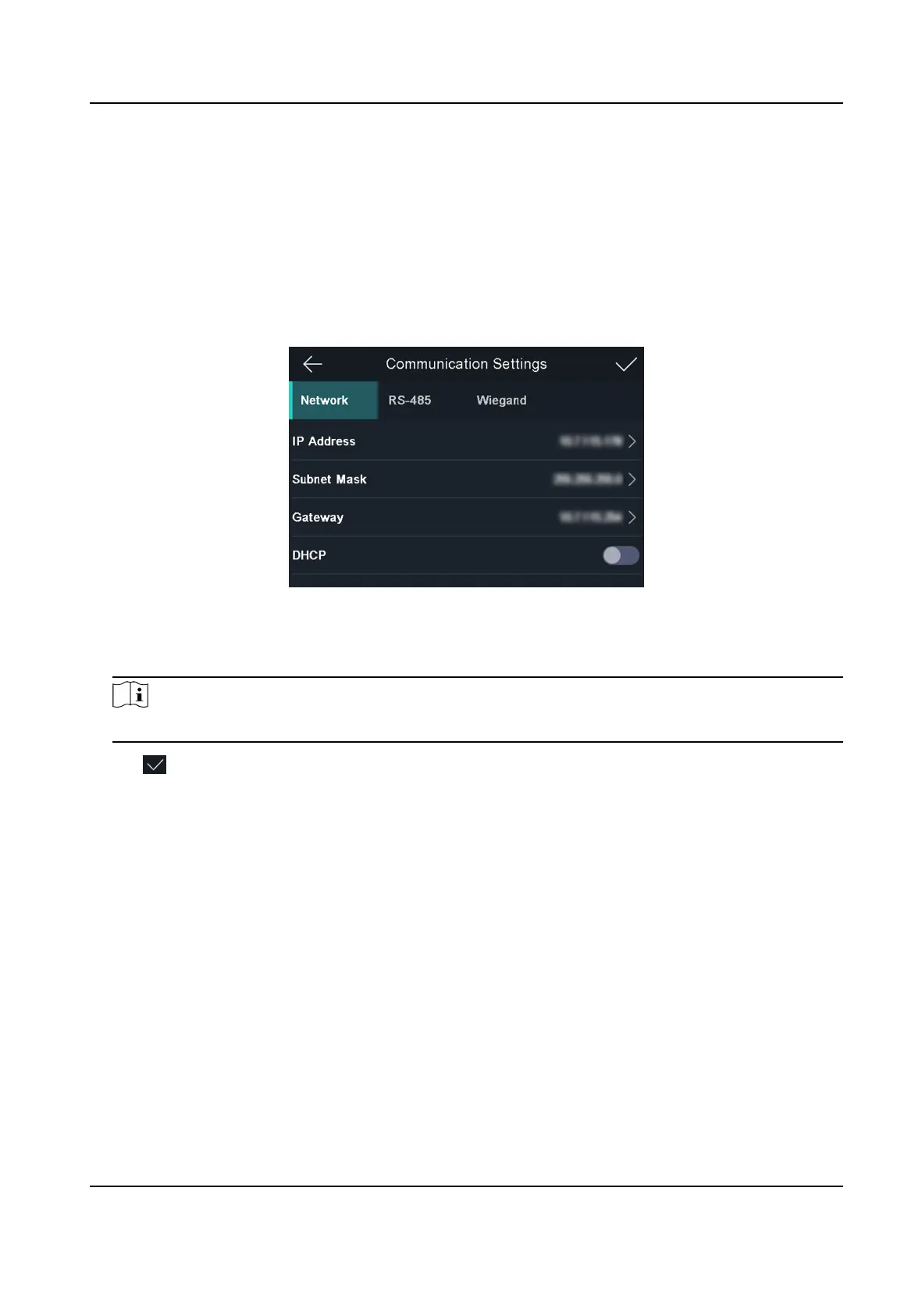6.3.1 Set Network Parameters
You can set the device network parameters, including the IP address, the subnet mask, and the
gateway.
Steps
1. Tap Comm.
(Communicaon Sengs) on the Home page to enter the Communicaon Sengs
page.
2. On the
Communicaon Sengs page, tap Network to enter the Network tab.
Figure 6-5 Network Sengs
3. Tap IP Address, Subnet Mask, or Gateway and input the parameters.
4. Tap OK to save the
sengs.
Note
The device's IP address and the computer IP address should be in the same IP segment.
5. Tap to save the network parameters.
6.3.2 Set RS-485 Parameters
The face recognion terminal can connect external access controller, secure door control unit or
card reader via the RS-485 terminal.
Steps
1. Tap Comm. (Communicaon Sengs) on the Home page to enter the Communicaon Sengs
page.
2. On the Communicaon Sengs page, tap RS-485 to enter the RS-485 tab.
Face Recognion Terminal User Manual
27
