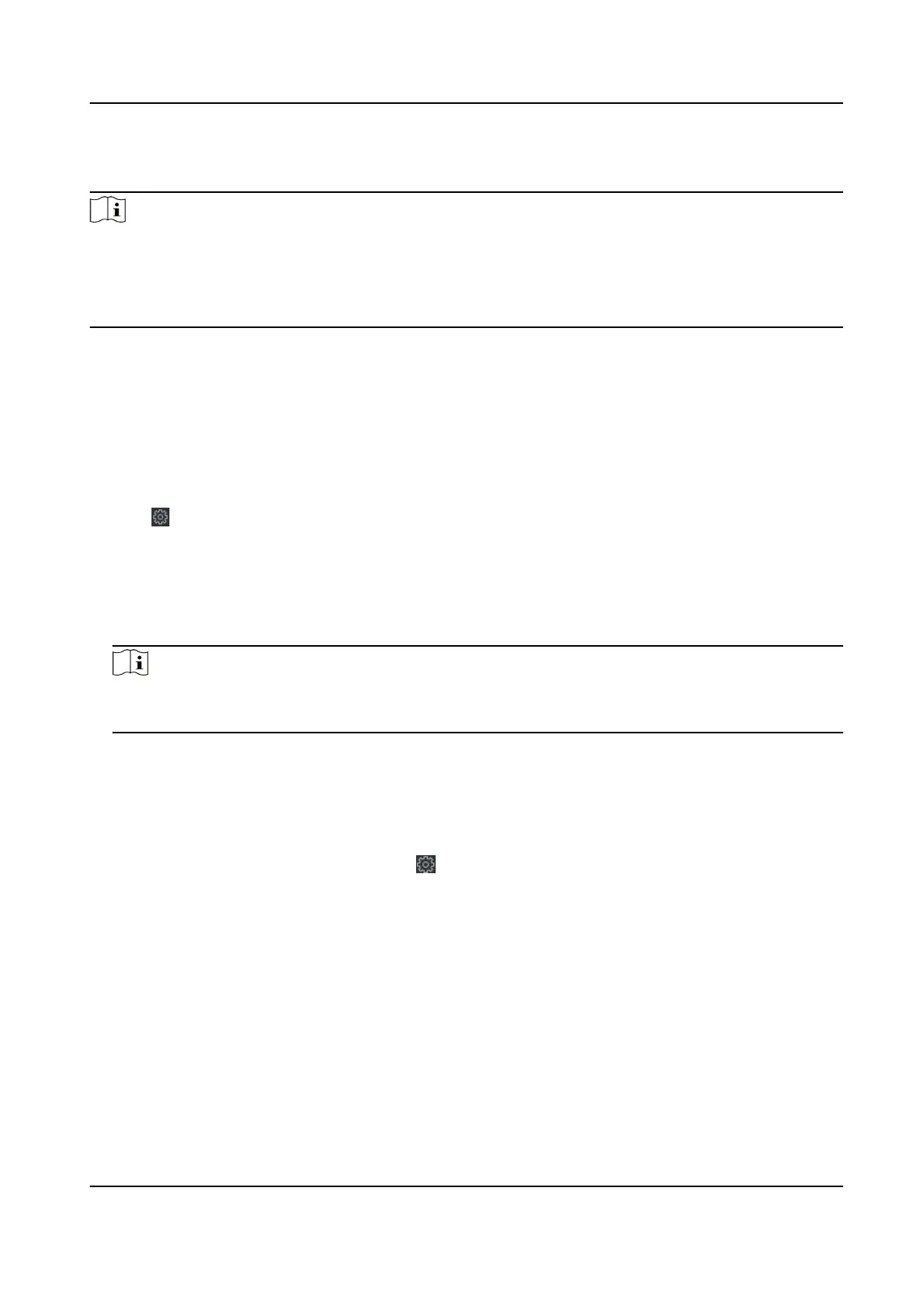Select a device type from the drop-down list, click Browse and select an upgrade le from the local
computer, and click Upgrade.
Note
• If you select Card reader as the device type, you should also select a card reader No. from the
drop-down list.
• The upgrade will lasts for about 2 min. Do not power o during the upgrading. Aer upgrading,
the device will reboot automacally.
7.12.5 Congure RS-485 Parameters
You can set the RS-485 parameters including the baud rate, data bit, stop bit, parity type,
communicaon mode, work mode, and connecon mode.
Steps
1. Click Maintenance and Management → Device to enter the device list.
2. Click to enter the remote conguraon page.
3. Click System → RS-485 Sengs to enter the Conguring the RS-485 Parameters tab.
4. Select the serial No. of the port from the drop-down list to set the RS-485 parameters.
5. Set the baud rate, data bit, the stop bit, parity,
ow control, communicaon mode, working
mode, and the
connecon mode from the drop-down list.
6. Click Save and the congured parameters will be applied to the device automacally.
Note
Aer changing the working mode, the device will be rebooted. A prompt will be popped up
aer changing the working mode.
7.12.6 Security Mode Sengs
Set the security mode for logging in the client soware.
On the Device for Management page, click → System → Security to enter the Security Mode
tab.
Select a security mode from the drop-down list, and click Save.
You can also enable SSH to get a more secure network.
Security Mode
High security level for user
informaon vericaon when logging in the client soware.
Compable Mode
The user informaon vericaon is compable with the old client soware version when
logging in.
Face Recognion Terminal User Manual
139
