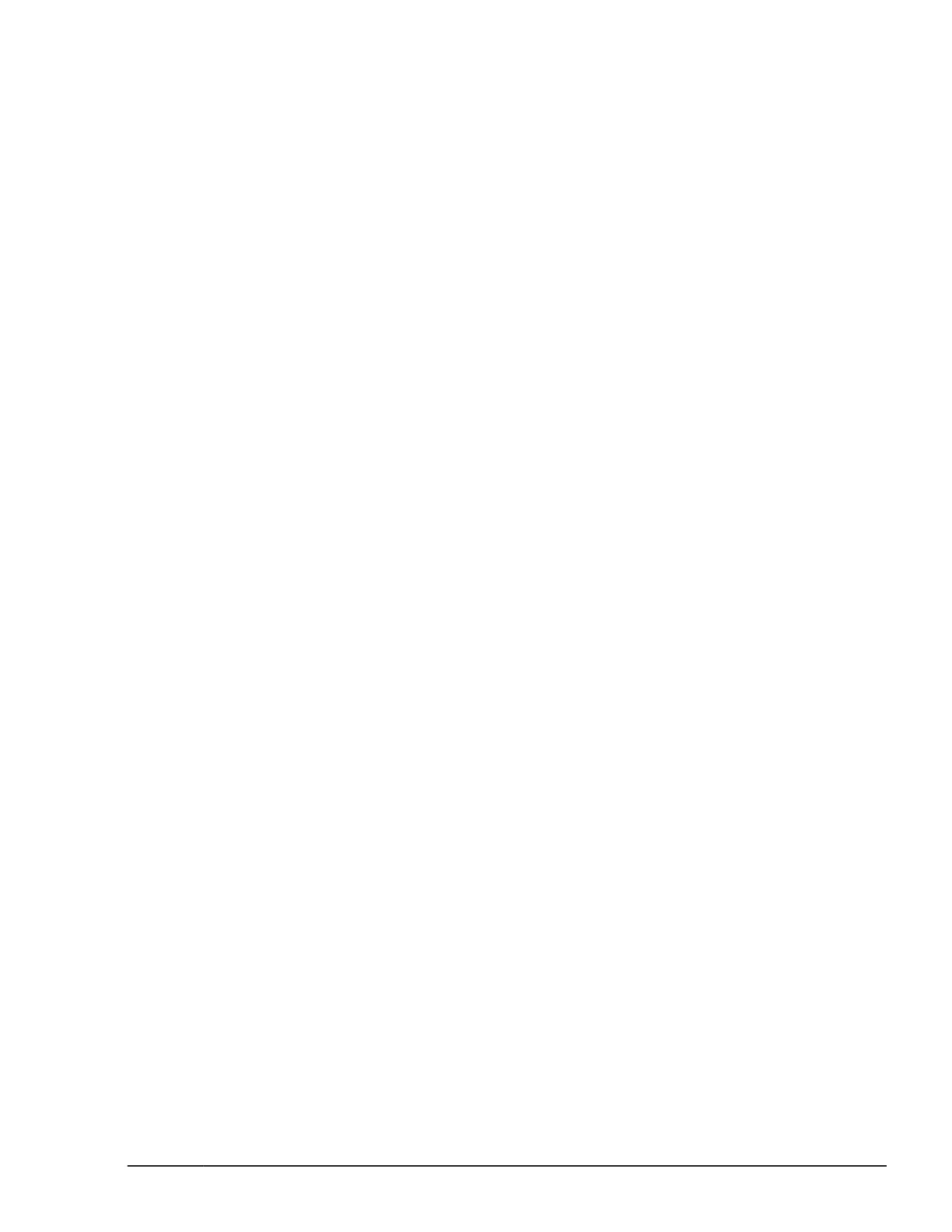For C shell:
# setenv HORCMINST X
5. Set the log directory (HORCC_LOG) in the command execution
environment as needed.
6. If you want to perform TrueCopy operations, do not set the
HORCC_MRCF environment variable. If you want to perform
ShadowImage operations, set the HORCC_MRCF environment variable
for the CCI execution environment.
For B shell:
# HORCC_MRCF=1 # export HORCC_MRCF
For C shell:
# setenv HORCC_MRCF 1 # pairdisplay -g xxxx
xxxx = group name
Starting up on Windows systems
One instance
To start up one instance of CCI on a Windows system:
1. Modify %windir%\system32\drivers\etc\services to register the
port name/number (service) of the configuration definition file. Make the
port name/number the same on all servers:
horcm xxxxx/udp xxxxx = the port name/number of horcm.conf
2. If you want CCI to start automatically each time the system starts up,
add \HORCM\etc\horcmstart to the system automatic startup file (for
example, \autoexec.bat).
3. Execute the horcmstart script manually to start CCI: D:\HORCM\etc>
horcmstart
4. Set the log directory (HORCC_LOG) in the command execution
environment as needed.
5. If you want to perform TrueCopy operations, do not set the
HORCC_MRCF environment variable. If you want to perform
ShadowImage operations, set the HORCC_MRCF environment variable
for the CCI execution environment:
D:\HORCM\etc> set HORCC_MRCF=1 D:\HORCM\etc> pairdisplay
-g xxxx
xxxx = group name
Two instances
To start up two instances of CCI on a Windows system:
1. Modify %windir%\system32\drivers\etc\services to register the
port name/number (service) of the configuration definition files. Make
sure that the port name/number is different for each instance:
horcm0 xxxxx/udp
Starting up CCI
4-3
Command Control Interface User and Reference Guide
