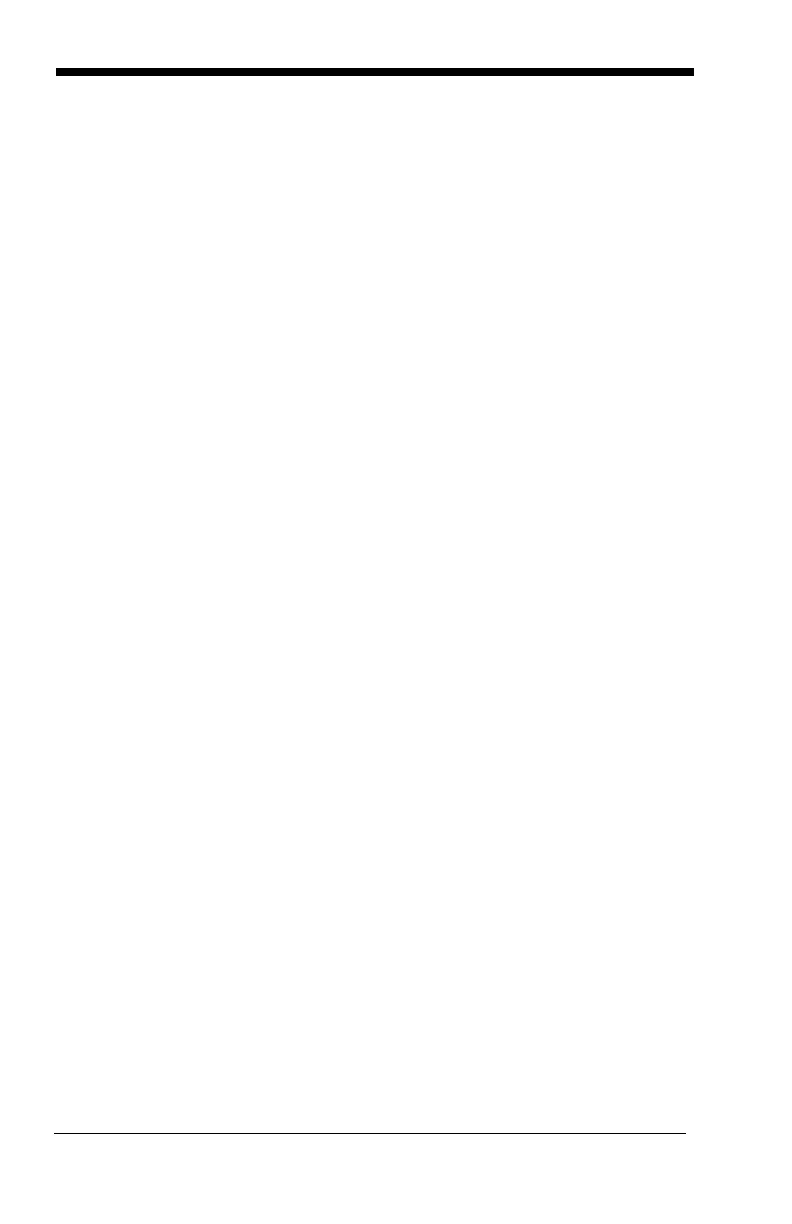9 - 8
First, enable the OCR-A font. To read the first row of OCR data, you would
program the following template:
OCRTMP"dddddddd".
This template is the default OCR template. If you wanted to read the second
line of data, you would use the following template:
OCRTMP"llllllll".
To read both lines of OCR at one time, use the variable
r
to indicate the start
of a new row. All the other templating variables for the individual rows work
the same as previously described. For instance, in the above example, you
would use the following template to read both rows:
OCRTMP"ddddddddrllllllll".
To read the three rows below, you would use the template command
"OCRTMP"ddddddddrllllllllrlllldddd".
12345678
ABCDEFGH
ABCD1234.
OCR Check Character
You may want to print and verify a check character in order to enhance the
security of your OCR application. The 5X80 can be programmed for almost any
type of check character. A number of presets are provided for common check
character uses (e.g., modulo 10 and modulo 36).
Scan the
OCR Modulo 10
or
OCR Modulo 36
Check Character
bar code to
specify the type of check character used in the OCR strings you’re scanning.
The imager will then only read OCR character strings with a valid check
character. The 5X10 transmits the OCR data without the check character data.
You must specify the location of the check character in the template with a
c
.