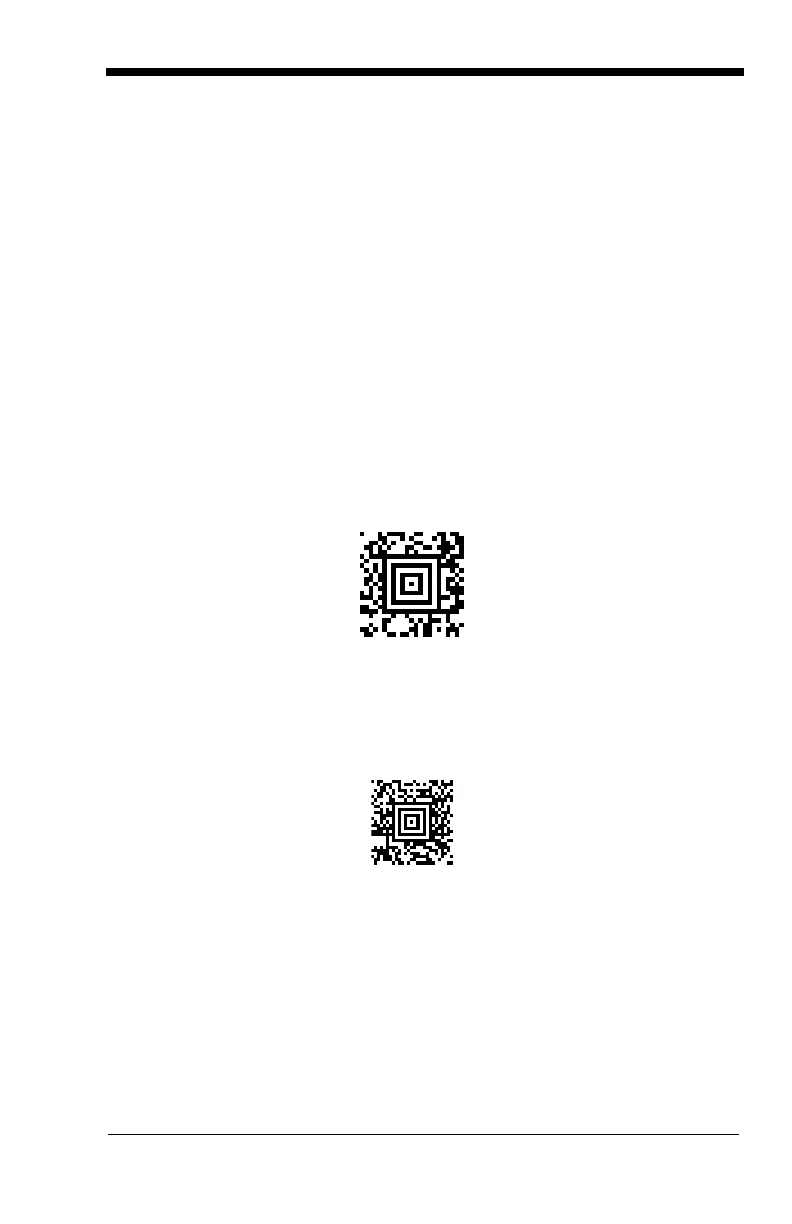9 - 9
Example: You need to read any combination of seven digits, with a modulo 10
check character in the eighth position. The template would be:
dddddddc
To create this template, you would enable the OCR-A font. Scan the
Modulo
10 Check Character
symbol. Then scan the
Enter OCR Template
symbol,
and scan the
d
from the OCR Programming Chart seven times, and scan the
c
once. Scan
Save OCR Template
(page 9-14). This template will let you
read any combination of six digits with a correct check character after. (If the
check character is invalid, the imager will issue an error beep.) For example,
the following string could be scanned:
01234569
and the output would be: 0123456
OCR Modulo 10 Check Character
Scan this symbol to program the OCR template for a simple modulo 10
checksum of the digits 0 through 9.
OCR Modulo 36 Check Character
Scan this symbol to program the OCR template for a simple modulo 36
checksum of the digits 0 through 9 and the letters A through Z.
OCR User-Defined Check Character
You can customize the check character calculation to suit your application. Each
character of the check character alphabet can be programmed in its proper
order. The number of characters you enter determines the modulo value for the
calculation. By default, the check character computation is unweighted, but the
imager also supports two weighted modulo 10 checking schemes.
OCR Modulo 10 Check Character
OCR Modulo 36 Check Character
