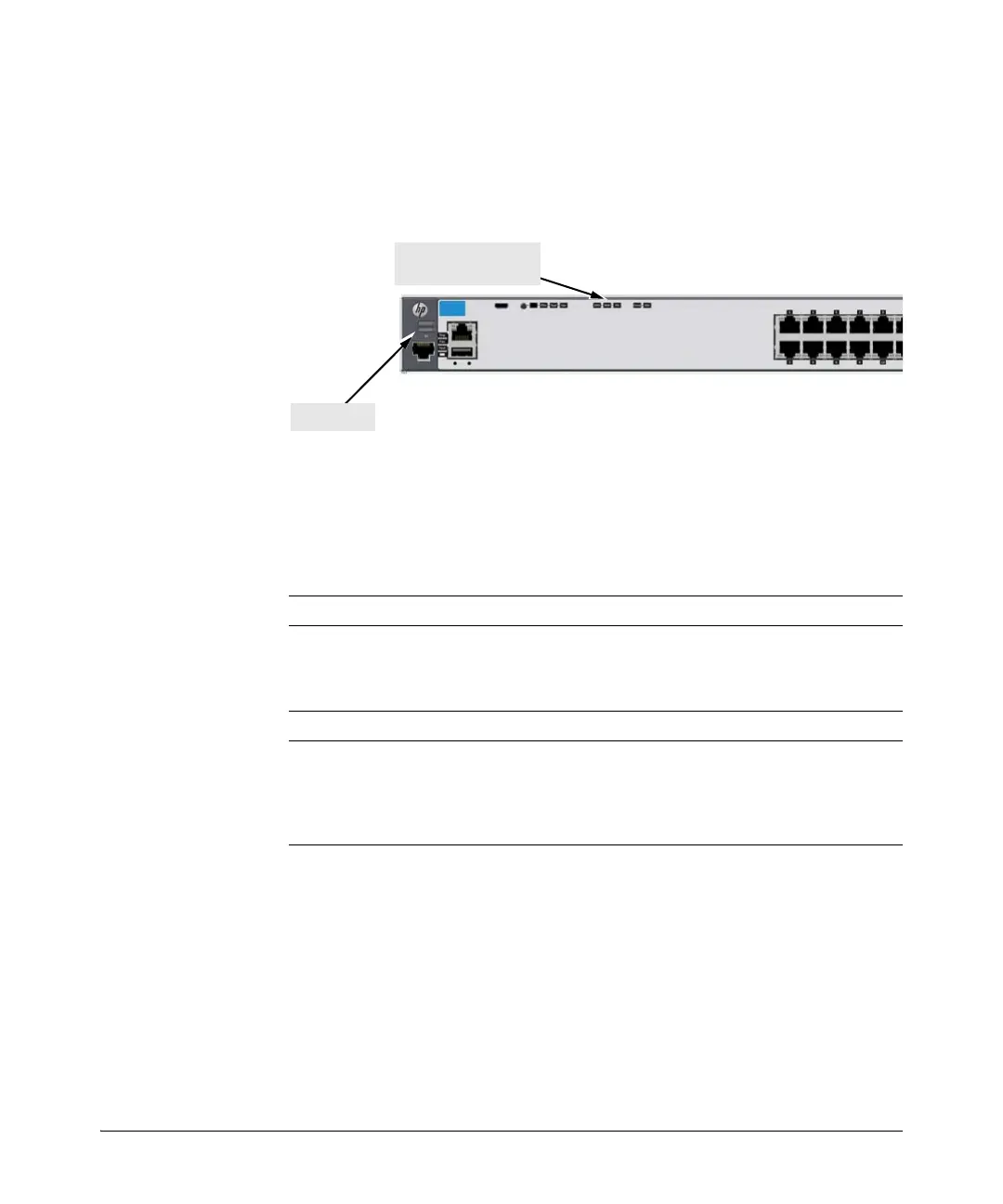2-9
Installing the Switch
Installation Procedures
Verifying the Module is Installed Correctly
Observe the Module Status (Mdl) and Fault LEDs on the front of the switch to
verify the module is installed properly.
Figure 2-6. Location of Module Status LEDs
If the module is installed properly and the switch is powered on, the module
undergoes a self test that takes a few seconds. You can use the LEDs to
determine that the module is installed properly and has passed the self test,
as described in the “LED Behavior” table below.
Table 2-1. 10G Expansion Module LED Behavior
LED Display for a Properly Installed Module
Mdl LED on the front
of the switch and
Module Status LED
on the module
The LED goes ON as soon as the module is installed and the switch
is powered on, and stays ON steadily.
Fault OFF normal state, no fault condition exist.
Link (for each
network port on the
module)
If networking cables are connected to the module and to another
powered on networking device, the LED goes ON to indicate the port
is enabled, connected, and detects a signal from the attached
device. The Mode LEDs for each connected port will behave
according to the LED mode that is selected for the switch.
Module (Mdl) Status
LED
Fault LED