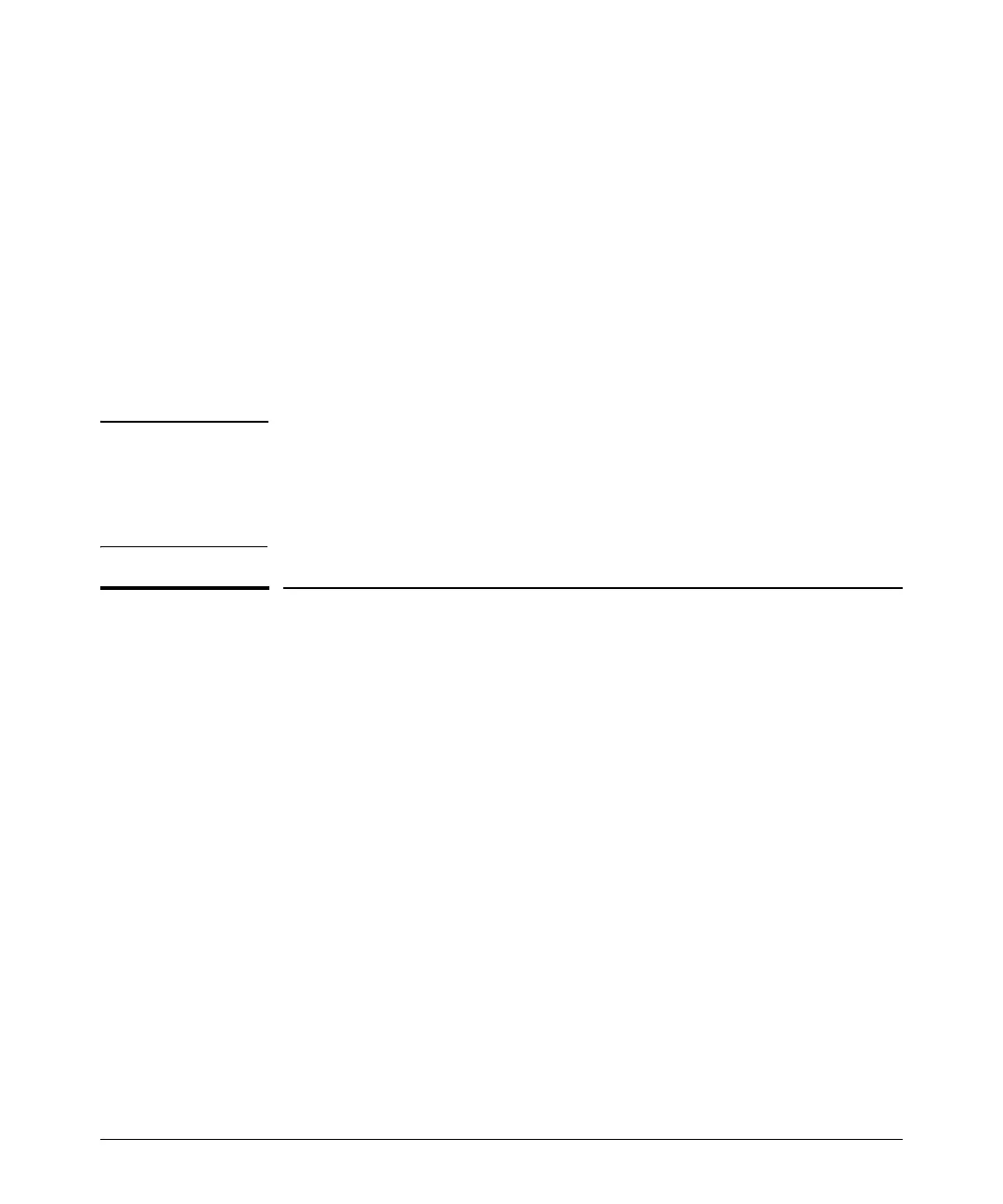3-2
Getting Started With Switch Configuration
Minimal Configuration Through the Console Port Connection
After you configure an IP address on the switch, you can manage these
features more conveniently in any of the following ways:
■ A remote Telnet session
■ A web browser interface
■ An SNMP network management station running a network management
program, such as HP IMC.
For a list of switch features available with and without an IP address, refer to
“How IP Addressing Affects Switch Operation” in the Management and
Configuration Guide on the HP Networking web site.
For more information on IP addressing, refer to “IP Configuration” in the
Management and Configuration Guide.
Note By default, the switch is configured to acquire an IP address configuration
from a DHCP or Bootp server. To use DHCP/Bootp instead of the manual
configuration method described in “Minimal Configuration Through the Out-
of-Band Console Connection”, see “DHCP/Bootp Operation” in the
Management and Configuration Guide on the HP Networking web site.
Minimal Configuration Through the
Console Port Connection
The quickest and easiest way to minimally configure the switch for networked
management and password protection is to use the direct (out-of-band)
connection through the console port to start a console session and access the
Switch Setup screen.
1. Configure a management console as described in “Configuring the
Management Console Connection” on page 2- 22.
2. Set up a console connection through the Console port by following the
procedure described in “Setting Up a Console Connection” on page 2- 23.
The HP 2920 command-line prompt should be displayed on the console
screen, typically with the switch model number; for example: HP 2920#
3. At the prompt, enter the setup command to display the Switch Setup
screen. The following illustration shows the Setup screen with the default
settings.