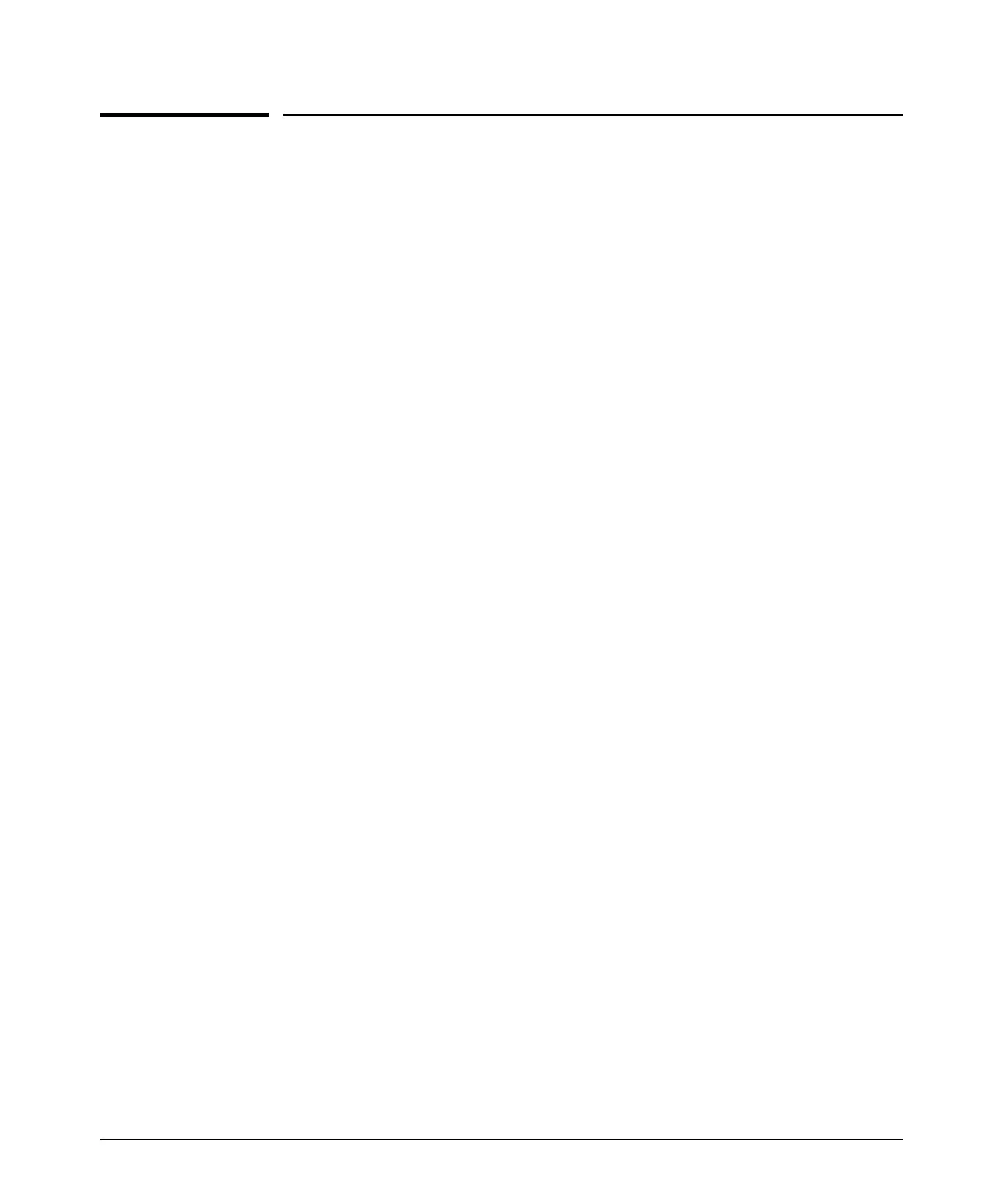3-6
Getting Started With Switch Configuration
Using the IP Address for Remote Switch Management
Using the IP Address for Remote Switch
Management
The switch’s IP address can be used to manage the switch from any PC on the
same or on a different subnet as the switch. In a networked (in-band or out-
of-band) connection, you can use a Telnet session or a standard web browser
to manage the switch.
Starting a Telnet Session
To access the switch through a Telnet session, follow these steps:
1. Make sure the switch is configured with an IP address and that the switch
is reachable from the PC that is running the Telnet session (for example,
by using a Ping command to the switch’s IP address).
2. Start the Telnet program on a PC that is on the same subnet as the switch
and connect to the switch’s IP address.
3. You will see the copyright page and the message “Press any key to
continue”. Press a key, and you will then see the switch console command
(CLI) prompt, for example:
HP 2920#
Enter help or ? to see a list of commands that can be executed at the
prompt. Entering any command followed by help provides more detailed
context help information about the command. Entering any command
followed by ? displays a list of options that are available at that point in
the command entry.
Starting a Web Browser Session
The HP 2920 Switch can be managed through a graphical interface that you
can access from any PC or workstation on the network by running a web
browser and typing in the switch’s IP address as the URL. No additional
software installation is required to make this interface available; it is included
in the switch’s onboard software.
The minimum operating systems, web browsers, and Java support required to
manage the switch through the browser interface are listed in the following
table: