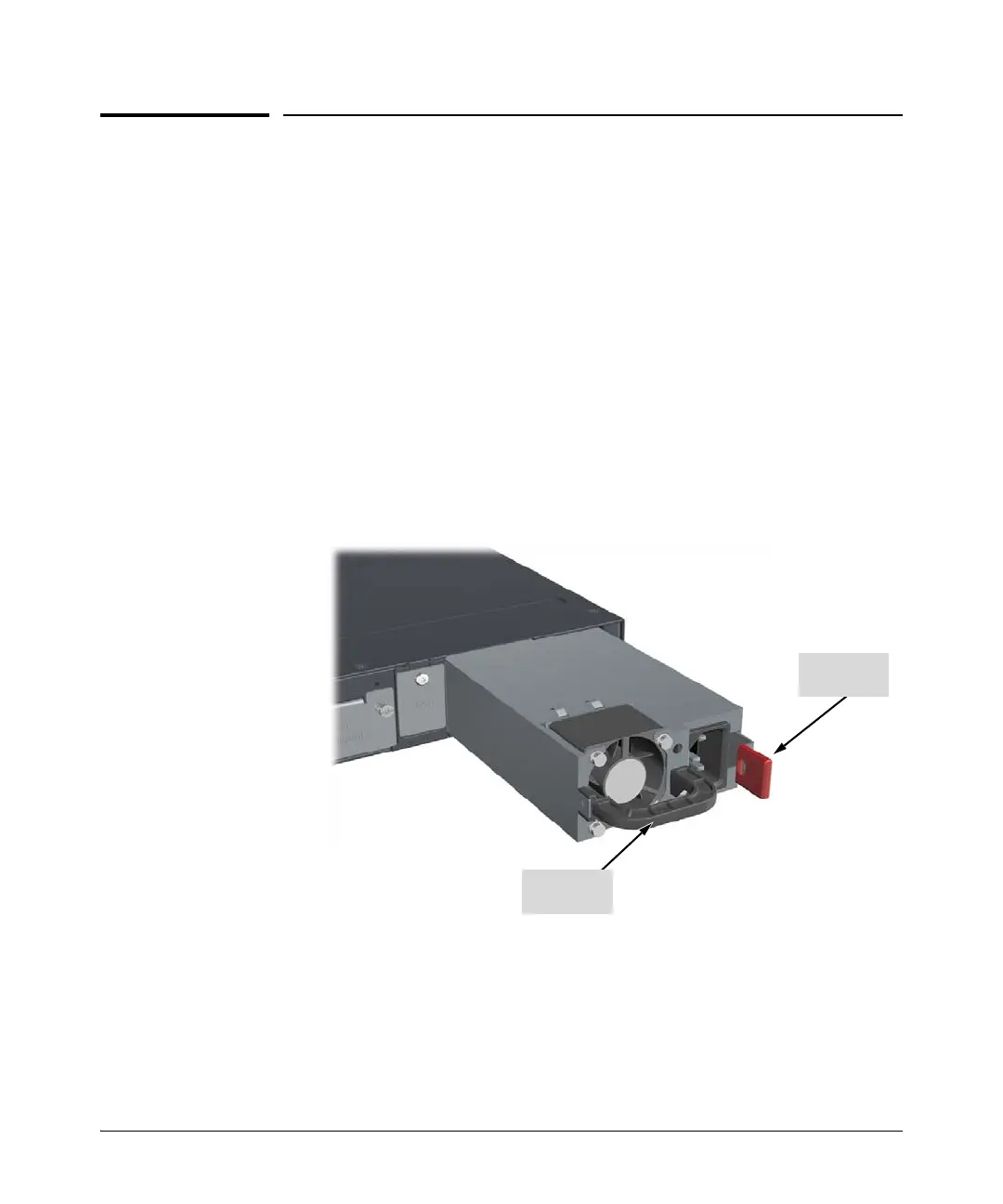4-2
Replacing Components
Replacing the Power Supply
Replacing the Power Supply
If the HP 2920 Switches have replaceable power supplies. Replace the failed
component as soon as possible. The PS (Power Supply) LED will blink
simultaneously with the switch Fault LED indicating the power supply is
having a problem, such as a failed fan. If the power supply fails completely,
the switch will not be powered on when it is connected to an active AC power
source.
To remove an AC power supply:
1. Remove the AC power cable from the failed power supply’s connector.
2. Grasping the handle of the failed power supply, release the locking
mechanism by squeezing the latch release handle, then, at the same time,
pull the power supply straight out.
Figure 4-1. Replacing a failed power supply
3. Insert the new power supply. Slide it in all the way in until the locking
mechanism locks.
Latch release
handle
Power sup ply
handle