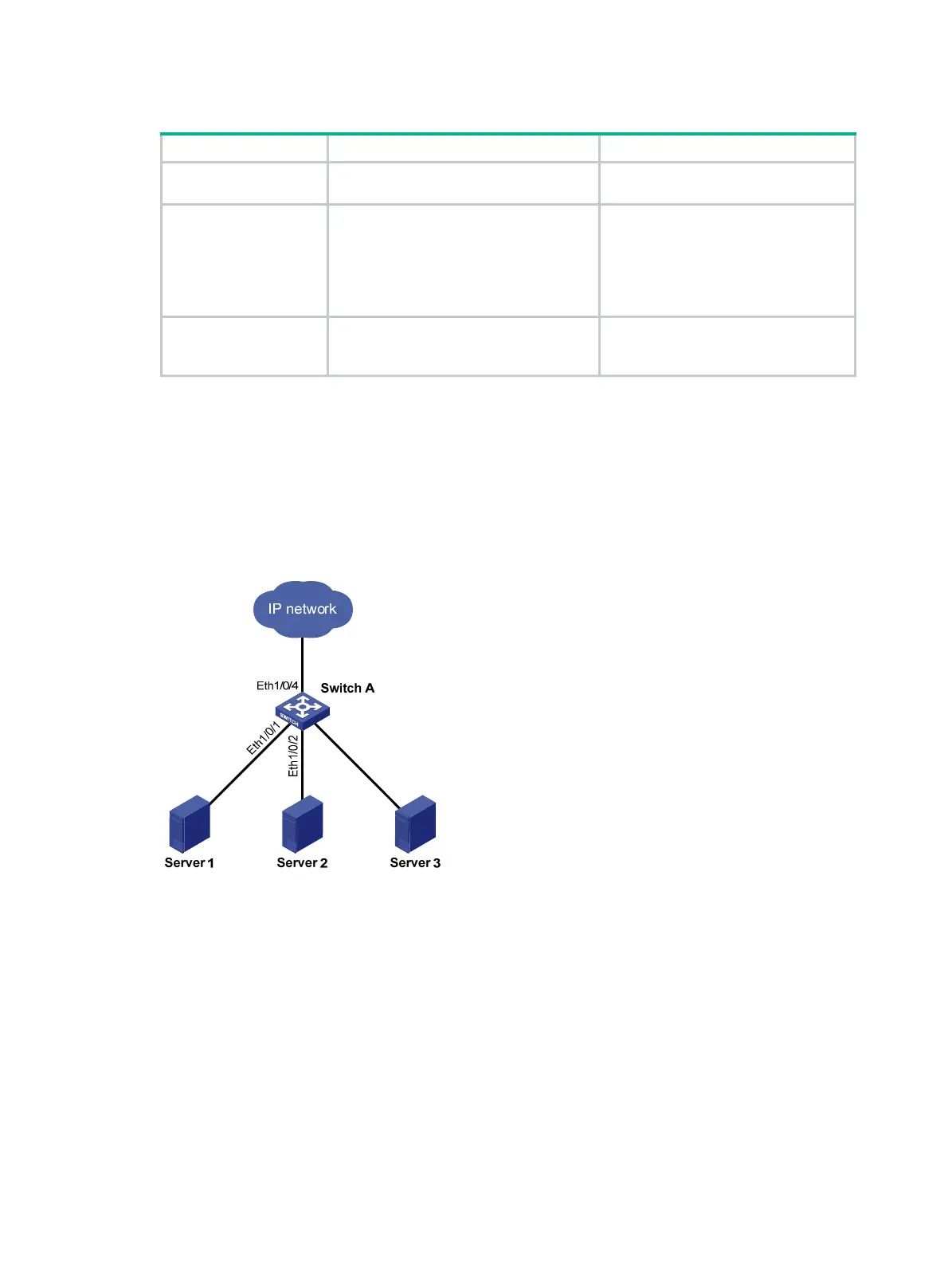3
To shut down an Ethernet interface or a group of Ethernet interfaces:
Step Command Remarks
1. Enter system
view.
system-view
N/A
2. Enter Ethernet
interface view or
port group view.
• Enter Ethernet interface view:
interface interface-type
interface-number
• Enter port group view:
port-group manual
port-group-name
Use any command.
To shut down an Ethernet interface,
enter Ethernet interface.
To shut down all Ethernet interfaces
in a port group, enter port group view.
3. Shut down the
Ethernet interface
or interfaces.
shutdown
By default, Ethernet interfaces are up.
Setting speed options for auto negotiation on an
Ethernet interface
Speed auto negotiation enables an Ethernet interface to negotiate with its peer for the highest speed
that both ends support by default. You can narrow down the speed option list for negotiation.
Figure 1 Speed auto negotiation application scenario
As shown in Figure 1, all ports on Switch A are operating in speed auto negotiation mode, with the
highest speed of 100 Mbps. If the transmission rate of each server in the server cluster is 100 Mbps,
their total transmission rate will exceed the capability of port Ethernet 1/0/4, the port providing access
to the Internet for the servers.
To avoid congestion on Ethernet 1/0/4, set 10 Mbps as the only option available for speed
negotiation on port Ethernet 1/0/1, Ethernet 1/0/2, and Ethernet 1/0/3. As a result, the transmission
rate on each port connected to a server is limited to 10 Mbps.
Configuration restrictions and guidelines
• Among the auto-negotiation-capable Layer 2 ports, the FE copper ports support only the 10 and
100 keywords, the GE copper ports support all keywords, and the GE fiber ports support only
the 100 and 1000 keywords.
Eth1/0/3