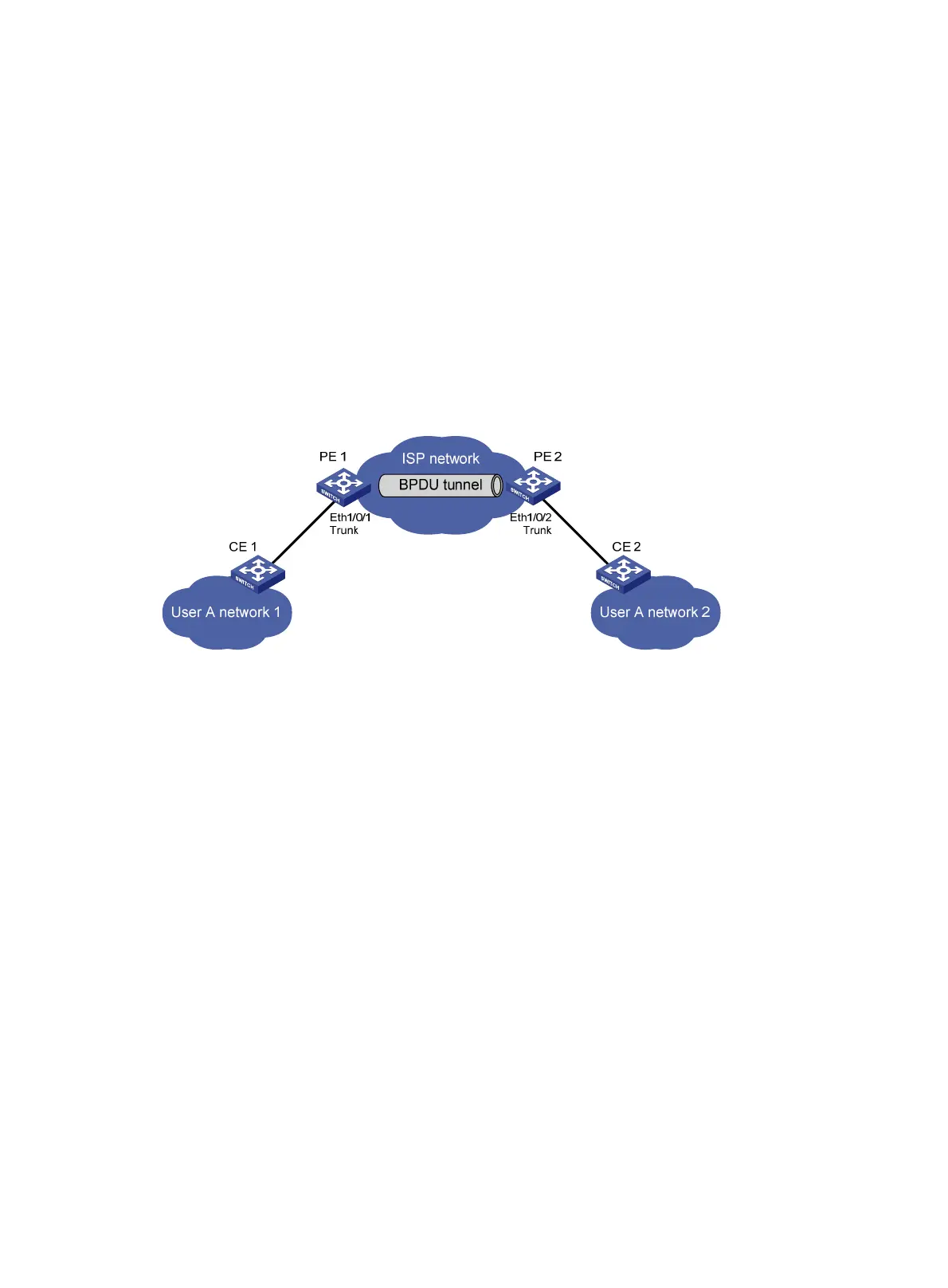102
BPDU tunneling for PVST configuration example
Network requirements
As shown in Figure 31:
• CE 1 and CE 2 are edge devices on the geographically dispersed network of User A. PE 1 and
PE 2 are edge devices on the service provider network.
• All ports that connect service provider devices and customer devices and those that
interconnect service provider devices are trunk ports and allow packets of any VLAN to pass
through.
• PVST is enabled for VLANs 1 through 4094 on User A’s network.
After the configuration, CE 1 and CE 2 must implement consistent PVST calculation across the
service provider network, and the destination multicast MAC address carried in BPDUs must be
0x0100-0CCD-CDD0.
Figure 31 Network diagram
Configuration procedure
1. Configure PE 1:
# Configure the destination multicast MAC address for BPDUs as 0x0100-0CCD-CDD0.
<PE1> system-view
[PE1] bpdu-tunnel tunnel-dmac 0100-0ccd-cdd0
# Configure Ethernet 1/0/1 as a trunk port and assign it to all VLANs.
[PE1] interface ethernet 1/0/1
[PE1-Ethernet1/0/1] port link-type trunk
[PE1-Ethernet1/0/1] port trunk permit vlan all
# Disable STP on Ethernet 1/0/1, and then enable BPDU tunneling for STP and PVST on it.
[PE1-Ethernet1/0/1] undo stp enable
[PE1-Ethernet1/0/1] bpdu-tunnel dot1q stp
[PE1-Ethernet1/0/1] bpdu-tunnel dot1q pvst
2. Configure PE 2:
# Configure the destination multicast MAC address for BPDUs as 0x0100-0CCD-CDD0.
<PE2> system-view
[PE2] bpdu-tunnel tunnel-dmac 0100-0ccd-cdd0
# Configure Ethernet 1/0/2 as a trunk port and assign it to all VLANs.
[PE2] interface ethernet 1/0/2
[PE2-Ethernet1/0/2] port link-type trunk
[PE2-Ethernet1/0/2] port trunk permit vlan all