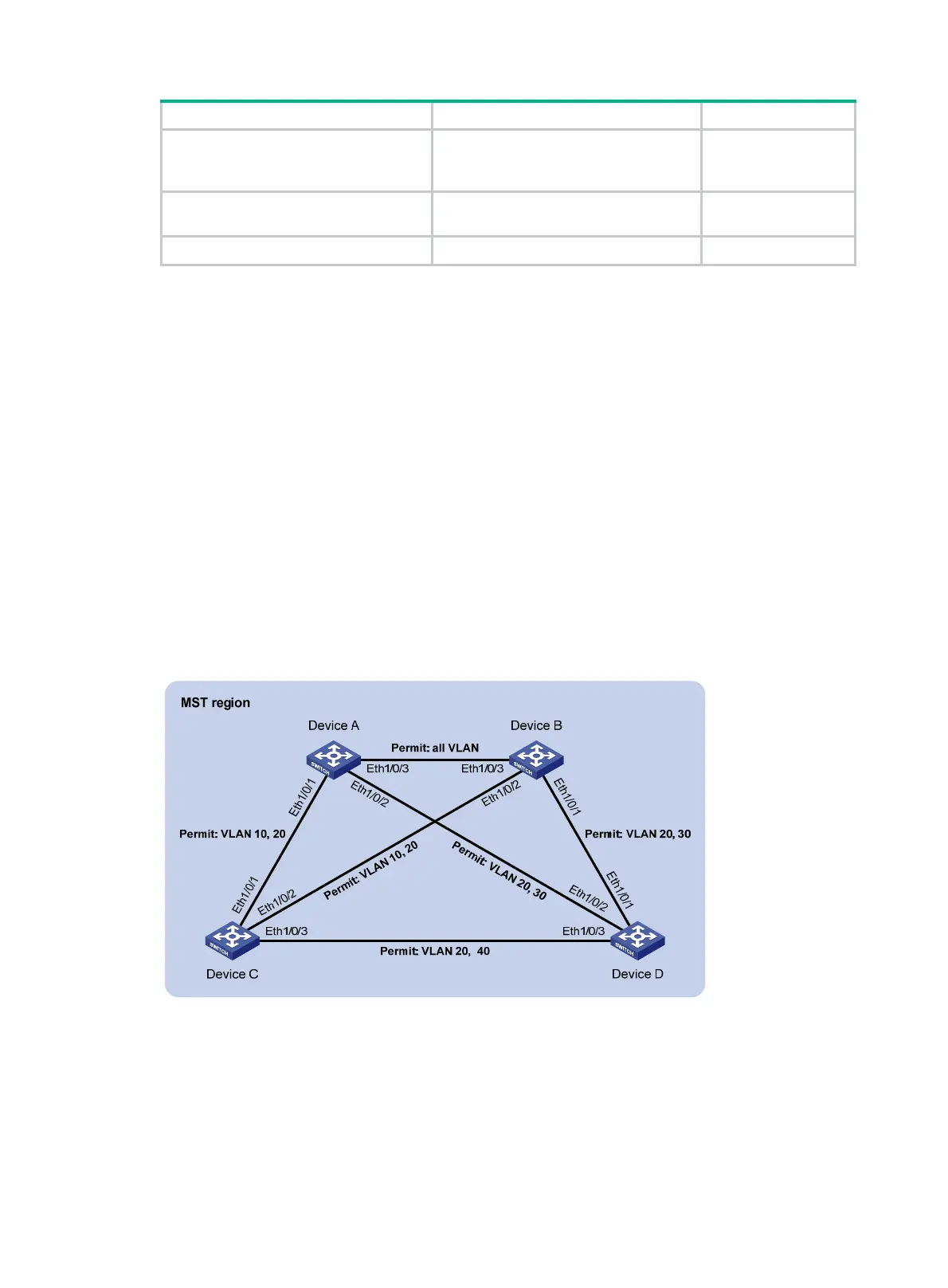90
Task Command Remarks
Display the MST region configuration
information that has taken effect.
display stp region-configuration
[
|
{
begin
|
exclude
|
include
}
regular-expression ]
Available in any view
Display the root bridge information of all
MSTIs.
display stp root
[
|
{
begin
|
exclude
|
include
} regular-expression ]
Available in any view
Clear the spanning tree statistics.
reset stp
[
interface
interface-list ] Available in user view
Spanning tree configuration examples
MSTP configuration example
Network requirements
As shown in Figure 24:
• All devices on the network are in the same MST region. Device A and Device B work at the
distribution layer. Device C and Device D work at the access layer.
• Configure MSTP so that packets of different VLANs are forwarded along different spanning
trees: Packets of VLAN 10 are forwarded along MSTI 1, those of VLAN 30 are forwarded along
MSTI 3, those of VLAN 40 are forwarded along MSTI 4, and those of VLAN 20 are forwarded
along MSTI 0.
• VLAN 10 and VLAN 30 are terminated on the distribution layer devices, and VLAN 40 is
terminated on the access layer devices. The root bridges of MSTI 1 and MSTI 3 are Device A
and Device B, respectively, and the root bridge of MSTI 4 is Device C.
Figure 24 Network diagram
Configuration procedure
1. Configure VLANs and VLAN member ports: (Details not shown.)
{ Create VLAN 10, VLAN 20, and VLAN 30 on Device A and Device B.
{ Create VLAN 10, VLAN 20, and VLAN 40 on Device C.
{ Create VLAN 20, VLAN 30, and VLAN 40 on Device D.
{ Configure the ports on these devices as trunk ports and assign them to related VLANs.