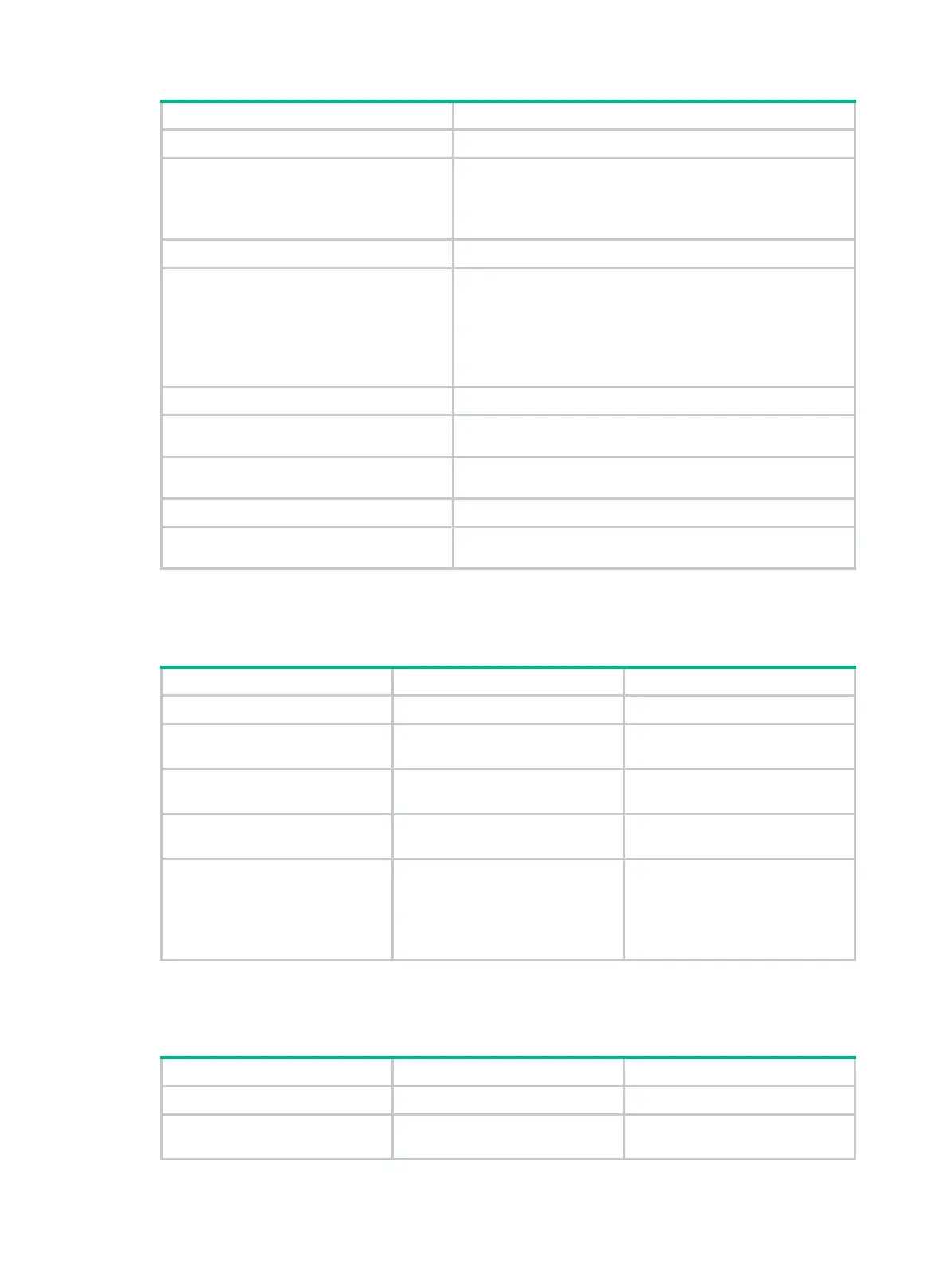167
Step Command
1. Enter system view.
system-view
2. Configure a class for a CVLAN.
a. Create a class and enter class view:
traffic classifier tcl-name [ operator { and | or } ]
b. Specify a CVLAN as the match criterion:
if-match customer-vlan-id vlan-id
3. Return to system view.
quit
4. Configure a behavior for an SVLAN.
a. Create a traffic behavior and enter traffic behavior
view:
traffic behavior behavior-name
b. Configure an SVLAN marking action:
remark service-vlan-id vlan-id
5. Return to system view.
quit
6. Create a QoS policy and enter QoS
policy view.
qos policy
policy-name
7. Associate the class with the behavior
to map the CVLAN to the SVLAN.
classifier
tcl-name
behavior
behavior-name
8. Return to system view.
quit
9. Apply the QoS policy to the incoming
traffic of all ports.
qos apply policy
policy-name
global inbound
Configuring the customer-side port
Step Command Remarks
1. Enter system view.
system-view
N/A
2. Enter Layer 2 Ethernet
interface view.
interface
interface-type
interface-number
N/A
3. Configure the port as a trunk
port.
port link-type
trunk
The default link type of an
Ethernet port is access.
4. Assign the port to CVLANs
and SVLANs.
port trunk permit vlan
{ vlan-id-list |
all
}
By default, a trunk port belongs to
VLAN 1 only.
5. Enable selective QinQ.
qinq enable downlink
By default, selective QinQ is
disabled.
The global QoS policies are
effective on ports with selective
QinQ enabled.
Configuring the network-side port
Step Command Remarks
1. Enter system view.
system-view
N/A
2. Enter Layer 2 Ethernet
interface view.
interface
interface-type
interface-number
N/A