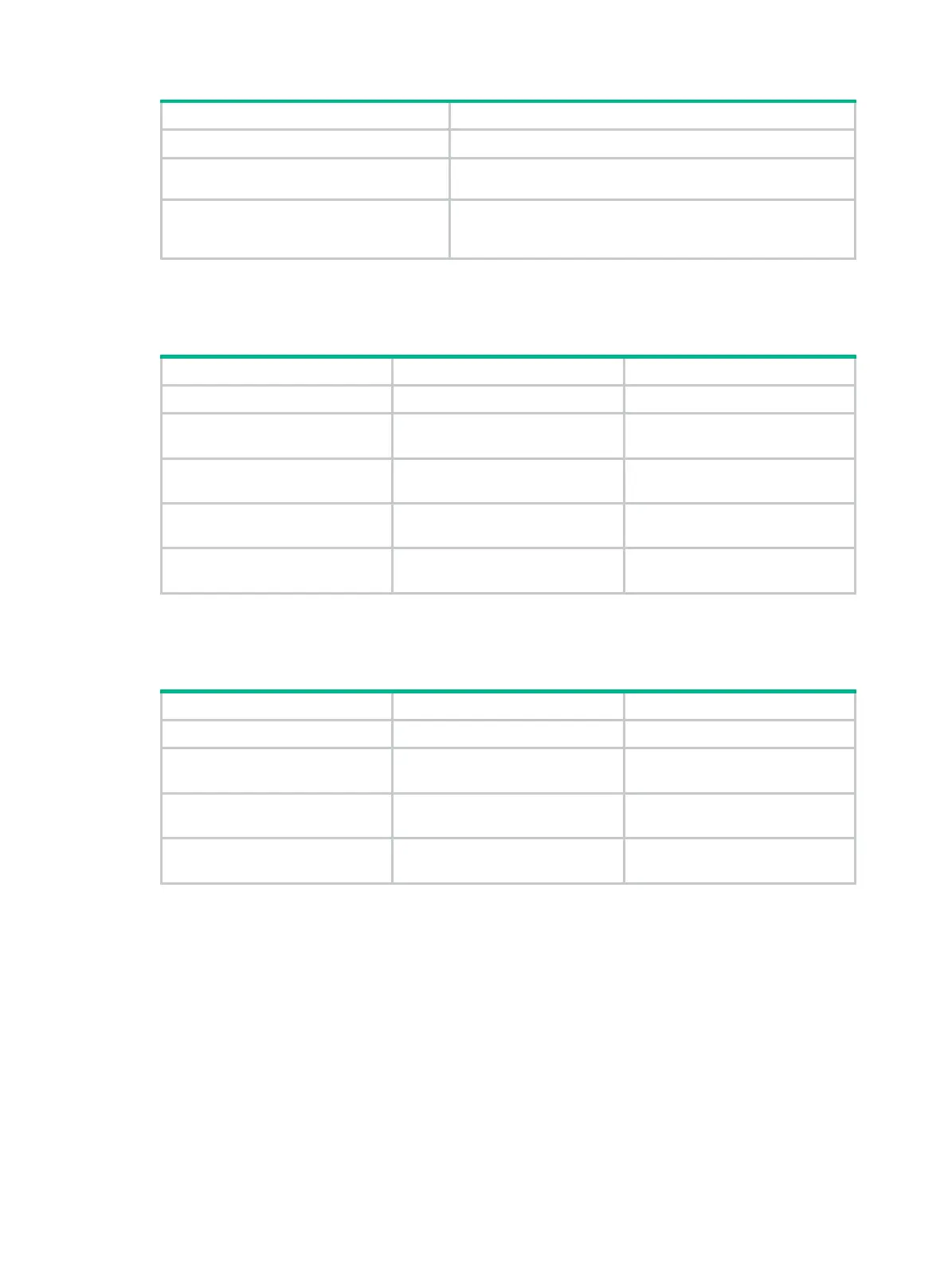171
Step Command
5. Return to system view.
quit
6. Create a QoS policy and enter QoS
policy view.
qos policy
policy-name
7. Map the CVLANs to the SVLAN by
associating the class with the
behavior.
classifier
tcl-name
behavior
behavior-name
mode
dot1q-tag-manipulation
Configuring the customer-side port
Step Command Remarks
1. Enter system view.
system-view
N/A
2. Enter Ethernet interface
view.
interface
interface-type
interface-number
N/A
3. Configure the port as a trunk
port.
port link-type
trunk
The default link type of an
Ethernet port is access.
4. Assign the port to CVLANs
and SVLANs.
port trunk permit vlan
{ vlan-id-list |
all
}
By default, a trunk port belongs to
VLAN 1 only.
5. Apply the uplink policy to the
incoming traffic.
qos apply policy
policy-name
inbound
N/A
Configuring the network-side port
Step Command Remarks
1. Enter system view.
system-view
N/A
2. Enter Ethernet interface
view.
interface
interface-type
interface-number
N/A
3. Configure the port as a trunk
port.
port link-type
trunk
The default link type of an
Ethernet port is access.
4. Assign the port to CVLANs
and SVLANs.
port trunk permit vlan
{ vlan-id-list |
all
}
By default, a trunk port belongs to
VLAN 1 only.
VLAN mapping configuration examples
One-to-one VLAN mapping configuration example
Network requirements
As shown in Figure 61:
• Each home is offered PC, VoD, and VoIP services, and connects to a wiring-closet switch
through the home gateway.
• To meet the service provider’s network design, assign a specific VLAN for each type of traffic
(PC, VoD, or VoIP traffic) from each home on the wiring-closet switch.