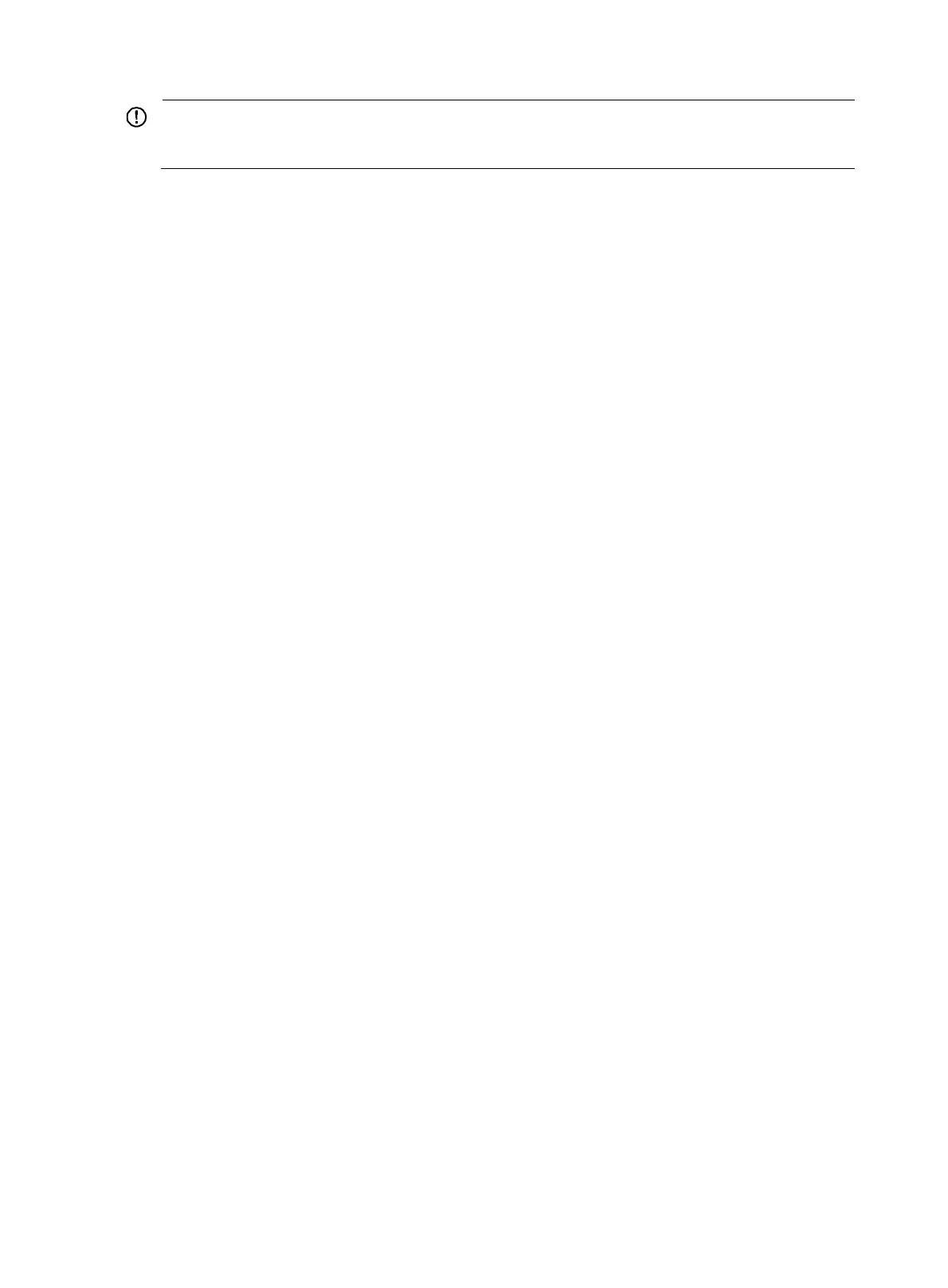156
IMPORTANT:
Make sure that you have configured the devices in the service provider network to allow QinQ
packets to pass through.
1. Configure PE 1:
{ Configure Ethernet 1/0/1:
# Configure Ethernet 1/0/1 as a trunk port and assign it to VLAN 100.
<PE1> system-view
[PE1] interface ethernet 1/0/1
[PE1-Ethernet1/0/1] port link-type trunk
[PE1-Ethernet1/0/1] port trunk permit vlan 100
# Configure VLAN 100 as the PVID for the port.
[PE1-Ethernet1/0/1] port trunk pvid vlan 100
# Enable basic QinQ on the port.
[PE1-Ethernet1/0/1] qinq enable
[PE1-Ethernet1/0/1] quit
{ Configure Ethernet 1/0/2:
# Configure Ethernet 1/0/2 as a trunk port and assign it to VLAN 100 and VLAN 200.
[PE1] interface ethernet 1/0/2
[PE1-Ethernet1/0/2] port link-type trunk
[PE1-Ethernet1/0/2] port trunk permit vlan 100 200
# Set the TPID value in the outer VLAN tag to 0x8200 on the port.
[PE1-Ethernet1/0/2] quit
[PE1] qinq ethernet-type 8200
{ Configure Ethernet 1/0/3:
# Configure Ethernet 1/0/3 as a trunk port and assign it to VLAN 200.
[PE1] interface ethernet 1/0/3
[PE1-Ethernet1/0/3] port link-type trunk
[PE1-Ethernet1/0/3] port trunk permit vlan 200
# Configure VLAN 200 as the PVID for the port.
[PE1-Ethernet1/0/3] port trunk pvid vlan 200
# Enable basic QinQ on the port.
[PE1-Ethernet1/0/3] qinq enable
[PE1-Ethernet1/0/3] quit
2. Configure PE 2:
{ Configure Ethernet 1/0/1:
# Configure Ethernet 1/0/1 as a trunk port and assign it to VLAN 200.
<PE2> system-view
[PE2] interface ethernet 1/0/1
[PE2-Ethernet1/0/1] port link-type trunk
[PE2-Ethernet1/0/1] port trunk permit vlan 200
# Configure VLAN 200 as the PVID for the port.
[PE2-Ethernet1/0/1] port trunk pvid vlan 200
# Enable basic QinQ on the port.
[PE2-Ethernet1/0/1] qinq enable
[PE2-Ethernet1/0/1] quit
{ Configure Ethernet 1/0/2: