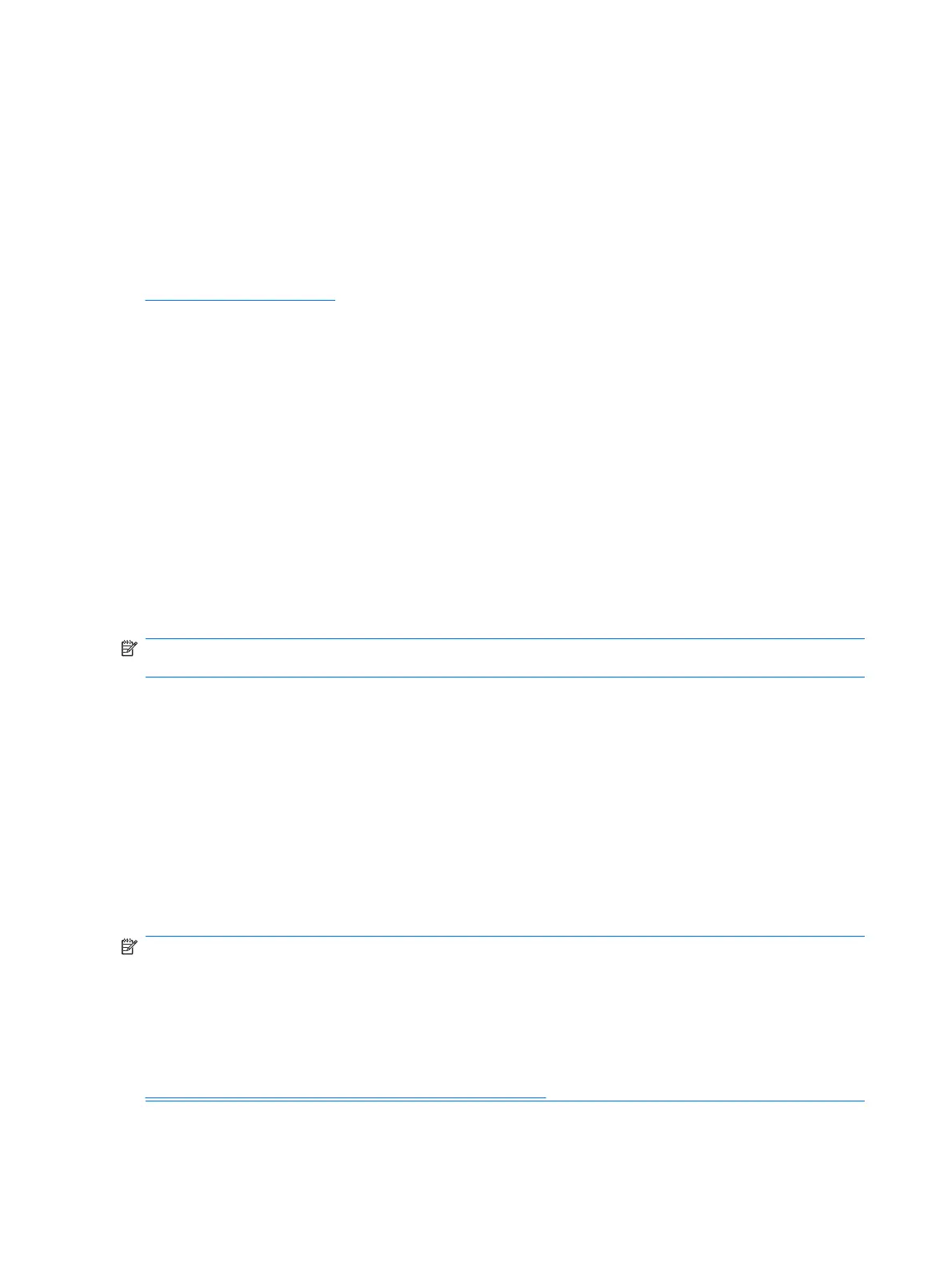Installing or Upgrading Device Drivers
When installing optional hardware devices after the operating system installation is complete, you must
also install the drivers for each of the devices.
If prompted for the i386 directory, replace the path specification with C:\i386, or use the Browse button
in the dialog box to locate the i386 folder. This action points the operating system to the appropriate
drivers.
Obtain the latest support software, including support software for the operating system from
http://www.hp.com/support. Select your country and language, select Download drivers and
software, enter the model number of the computer, and press Enter.
HP Backup and Recovery Manager
The HP Backup and Recovery Manager is an easy-to-use, versatile application that is installed on each
system and allows you to:
●
Create Recovery Points to back up the entire system incrementally
●
Back up the entire system in a single hard archive
●
Back up individual files
Backups can be scheduled to occur automatically at designated intervals, or they can be initiated
manually. Recovery can be performed from the Recovery Partition on the hard drive or the Recovery
Disc Set. The Recovery Disc Set includes the Restore Plus! CD, the Microsoft Operating System, and
any Supplemental Software CDs.
NOTE: HP highly recommends that you create a Recovery Disc Set immediately before using the
computer and schedule regular automatic Recovery Point backups.
To create the Recovery Disc Set:
1. Click Start > HP Backup and Recovery > HP Backup and Recovery Manager to open the
Backup and Recovery Wizard, then click Next.
2. Select Create factory software recovery CDs or DVDs to recover the system.
3. Follow the instructions in the wizard.
The HP Backup and Recovery Manager provides two basic recovery methods. The first, recovery of
files and folders, operates in Windows. The second, PC Recovery, requires a reboot to the Recovery
Partition or from the Recovery Disc Set. To reboot to the Recovery Partition, press F11 at startup when
you see the message “Press F11 for Emergency Recovery.”
NOTE: For more information on using HP Backup and Recovery Manager, refer to the HP Backup
and Recovery Manager User Guide by selecting Start > HP Backup and Recovery > HP Backup and
Recovery Manager Manual.
You can order a Recovery Disc Set from HP by calling the HP support center. Go to the following Web
site, select your region, and click the Technical support after you buy link under the Call HP heading
to obtain the support center telephone number for your region.
http://welcome.hp.com/country/us/en/wwcontact_us.html
2 Chapter 1 Installing and Customizing the Software