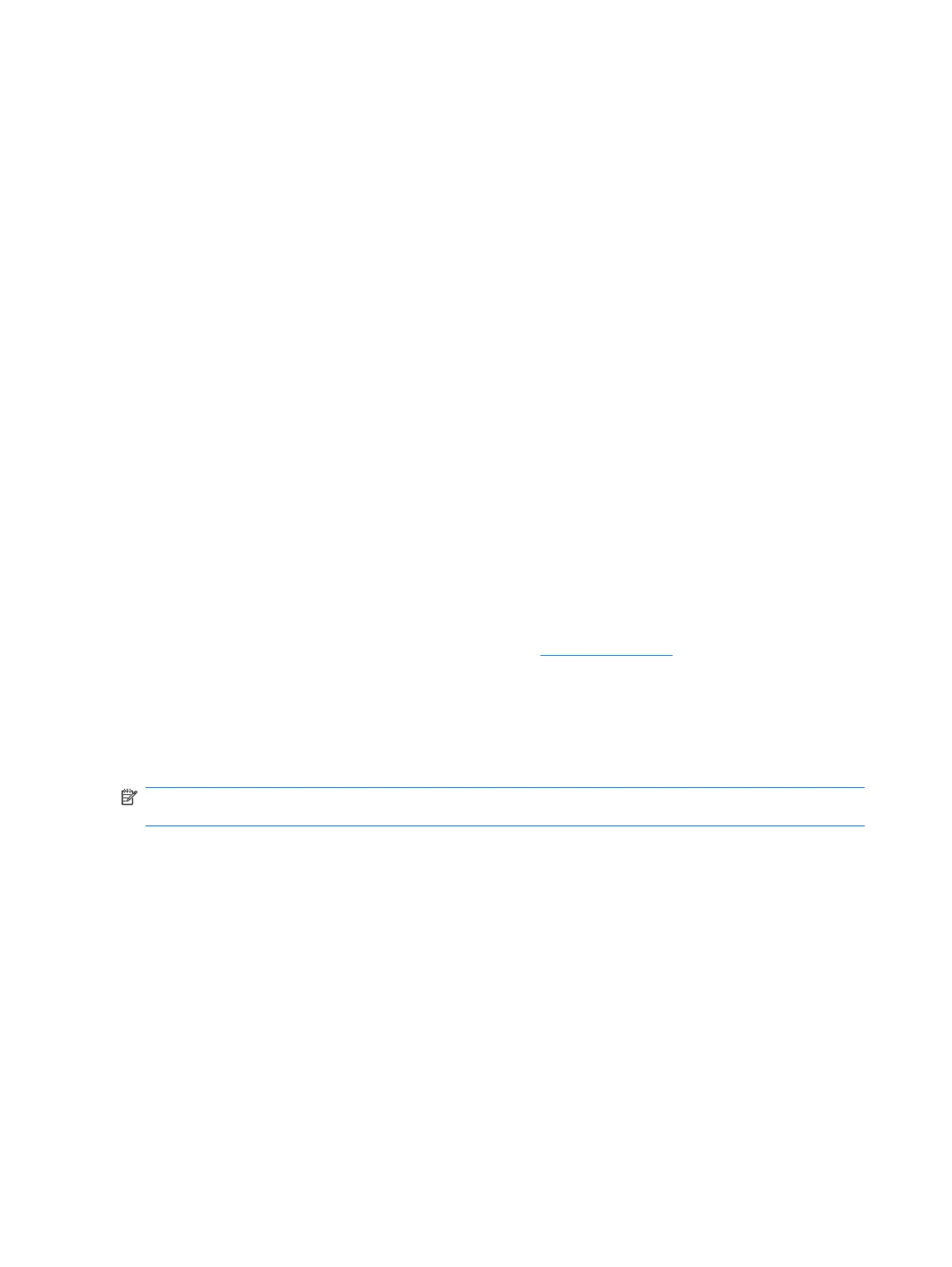Industry Standards
HP management solutions integrate with other systems management applications, and are based on
industry standards, such as:
●
Web-Based Enterprise Management (WBEM)
●
Windows Management Interface (WMI)
●
Wake on LAN Technology
●
ACPI
●
SMBIOS
●
Pre-boot Execution (PXE) support
Asset Tracking and Security
Asset tracking features incorporated into the computer provide key asset tracking data that can be
managed using HP Systems Insight Manager, HP Client Manager, HP OpenView PC Configuration
Management, OpenView Client Configuration Manager, and Asset Management solutions (not currently
available for Windows Vista), or other system management applications. Seamless, automatic
integration between asset tracking features and these products enables you to choose the management
tool that is best suited to the environment and to leverage the investment in existing tools.
HP also offers several solutions for controlling access to valuable components and information. HP
Embedded Security for ProtectTools, if installed, prevents unauthorized access to data and checks
system integrity and authenticates third-party users attempting system access. (For more information,
refer to the HP ProtectTools Security Manager Guide at
http://www.hp.com.) Security features such as
HP Embedded Security for ProtectTools, the Smart Cover Sensor and the Smart Cover Lock, available
on some models, help to prevent unauthorized access to the internal components of the personal
computer. By disabling parallel, serial, or USB ports, or by disabling removable media boot capability,
you can protect valuable data assets. Memory Change and Smart Cover Sensor alerts can be
automatically forwarded to system management applications to deliver proactive notification of
tampering with a computer’s internal components.
NOTE: HP Embedded Security for ProtectTools, the Smart Cover Sensor, and the Smart Cover Lock
are available as options on some systems.
Use the following utilities to manage security settings on the HP computer:
●
Locally, using the Computer Setup Utilities. See the Computer Setup (F10) Utility Guide on the
Documentation and Diagnostics CD included with the computer for additional information and
instructions on using the Computer Setup Utilities. Some computers also have HP BIOS
Configuration for ProtectTools, which is a Windows-based component of ProtectTools that allows
administrators to configure BIOS security settings from within the running OS.
●
Remotely, using HP Client Manager Software, OpenView Client Configuration Manager, or System
Software Manager. This software enables the secure, consistent deployment and control of security
settings.
The following table and sections refer to managing security features of the computer locally through the
Computer Setup (F10) Utilities.
36 Chapter 4 Desktop Management