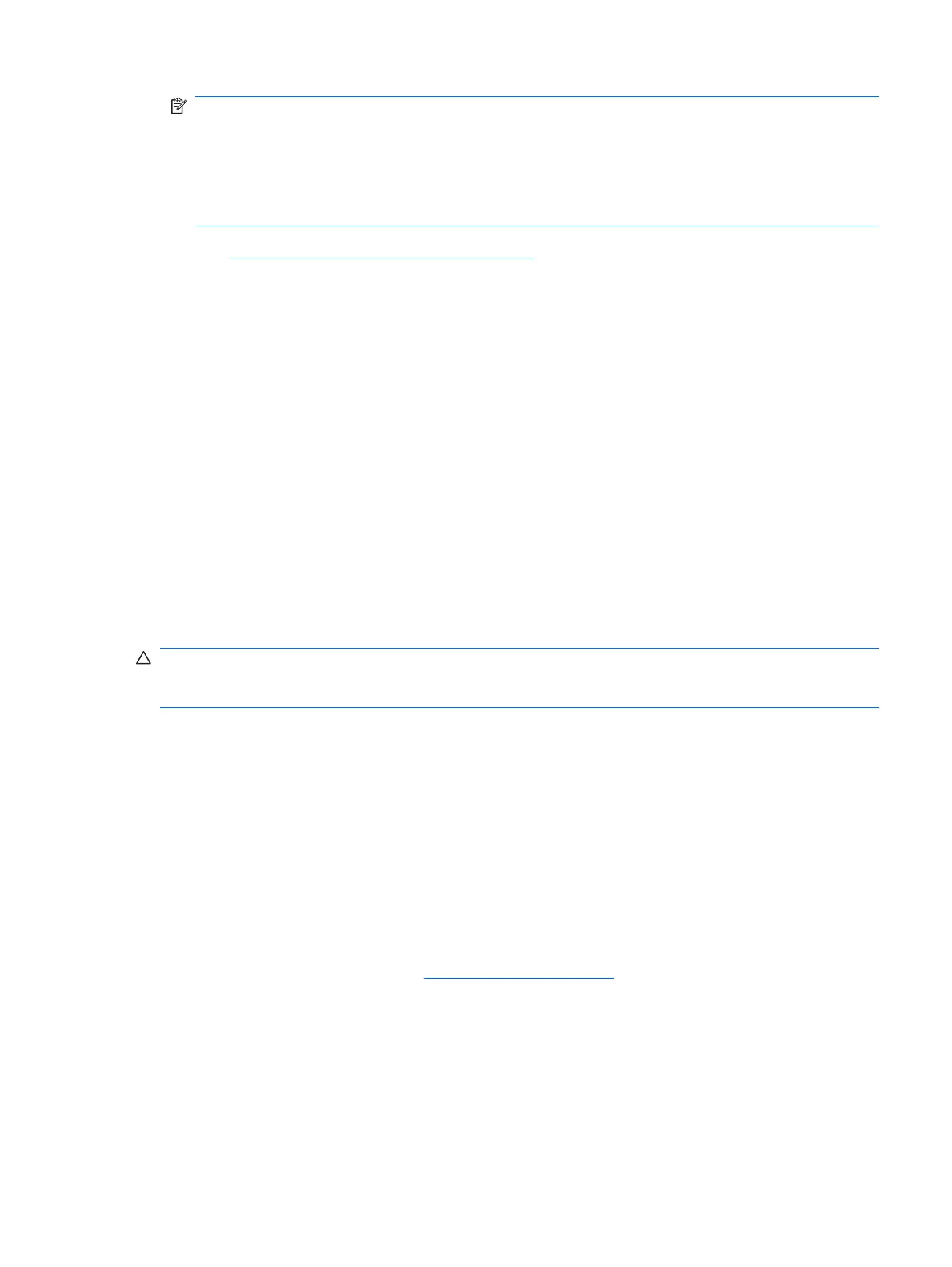NOTE: The default boot order varies from computer to computer, and it can be changed in the
Computer Setup (F10) Utility. Refer to the Computer Setup (F10) Utility Guide on the
Documentation and Diagnostics CD for instructions.
If you have used a DOS version from Windows 9x, you may see a brief Windows logo screen. If
you do not want this screen, add a zero-length file named LOGO.SYS to the root directory of the
USB flash media device.
Return to Copying to Multiple Computers on page 31.
Dual-State Power Button
With Advanced Configuration and Power Interface (ACPI) enabled, the power button can function either
as an on/off switch or as a standby button. The standby feature does not completely turn off power, but
instead causes the computer to enter a low-power standby state. This allows you to power down quickly
without closing applications and to return quickly to the same operational state without any data loss.
To change the power button’s configuration, complete the following steps:
1. Left click on the Start Button, then select Control Panel > Power Options.
2. In the Power Options Properties, select the Advanced tab.
3. In the Power Button section, select Stand by.
After configuring the power button to function as a standby button, press the power button to put the
system in a very low power state (standby). Press the button again to quickly bring the system out of
standby to full power status. To completely turn off all power to the system, press and hold the power
button for four seconds.
CAUTION: Do not use the power button to turn off the computer unless the system is not responding;
turning off the power without operating system interaction could cause damage to or loss of data on the
hard drive.
HP Web Site Support
HP engineers rigorously test and debug software developed by HP and third-party suppliers, and
develop operating system specific support software, to ensure performance, compatibility, and reliability
for HP computers.
When making the transition to new or revised operating systems, it is important to implement the support
software designed for that operating system. If you plan to run a version of Microsoft Windows that is
different from the version included with the computer, you must install corresponding device drivers and
utilities to ensure that all features are supported and functioning properly.
HP has made the task of locating, accessing, evaluating, and installing the latest support software easier.
You can download the software from
http://www.hp.com/support.
The Web site contains the latest device drivers, utilities, and flashable ROM images needed to run the
latest Microsoft Windows operating system on the HP computer.
Dual-State Power Button 35