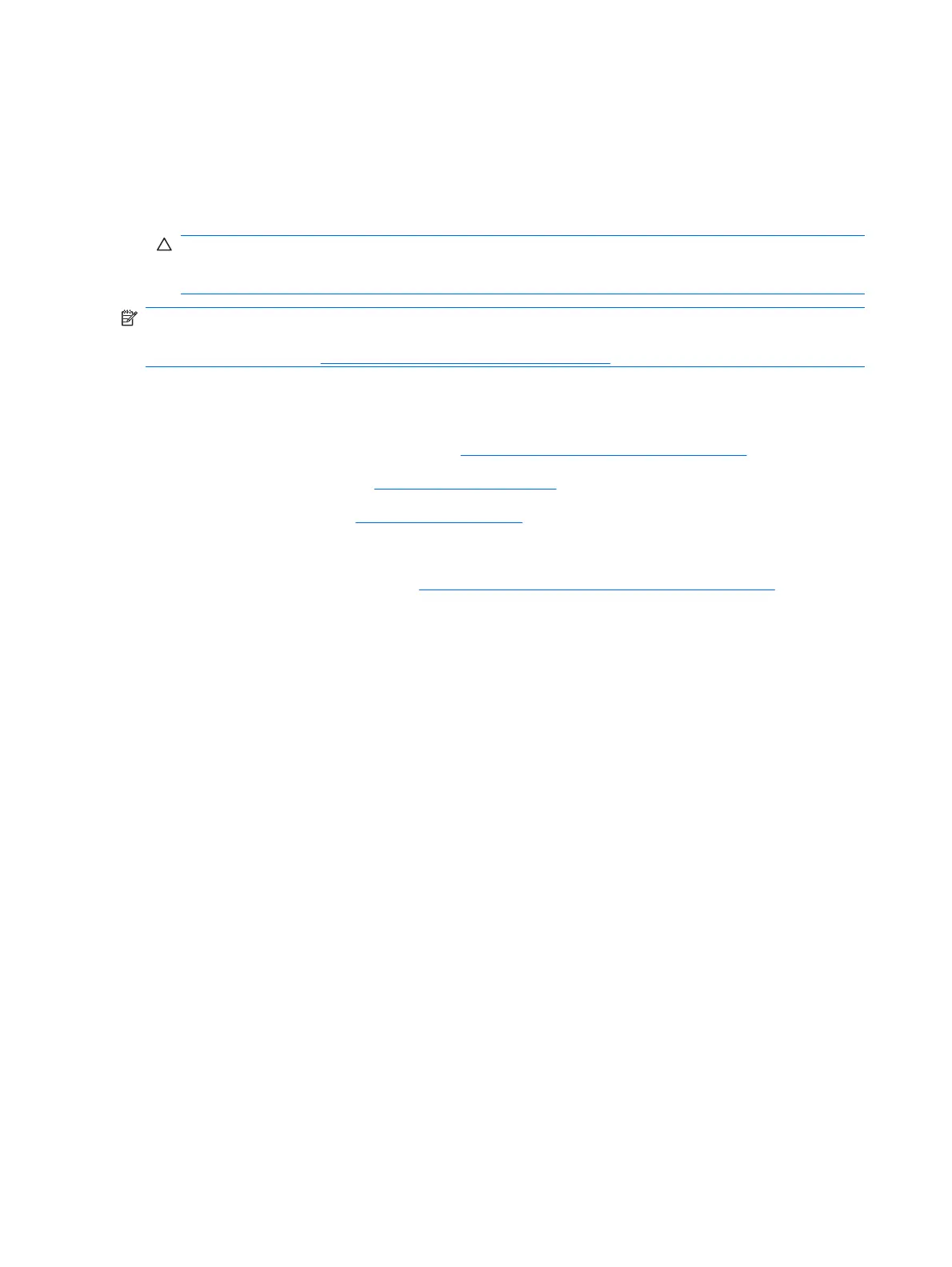5. Go to step 7.
6. If using a new heatsink, remove the protective covering from the bottom of the heatsink and place
it in position atop the processor.
7. Secure the heatsink to the system board and system board tray with the four captive screws and
attach the heatsink control cable to the system board.
CAUTION: Heatsink retaining screws should be tightened in diagonally opposite pairs (as in an
X) to evenly seat the heatsink on the processor. This is especially important as the pins on the
socket are very fragile and any damage to them may require replacing the system board.
NOTE: After installing a new processor onto the system board, always update the system ROM to
ensure that the latest version of the BIOS is being used on the computer. The latest system BIOS can
be found on the Web at:
http://h18000.www1.hp.com/support/files.
Power Supply
1. Prepare the computer for disassembly (Preparation for Disassembly on page 87).
2. Remove the access panel (
Access Panel on page 88).
3. Remove the front bezel (
Front Bezel on page 89).
4. Rotate the drive cage to its upright position.
5. Loosen the plastic cable fastener (
Plastic Wire/Cable Fastener and Clips on page 105) and smaller
plastic fastener.
6. Unplug all power supply wires from the system board.
7. Remove the three screws that secure the power supply to the back of the chassis (1).
8. Remove the one screw in front of the power supply that secures the power supply to the chassis
base (1).
9. Remove the serial port wire from on top of the power supply.
112 Chapter 8 Removal and Replacement Procedures Small Form Factor (SFF) Chassis