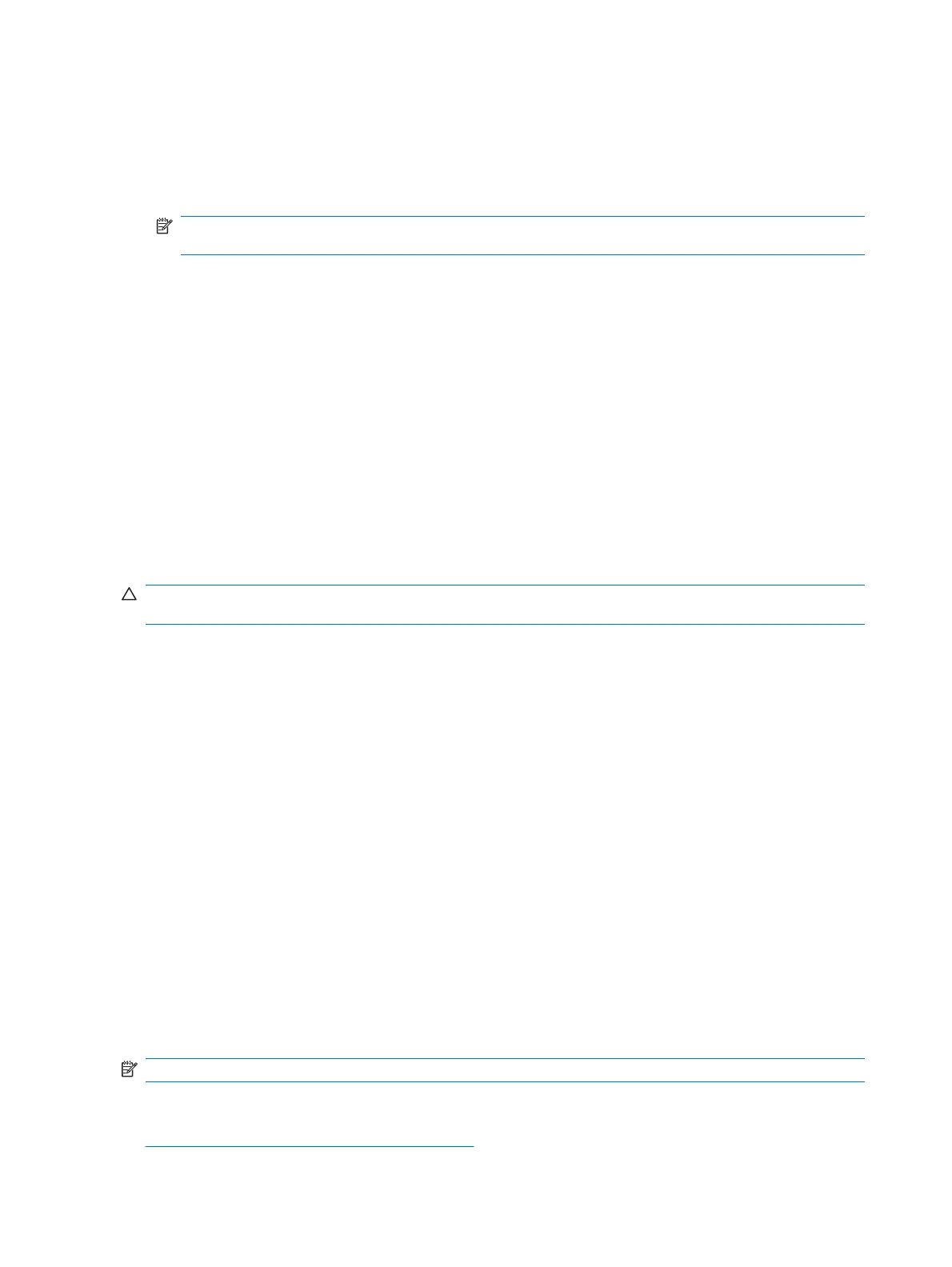Unlocking the Smart Cover Lock
1. Turn on or restart the computer. If you are in Windows, click Start > Shut Down > Restart.
2. As soon as the computer is turned on, press F10 when the monitor light turns green to enter
Computer Setup. Press Enter to bypass the title screen, if necessary.
NOTE: If you do not press F10 at the appropriate time, you must restart the computer and again
press F10 when the monitor light turns green to access the utility.
3. Select Security > Smart Cover > Cover Lock > Unlock.
4. Before exiting, click File > Save Changes and Exit.
Using the Smart Cover FailSafe Key
If you enable the Smart Cover Lock and cannot enter the password to disable the lock, you will need a
Smart Cover FailSafe Key to open the computer cover. You will need the key in any of the following
circumstances:
●
Power outage
●
Startup failure
●
PC component failure (such as processor or power supply)
●
Forgotten password
CAUTION: The Smart Cover FailSafe Key is a specialized tool available from HP. Be prepared; order
this key before you need oneat an authorized reseller or service provider.
To obtain the FailSafe Key, do any one of the following:
●
Contact an authorized HP reseller or service provider.
●
Call the appropriate number listed in the warranty.
For more information about using the Smart Cover FailSafe Key, consult the Hardware Reference
Guide on the Documentation and Diagnostics CD.
Cable Lock Provision
The rear panel of the computer accommodates a cable lock so that the computer can be physically
secured to a work area.
For illustrated instructions, please see the Hardware Reference Guide on the Documentation and
Diagnostics CD.
Fingerprint Identification Technology
Eliminating the need to enter user passwords, HP Fingerprint Identification Technology tightens network
security, simplifies the login process, and reduces the costs associated with managing corporate
networks. Affordably priced, it is not just for high-tech, high-security organizations anymore.
NOTE: Support for Fingerprint Identification Technology varies by model.
For more information, visit:
http://h18004.www1.hp.com/products/security/.
44 Chapter 4 Desktop Management