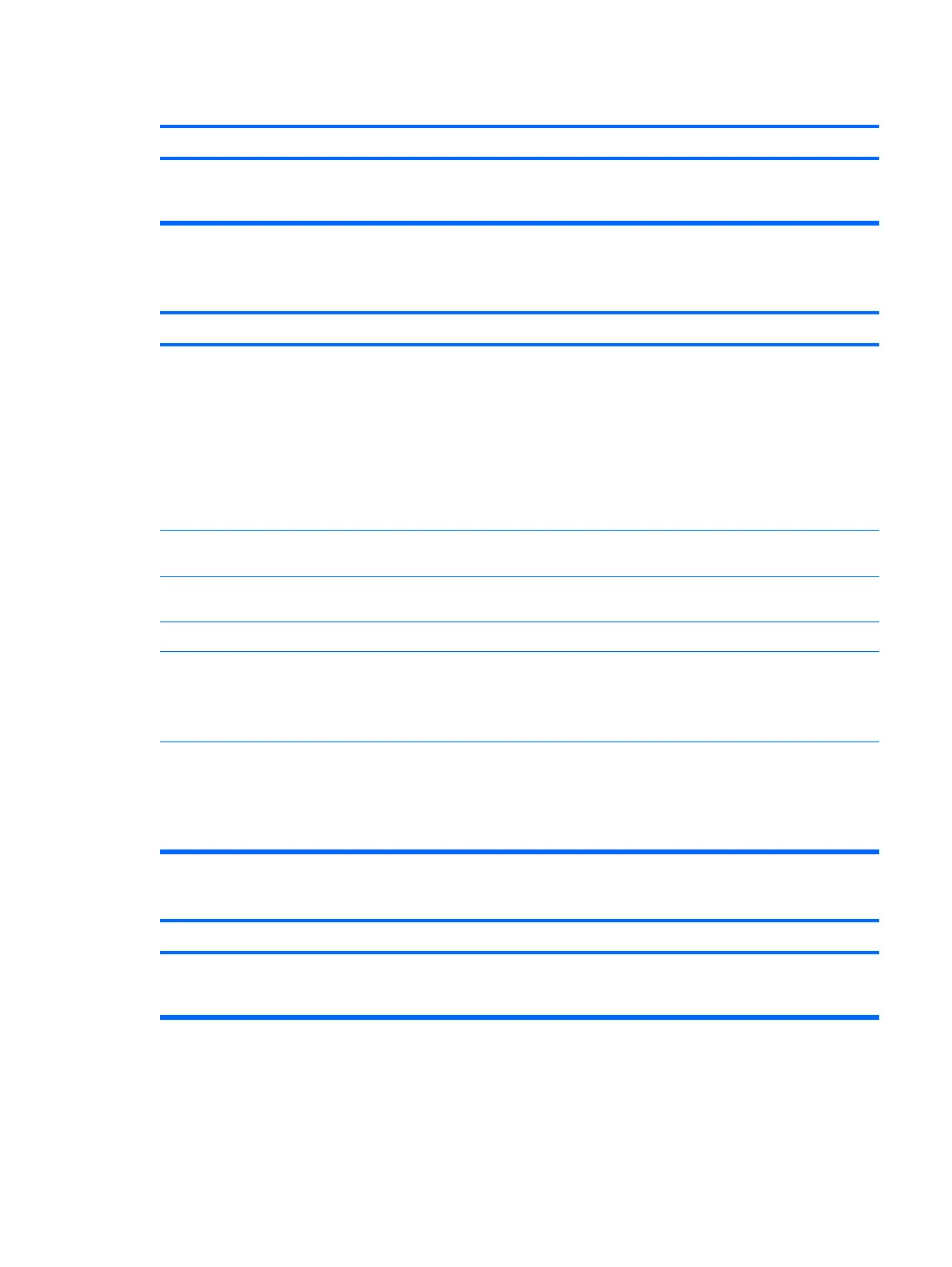Cursor will not move using the arrow keys on the keypad.
Cause Solution
The Num Lock key may be on. Press the Num Lock key. The Num Lock light should not be on
if you want to use the arrow keys. The Num Lock key can be
disabled (or enabled) in Computer Setup.
Table D-10 Solving Mouse Problems
Mouse does not respond to movement or is too slow.
Cause Solution
Mouse connector is not properly plugged into the back of the
computer.
Shut down the computer using the keyboard.
1. Press the Ctrl and Esc keys at the same time (or press
the Windows logo key) to display the Start menu.
2. Use the arrow keys to select Shut Down and then press
the Enter key.
3. After the shutdown is complete, plug the mouse
connector into the back of the computer (or the keyboard)
and restart.
Program in use has stopped responding to commands. Shut down the computer using the keyboard then restart the
computer.
Mouse may need cleaning. Remove the roller ball cover on the mouse and clean the
internal components.
Mouse may need repair. See the Worldwide Limited Warranty for terms and conditions.
Wireless device error. 1. Check the software, if available, for device status.
2. Check/replace device batteries.
3. Reset receiver and mouse.
Computer is in standby mode. Press the power button to resume from standby mode.
CAUTION: When attempting to resume from standby mode,
do not hold down the power button for more than four seconds.
Otherwise, the computer will shut down and you will lose any
unsaved data.
Mouse will only move vertically, horizontally, or movement is jerky.
Cause Solution
Mouse roller ball or the rotating encoder shafts that make
contact with the ball are dirty.
Remove roller ball cover from the bottom of the mouse and
clean the internal components with a mouse cleaning kit
available from most computer stores.
Solving Hardware Installation Problems
You may need to reconfigure the computer when you add or remove hardware, such as an additional
drive or expansion card. If you install a plug and play device, Windows automatically recognizes the
Table D-9 Solving Keyboard Problems (continued)
Solving Hardware Installation Problems 163