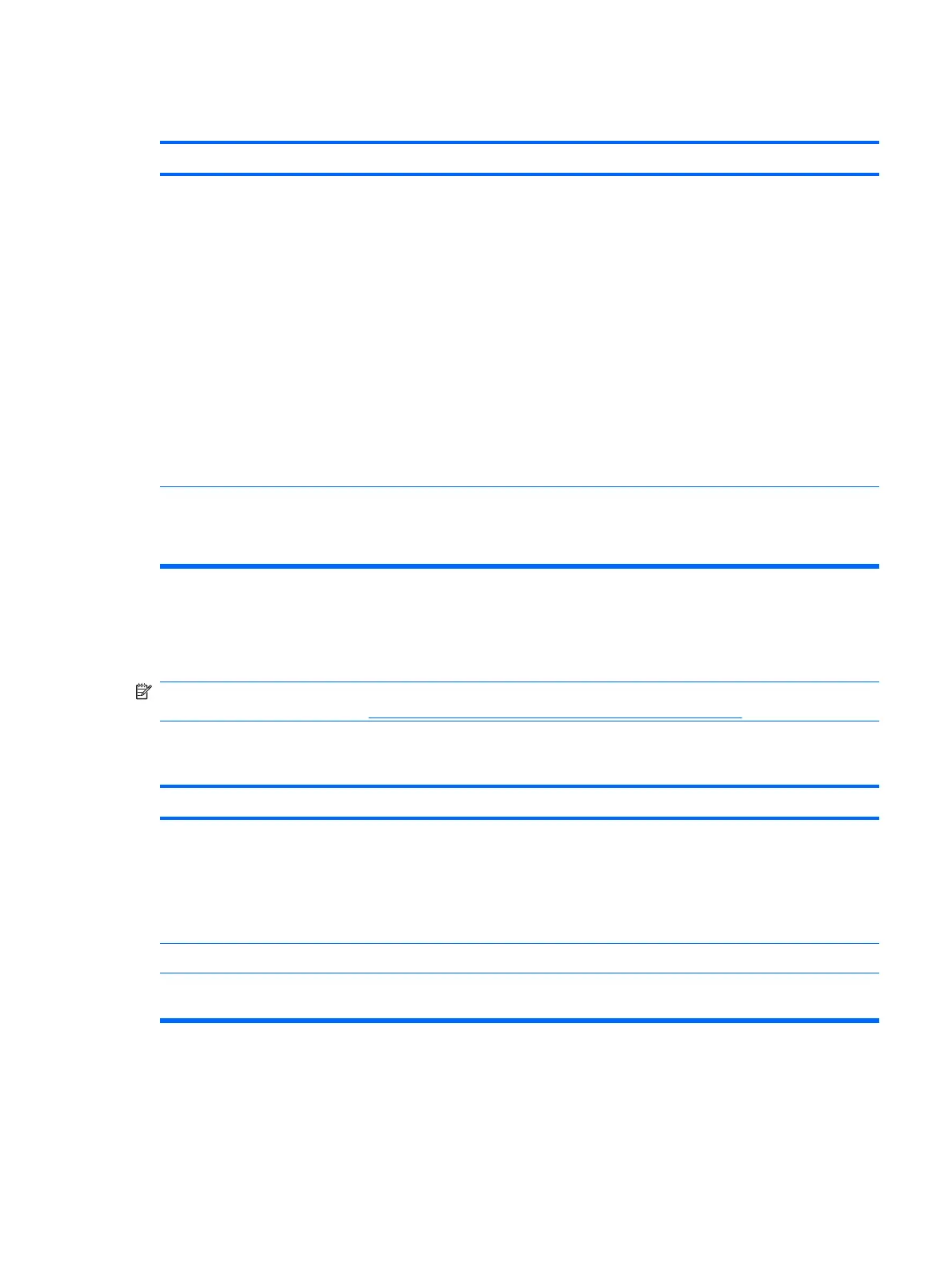Power LED flashes Red four times, once every second, followed by a two second pause, and the computer beeps four
times. (Beeps stop after fifth iteration but LEDs continue flashing.)
Cause
Solution
Power failure (power supply is overloaded). 1. Check that the voltage selector, located on the rear of the
power supply (some models), is set to the appropriate
voltage. Proper voltage setting depends on your region.
2. Open the hood and ensure the 4- or 6-wire power supply
cable is seated into the connector on the system board.
3. Check if a device is causing the problem by removing ALL
attached devices (such as hard, diskette, or optical
drives, and expansion cards). Power on the system. If the
system enters the POST, then power off and replace one
device at a time and repeat this procedure until failure
occurs. Replace the device that is causing the failure.
Continue adding devices one at a time to ensure all
devices are functioning properly.
4. Replace the power supply.
5. Replace the system board.
The incorrect external power supply adapter is being used on
the USDT.
The USDT power supply adapter must be at 135W and use the
Smart ID technology before the system will power up. Replace
the power supply adapter with the HP-supplied USDT power
supply adapter.
Solving Diskette Problems
Common causes and solutions for diskette problems are listed in the following table.
NOTE: You may need to reconfigure the computer when you add or remove hardware, such as an
additional diskette drive. See
Solving Hardware Installation Problems on page 163 for instructions.
Table D-3 Solving Diskette Problems
Diskette drive light stays on.
Cause
Solution
Diskette is damaged. In Microsoft Windows XP, right-click Start, click Explore, and
select a drive. Select File > Properties > Tools. Under Error-
checking click Check Now.
In Microsoft Windows Vista, right-click Start, click Explore,
and right-click on a drive. Select Properties then select the
Tools tab. Under Error-checking click Check Now.
Diskette is incorrectly inserted. Remove diskette and reinsert.
Drive cable is not properly connected. Reconnect drive cable. Ensure that all four pins on the diskette
power cable are connected to the drive.
Table D-2 Solving Power Problems (continued)
Solving Diskette Problems 149