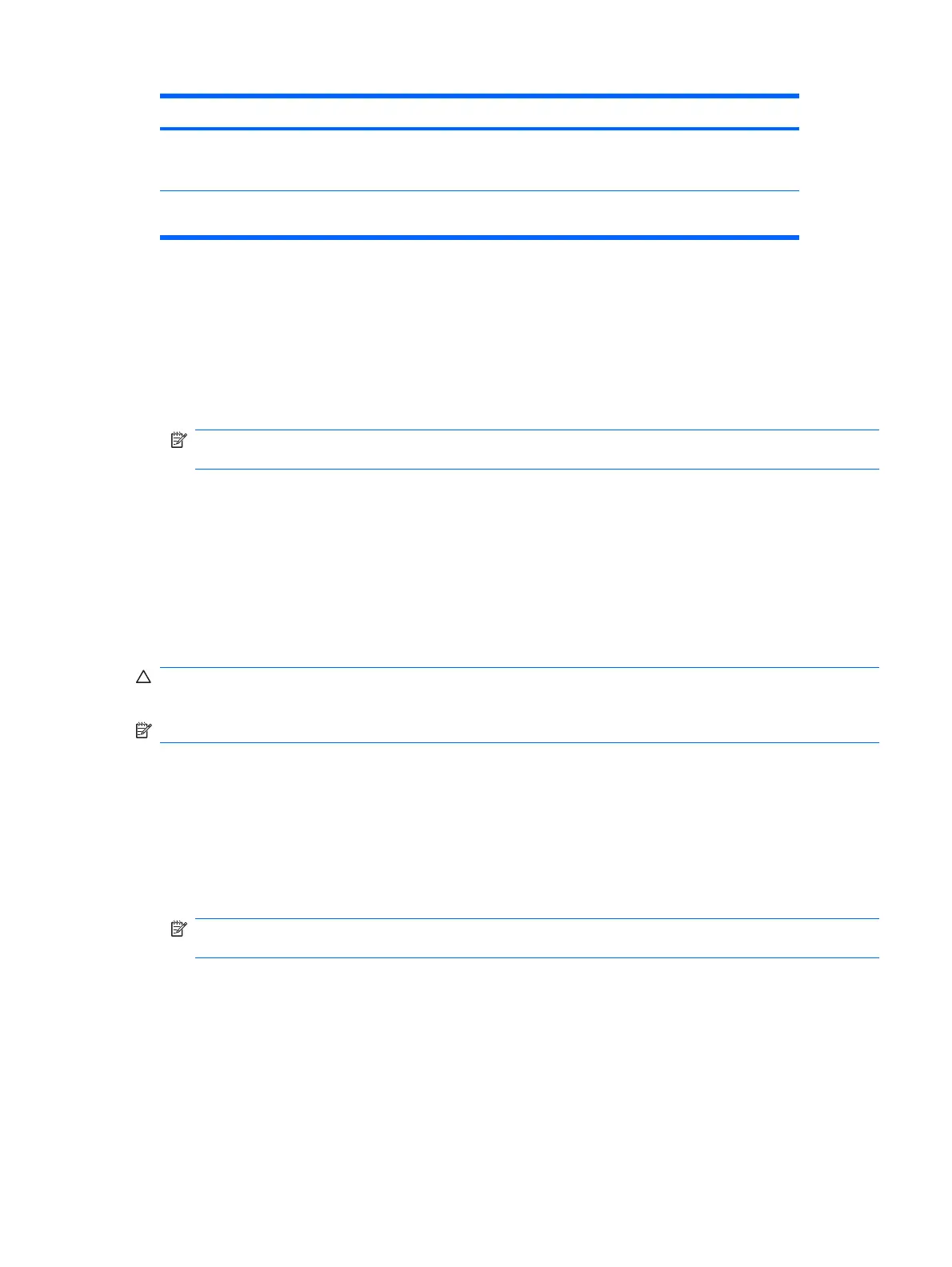Level Setting Description
Level 2 Setup Password When the computer is restarted, the screen displays a message
indicating that the computer cover or side panel has been removed. You
must enter the setup password to continue.
NOTE: These settings can be changed using Computer Setup. For more information about Computer Setup,
see the Computer Setup (F10) Utility Guide on the Documentation and Diagnostics CD.
Setting the Smart Cover Sensor Protection Level
To set the Smart Cover Sensor protection level, complete the following steps:
1. Turn on or restart the computer. If you are in Windows, click Start > Shut Down > Restart.
2. As soon as the computer is turned on, press F10 when the monitor light turns green to enter
Computer Setup. Press Enter to bypass the title screen, if necessary.
NOTE: If you do not press F10 at the appropriate time, you must restart the computer and again
press F10 when the monitor light turns green to access the utility.
3. Select Security > Smart Cover > Cover Removal Sensor, and select the desired security level.
4. Before exiting, click File > Save Changes and Exit.
Smart Cover Lock
The Smart Cover Lock is a software-controllable cover lock featured on some HP computers. This lock
prevents unauthorized access to the internal components. Computers ship with the Smart Cover Lock
in the unlocked position.
CAUTION: For maximum cover lock security, be sure to establish a setup password. The setup
password prevents unauthorized access to the Computer Setup utility.
NOTE: The Smart Cover Lock is available as an option on some systems.
Locking the Smart Cover Lock
To activate and lock the Smart Cover Lock, complete the following steps:
1. Turn on or restart the computer. If you are in Windows, click Start > Shut Down > Restart.
2. As soon as the computer is turned on, press F10 when the monitor light turns green to enter
Computer Setup. Press Enter to bypass the title screen, if necessary.
NOTE: If you do not press F10 at the appropriate time, you must restart the computer and again
press F10 when the monitor light turns green to access the utility.
3. Select Security > Smart Cover > Cover Lock > Lock option.
4. Before exiting, click File > Save Changes and Exit.
Table 4-2 Smart Cover Sensor Protection Levels (continued)
Asset Tracking and Security 43