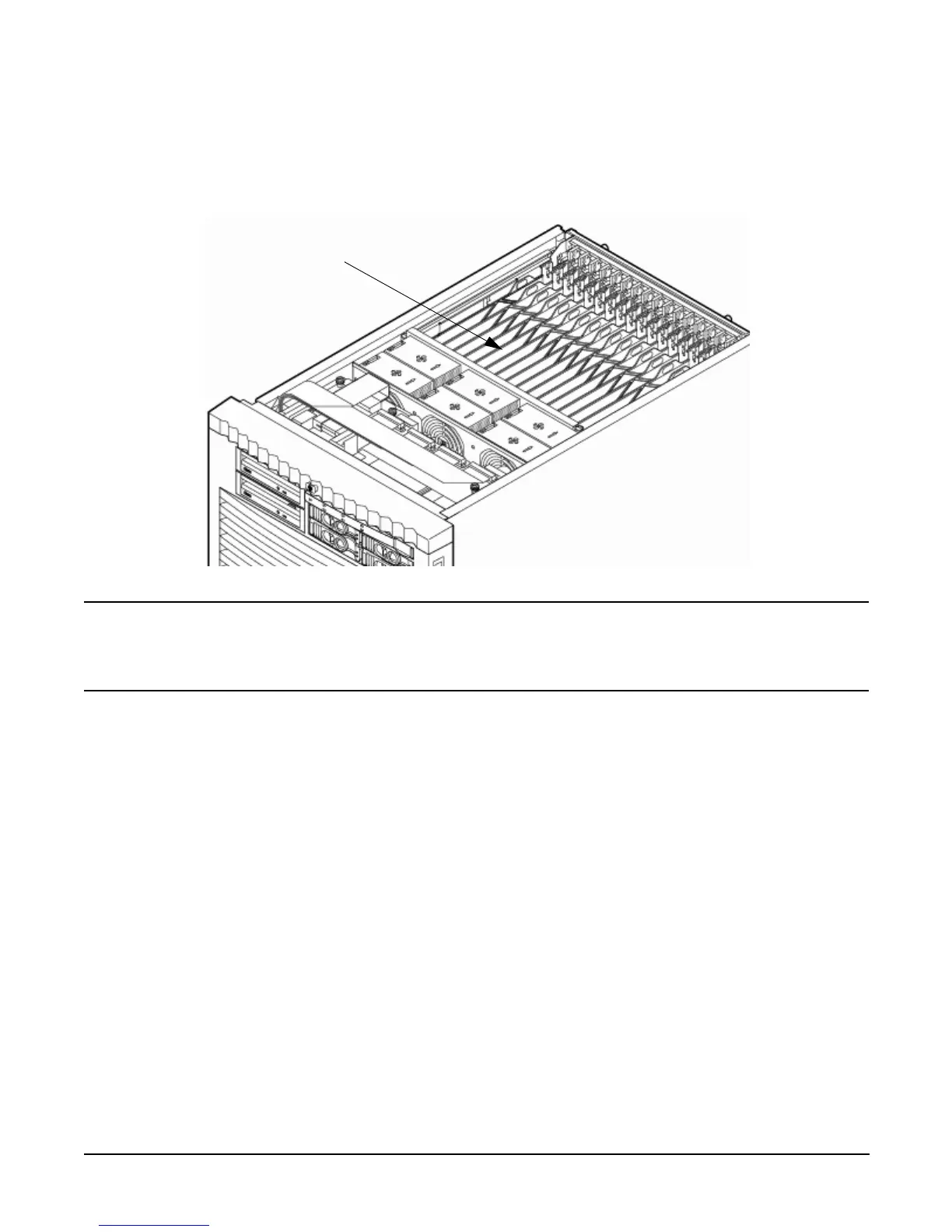Chapter 2
Installing the System
Installing Additional Cards and Storage
70
Figure 2-20 PCI/PCI-X Card Location
IMPORTANT Some PCI I/O cards, such as the A6869B VGA/USB PCI card, cannot be added or replaced
online (while Windows remains running). For these cards, you must shut down Windows on the
nPartition before performing the card replacement or addition. See the section on Shutting
Down nPartitions and Powering off Hardware Components in the appropriate service guide.
1. If the A6869B VGA/USB PCI card is currently not installed, follow proper procedures to shut down the
nPartition and power-off the appropriate PCI power domain.
2. Locate a vacant conventional clock speed PCI slot where the A6869B VGA/USB PCI card will reside.
3. Position the PCI card over the empty slot, observing that edge connector keyways match on the PCI
backplane connector.
4. Using a slow firm pressure, seat the card down into the slot.
5. Connect the monitor, mouse, and keyboard cables to the card.
6. Connect power, and turn on the monitor.
7. Follow proper procedures to power-on the PCI power domain and boot the Windows nPartition.
Once Windows has completely booted, the video, keyboard and mouse are ready for use.
Troubleshooting the A6869B VGA/USB PCI Card
The following provides some troubleshooting solutions and a URL to a useful reference site.
PCI/PCI-X Cards